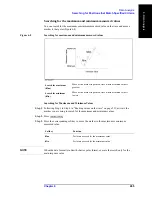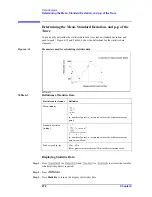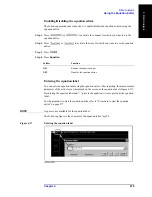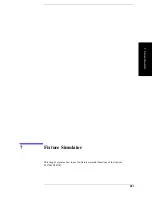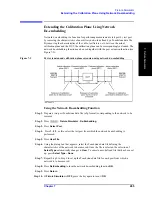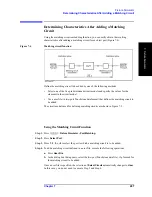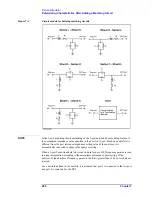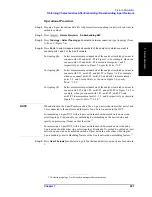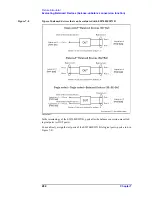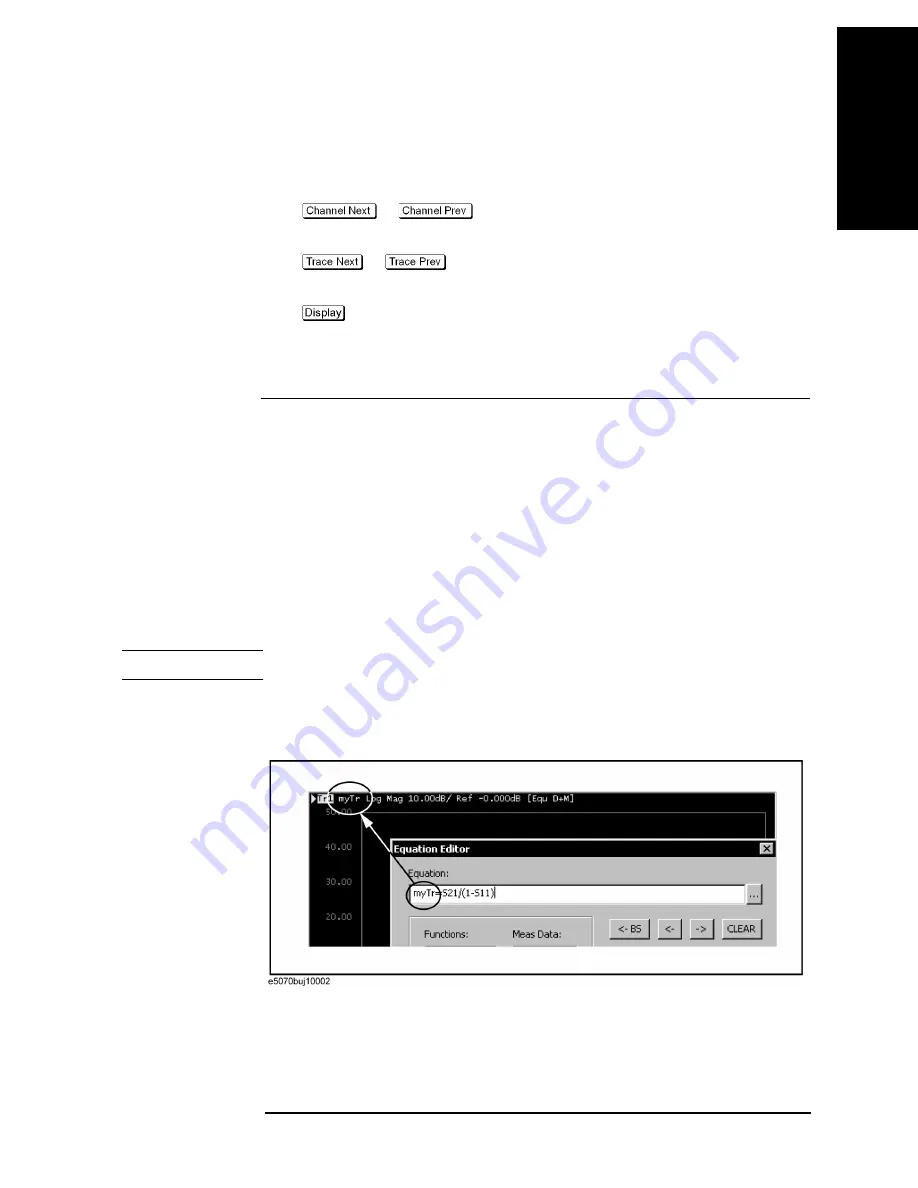
Chapter 6
279
Data Analysis
Using the Equation Editor
6. Da
ta
Analysis
Enabling/Disabling the equation editor
The following procedure describes how to enable/disable the equation entered using the
equation editor.
Step 1.
Press
or
to activate the channel for which you want to use the
equation editor.
Step 2.
Press
or
to activate the trace for which you want to use the equation
aditor.
Step 3.
Press
.
Step 4.
Press
Equation
.
Softkey
Function
ON
Enables the equation editor.
OFF
Disables the equation editor.
Entering the equation label
You can enter an equation label using the equation editor. After inputting, the measurement
parameter of the active trace is displayed on the screen as the equation label (Figure 6-17).
By entering the equation label and “=” prior to the equation, it is recognized as the equation
label.
For the procedure to start the equation editor, refer to “Procedure to start the equation
editor” on page 277.
NOTE
A space is not available for the equation label.
The following figure is the example of the equation label, “myTr”.
Figure 6-17
Entering the equation label
Summary of Contents for E5070B
Page 6: ......
Page 30: ...24 Contents ...
Page 34: ...28 Chapter1 Precautions Before contacting us ...
Page 286: ...280 Chapter6 Data Analysis Using the Equation Editor ...
Page 430: ...424 Chapter12 Optimizing Measurements Performing a Segment by Segment Sweep segment sweep ...
Page 538: ...532 Chapter15 Measurement Examples Executing Power Calibration ...
Page 634: ...628 AppendixB Troubleshooting Warning Message ...
Page 732: ...726 AppendixD Softkey Functions Trigger Menu ...
Page 740: ...734 AppendixE General Principles of Operation Data Processing ...
Page 760: ...754 AppendixF Replacing the 8753ES with the E5070B E5071B Comparing Functions ...