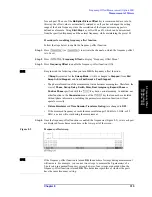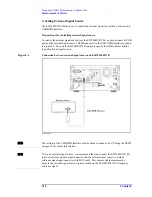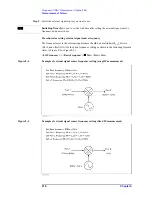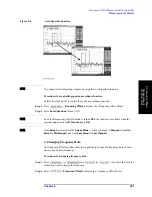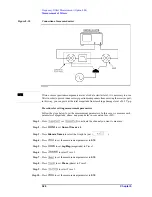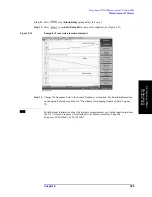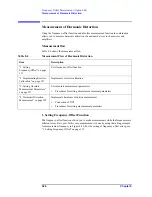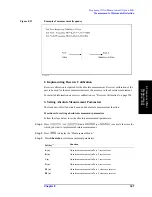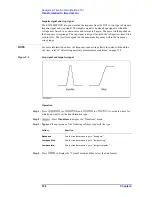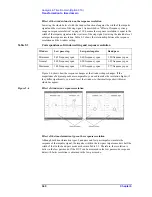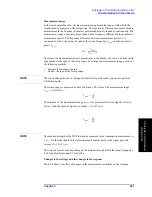Chapter 8
327
Frequency-Offset Measurement (Option 008)
Measurement of Harmonic Distortion
8. Fre
q
uency
Of
fset
Me
asur
eme
nt
(Option 0
08)
Figure 8-12
Example of measurement frequency
2. Implementing Receiver Calibration
Receiver calibration is required for the absolute measurement. Receiver calibration of the
port to be used for the measurement increases the accuracy in the absolute measurement.
For detailed information on receiver calibration, see "Receiver Calibration" on page 220.
3. Setting Absolute Measurement Parameters
The frequency-offset function has an added absolute measurement function.
Procedures for setting absolute measurement parameters
Follow the steps below to set the absolute measurement parameters.
Step 1.
Press
(or
) and
(or
) to activate the trace for
which you want to implement absolute measurement.
Step 2.
Press
to display the “Measurement Menu.”
Step 3.
Press
Absolute
to select measurement parameters.
Softkey
*1
Function
A (n)
Absolute measurement in Port 1, test receiver
B (n)
Absolute measurement in Port 2, test receiver
C (n)
Absolute measurement in Port 3, test receiver
D (n)
Absolute measurement in Port 4, test receiver
R1 (n)
Absolute measurement in Port 1, reference receiver
R2 (n)
Absolute measurement in Port 2, reference receiver
Summary of Contents for E5070B
Page 6: ......
Page 30: ...24 Contents ...
Page 34: ...28 Chapter1 Precautions Before contacting us ...
Page 286: ...280 Chapter6 Data Analysis Using the Equation Editor ...
Page 430: ...424 Chapter12 Optimizing Measurements Performing a Segment by Segment Sweep segment sweep ...
Page 538: ...532 Chapter15 Measurement Examples Executing Power Calibration ...
Page 634: ...628 AppendixB Troubleshooting Warning Message ...
Page 732: ...726 AppendixD Softkey Functions Trigger Menu ...
Page 740: ...734 AppendixE General Principles of Operation Data Processing ...
Page 760: ...754 AppendixF Replacing the 8753ES with the E5070B E5071B Comparing Functions ...