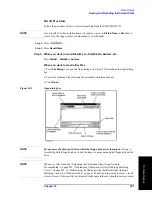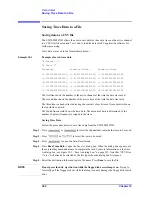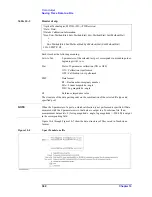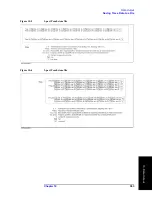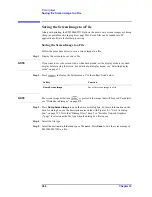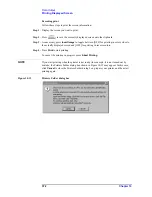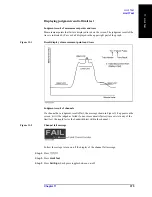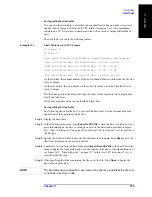370
Chapter 10
Data Output
Printing Displayed Screen
Printed/saved images
The display image saved in the volatile memory (clipboard) is printed/saved. If no image is
saved in the clipboard, the image displayed at the time of print execution is printed/saved.
Saving image to clipboard
also has a screen capture feature. When you press
, the image displayed
on the screen immediately before pressing is saved in the clipboard.
NOTE
The image in the clipboard is cleared when you execute print/save.
Print Procedure
Preparation before printing
Follow these steps to prepare for printing:
Step 1.
Turns off the E5070B/E5071B.
Step 2.
Turn on the printer and connect it to the E5070B/E5071B.
NOTE
Do not connect a printer that is not supported to the E5070B/E5071B.
Step 3.
Turn on the E5070B/E5071B.
Step 4.
Press
.
Step 5.
Press
Printer Setup
. The Printers window (Figure 10-9) opens. The icons of the printers
that have been connected are displayed in the window. When you connect a print for the
first time, it is automatically registered and its icon is added in the window. Figure 10-9
shows an example of a Printers window that displays the icons of the HP Deskjet 930C and
the HP Deskjet 940C.
Figure 10-9
Printers window
Summary of Contents for E5070B
Page 6: ......
Page 30: ...24 Contents ...
Page 34: ...28 Chapter1 Precautions Before contacting us ...
Page 286: ...280 Chapter6 Data Analysis Using the Equation Editor ...
Page 430: ...424 Chapter12 Optimizing Measurements Performing a Segment by Segment Sweep segment sweep ...
Page 538: ...532 Chapter15 Measurement Examples Executing Power Calibration ...
Page 634: ...628 AppendixB Troubleshooting Warning Message ...
Page 732: ...726 AppendixD Softkey Functions Trigger Menu ...
Page 740: ...734 AppendixE General Principles of Operation Data Processing ...
Page 760: ...754 AppendixF Replacing the 8753ES with the E5070B E5071B Comparing Functions ...