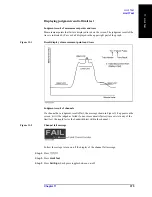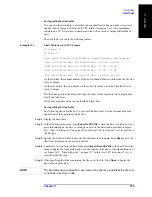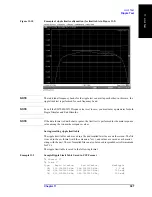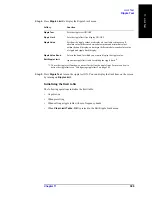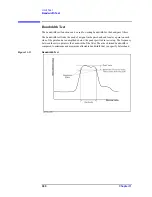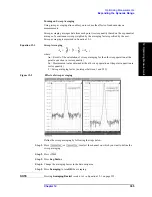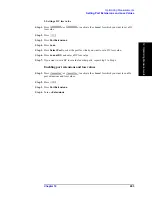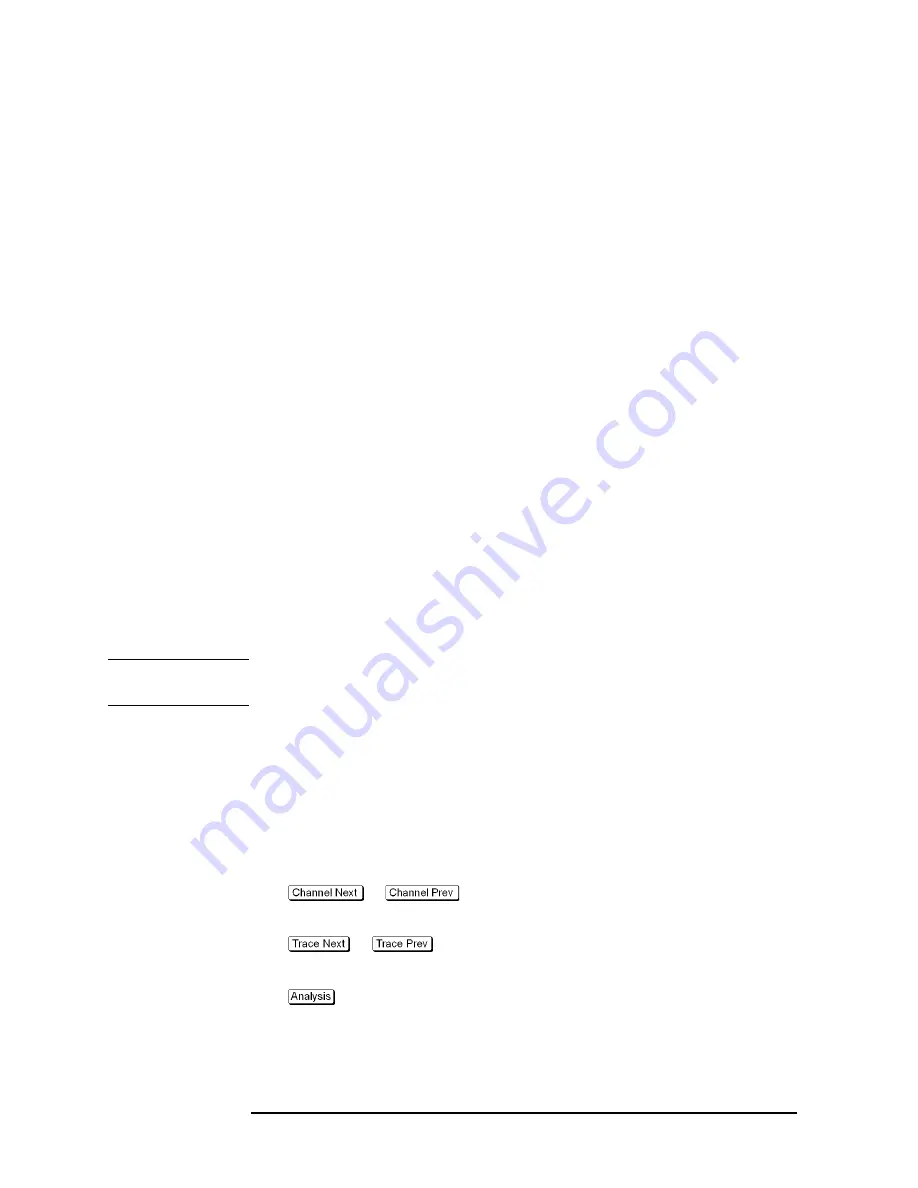
388
Chapter 11
Limit Test
Ripple Test
In the first line, the channel number for the active channel at the time of file saving will be
output.
In the second line, the trace number for the active trace at the time of file saving will be
output.
The third line is a header indicating the segment items that are output from the fourth line
onward.
From the fourth line onward, the segment data are output.
Operational procedure
Follow the steps below to save/recall the ripple limit table. This operation should be done
by using the external keyboard and/or mouse.
Step 1.
Display the ripple limit table.
Step 2.
Press Export to CSV File from the Edit Ripple Limit menu to open the dialog box. For
information on the Save As dialog box, see the description in Figure 10-1, “Save As dialog
box,” on page 355. At this time, CSV Files (with the extension *.csv) is selected as the file
type.
Step 3.
Specify any folder in which you want to save the file, and enter the file name. Press
Save
to save the ripple limit table displayed on the screen to a file.
Step 4.
To recall the saved ripple limit table, press
Import from CSV File
from the Edit
RippleLimit menu to display the Open dialog box. For detailed information on each field
of the Open dialog box, see Figure 10-3, “Open dialog box,” on page 357. At this time,
CSV Files (with the extension *.csv) is selected as the file type.
Step 5.
Specify the folder that contains the file, and then select the file. Press
Open
to recall the
saved limit table on the screen.
NOTE
You can recall a limit table from a trace on any channel independently of the channel and
trace that were active when the limit table was saved to the file.
Turning on/off ripple test and displaying results
You can set the limit test ON/OFF for each trace individually.
Operational procedure
Follow the steps below to configure the on/off setting of the ripple test and the display
method.
Step 1.
Press
or
to activate the channel to which you want to apply the
ripple test function.
Step 2.
Press
or
to activate the trace to which you want to apply the ripple
test function.
Step 3.
Press
to display the Analysis menu.
Summary of Contents for E5070B
Page 6: ......
Page 30: ...24 Contents ...
Page 34: ...28 Chapter1 Precautions Before contacting us ...
Page 286: ...280 Chapter6 Data Analysis Using the Equation Editor ...
Page 430: ...424 Chapter12 Optimizing Measurements Performing a Segment by Segment Sweep segment sweep ...
Page 538: ...532 Chapter15 Measurement Examples Executing Power Calibration ...
Page 634: ...628 AppendixB Troubleshooting Warning Message ...
Page 732: ...726 AppendixD Softkey Functions Trigger Menu ...
Page 740: ...734 AppendixE General Principles of Operation Data Processing ...
Page 760: ...754 AppendixF Replacing the 8753ES with the E5070B E5071B Comparing Functions ...