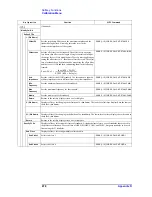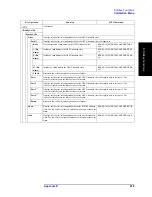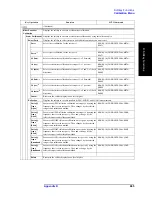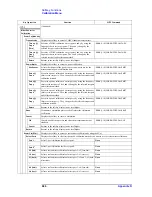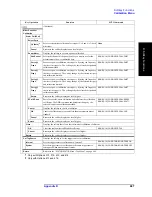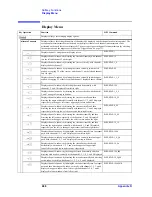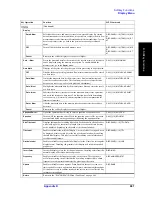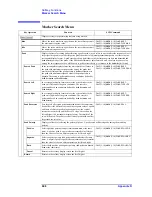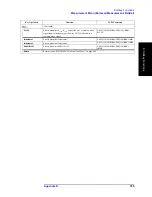Appendix D
691
Softkey Functions
Display Menu
D. Sof
tke
y
Fu
nctions
(Continued)
Display
Data & Mem
Selects both data trace and memory trace for on-screen display. By storing
data obtained under certain conditions, it is possible to compare them to new
measurement results (data trace) obtained under different conditions. To store
data for a memory trace, go back to the previous menu and press
Data
Æ
Mem
.
:DISP:WIND{1-16}:TRAC{1-16}:ME
M
:DISP:WIND{1-16}:TRAC{1-16}:ST
AT
OFF
Turns off both the data trace and memory trace.
:DISP:WIND{1-16}:TRAC{1-16}:ME
M
:DISP:WIND{1-16}:TRAC{1-16}:ST
AT
Cancel
Returns to the softkey display screen one level higher.
Data
→
Mem
Stores the measured data for the current active trace in memory. Stored data
can be displayed using the memory trace option. To enable/disable the
memory trace, go to the
Display
menu.
:CALC{1-16}:MATH:MEM
Data Math
Displays softkeys for selecting the types of data processing to be performed.
OFF
Disables the data processing function. Raw measurement data will be stored
as a data trace.
:CALC{1-16}:MATH:FUNC NORM
Data / Mem
Divides the measured data by the memory trace data (normalization) and
stores the results as a data trace. This function is used to evaluate the ratio
between two traces (e.g., to evaluate gains and attenuations).
:CALC{1-16}:MATH:FUNC DIV
Data * Mem
Multiplies the measured data by the memory trace data and stores the result
as a data trace.
:CALC{1-16}:MATH:FUNC MULT
Data
-
Mem
Subtracts the memory trace data from the measured data (vector operation)
and stores the results as a data trace. This function is useful in determining
vector errors (e.g., directivity) and storing them for data compensation for
future measurements.
:CALC{1-16}:MATH:FUNC SUBT
Data + Mem
Adds the measured data to the memory trace data and stores the result as a
data trace.
:CALC{1-16}:MATH:FUNC ADD
Cancel
Returns to the softkey display screen one level higher.
Equation Editor...
Opens the equation editor dialog to enter an equation or equation label.
:CALC{1-16}:EQU:TEXT
Equation
Turns on/off the equation editor. When the equation editor is ON, trace data
are calculated based on the equation specified using the equation editor.
:CALC{1-16}:EQU:STAT
Edit Title Label
Displays the input bar for editing title labels. Each channel is allowed to have
a title label up to 100 characters in length. However, the entire title bar may
not be displayed depending on the width of the channel window.
:DISP:WIND{1-16}:TITL:DATA
Title Label
Enables or disables the title label display. Once a title label is assigned, it can
be displayed within the title bar at the top of a channel window by enabling
the title label display. Title labels are useful for adding extra information to
saved data and printouts.
:DISP:WIND{1-16}:TITL
Graticule Label
Enables or disables the graticule label display for the Y-axis in a rectangular
display format. Disabling the graticule label display will result in expanded
graph areas.
:DISP:WIND{1-16}:LAB
Invert Color
Inverts the display colors for all channel windows. Inverting colors from the
normal display will create white backgrounds.
:DISP:IMAG
Frequency
Enables or disables the frequency display on the screen. This function is
useful for protecting critical information by making it impossible to obtain
frequencies used in measurements just by glancing at the screen.
:DISP:ANN:FREQ:STAT
Update
Enables or disables screen updates. When disabled, the analyzer can save
time required for screen updates and thus improve measurement throughput.
If it is not necessary to confirm results on the screen, this is an effective way
to improve throughput.
:DISP:ENAB
Return
Returns to the “E5070B/E5071B Menu (Top Menu)” on page 646.
Key Operation
Function
SCPI Command
Summary of Contents for E5070B
Page 6: ......
Page 30: ...24 Contents ...
Page 34: ...28 Chapter1 Precautions Before contacting us ...
Page 286: ...280 Chapter6 Data Analysis Using the Equation Editor ...
Page 430: ...424 Chapter12 Optimizing Measurements Performing a Segment by Segment Sweep segment sweep ...
Page 538: ...532 Chapter15 Measurement Examples Executing Power Calibration ...
Page 634: ...628 AppendixB Troubleshooting Warning Message ...
Page 732: ...726 AppendixD Softkey Functions Trigger Menu ...
Page 740: ...734 AppendixE General Principles of Operation Data Processing ...
Page 760: ...754 AppendixF Replacing the 8753ES with the E5070B E5071B Comparing Functions ...