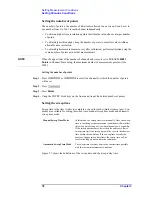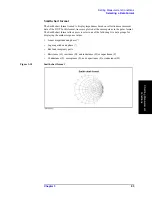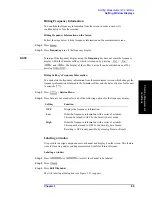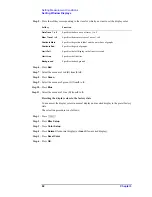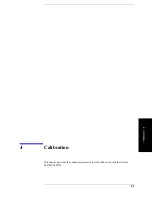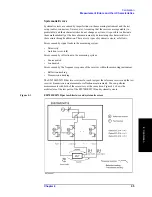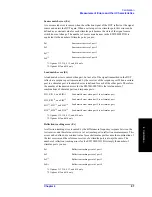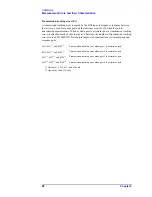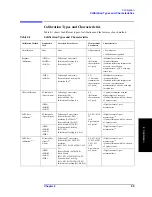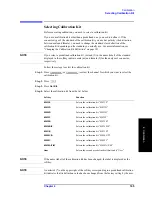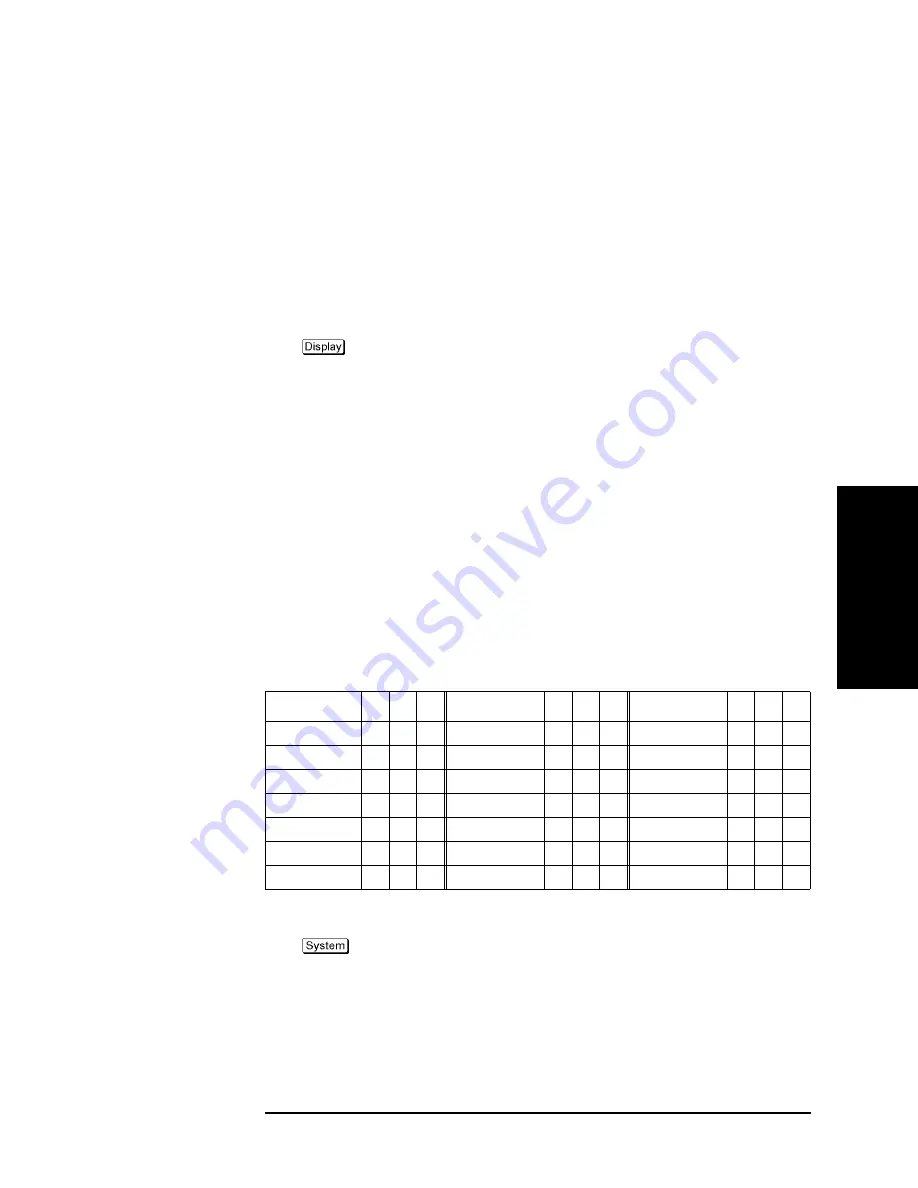
Chapter 3
91
Setting Measurement Conditions
Setting Window Displays
3
. Set
ting
M
e
as
ur
em
e
nt
C
onditions
Setting display colors
Selecting display mode
You can select the display mode of the LCD display from two modes: normal display
(background: black) or inverted display (background: white). In normal display, the colors
of items are preset so that you can recognize them easily on the display of the instrument.
On the other hand, in inverted display, they are preset to colors obtained by nearly inverting
the default settings of the normal display so that you can use data easily when storing it
into a graphic file.
The selection procedure is as follows:
Step 1.
Press
.
Step 2.
Press
Invert Color
to select the display color. OFF indicates the normal display; ON the
inverted display.
Setting display color for each item
You can set the display color to the normal display or the inverted display separately for
each of the following items.
R
Data/memory trace
R
Labels and lines of graphs
R
File display of the limit test and limit lines
R
Background
You set the color of each item by specifying the amounts of red (R), green (G), and blue
(B) contained in the color. You can specify each level of R, G, and B in 6 steps (0 to 5).
Therefore, 216 colors in total are available by combining them. The table below shows the
R, G, and B values for the main colors as a reference.
R
G
B
R
G
B
R
G
B
White
5
5
5
Gray
2
2
2
Black
0
0
0
Light red
5
3
3
Red
5
0
0
Dark red
2
0
0
Light yellow
5
5
3
Yellow
5
5
0
Dark yellow
2
2
0
Light green
3
5
3
Green
0
5
0
Dark green
0
2
0
Light cyan
3
5
5
Cyan
0
5
5
Dark cyan
0
2
2
Light blue
3
3
5
Blue
0
0
5
Dark blue
0
0
2
Light magenta
5
3
5
Magenta
5
0
5
Dark magenta
2
0
2
The setting procedure is as follows:
Step 1.
Press
.
Step 2.
Press
Misc Setup
.
Step 3.
Press
Color Setup
.
Step 4.
Press
Normal
(for normal display) or
Invert
(for inverted display).
Summary of Contents for E5070B
Page 6: ......
Page 30: ...24 Contents ...
Page 34: ...28 Chapter1 Precautions Before contacting us ...
Page 286: ...280 Chapter6 Data Analysis Using the Equation Editor ...
Page 430: ...424 Chapter12 Optimizing Measurements Performing a Segment by Segment Sweep segment sweep ...
Page 538: ...532 Chapter15 Measurement Examples Executing Power Calibration ...
Page 634: ...628 AppendixB Troubleshooting Warning Message ...
Page 732: ...726 AppendixD Softkey Functions Trigger Menu ...
Page 740: ...734 AppendixE General Principles of Operation Data Processing ...
Page 760: ...754 AppendixF Replacing the 8753ES with the E5070B E5071B Comparing Functions ...