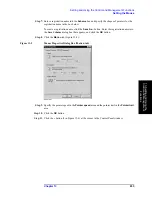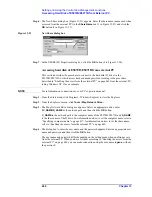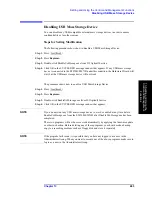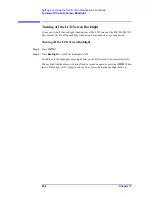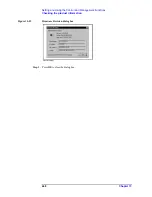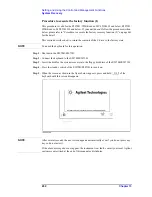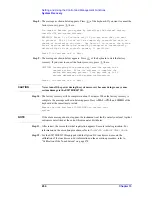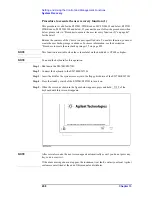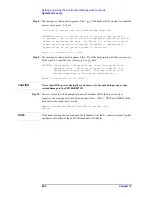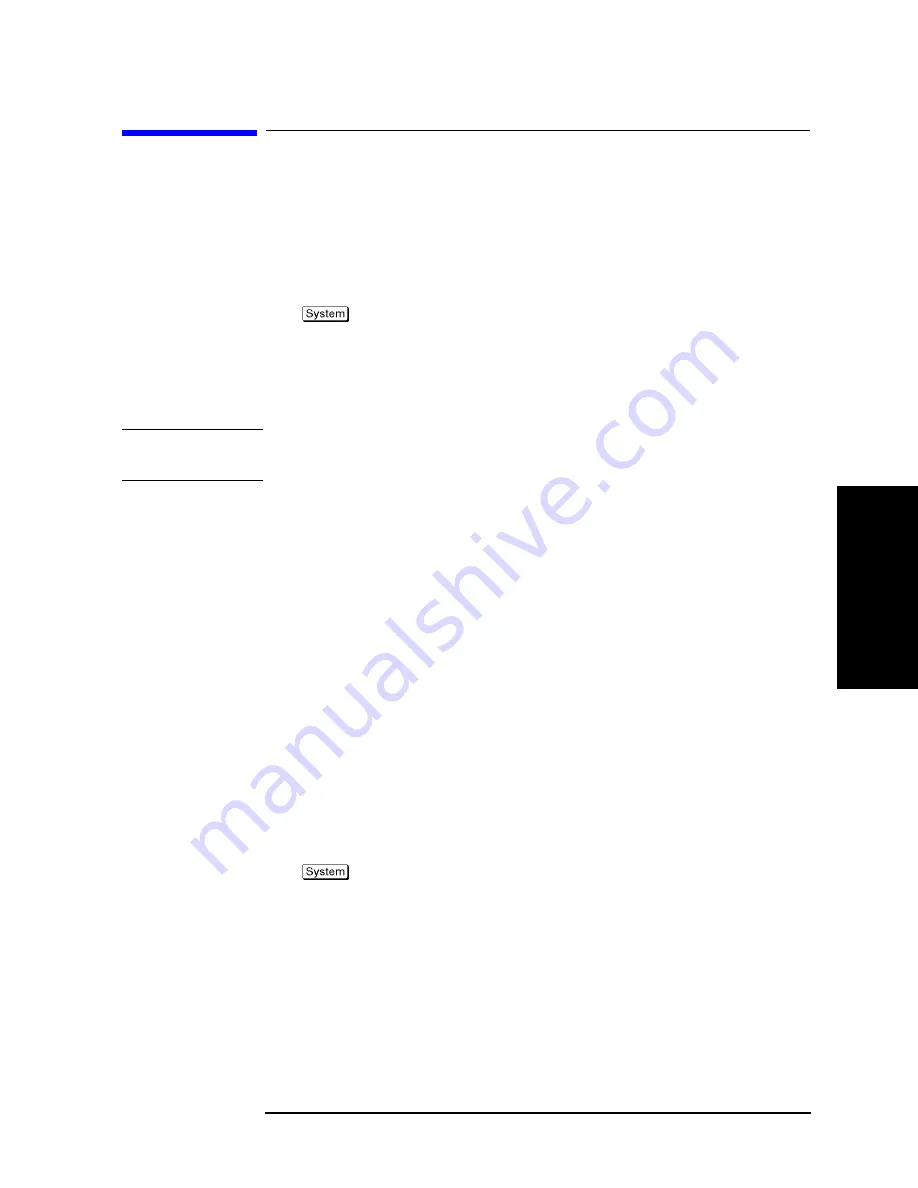
Chapter 13
447
Setting and Using the Control and Management Functions
Checking the product information
13
.Setting an
d Usin
g th
e
Co
ntro
l and
M
ana
ge
men
t
Fu
nctio
n
s
Checking the product information
Checking the serial number
The serial number of the E5070B/E5071B can be checked using the following procedure.
Procedure to check the serial number
Step 1.
Press
.
Step 2.
Press
Service Functions
.
Step 3.
Press
Enable Options
.
The serial number is displayed in the softkey menu bar.
NOTE
The serial number can be also checked by following the procedure of “Checking other
product information.”
Checking other product information
The product information installed in the E5070B/E5071B can be checked using the
following procedure.
The product information that can be checked are as follows.
•
Firmware Revision
•
Option
•
Date when firmware was construct
•
Serial Number
•
IP Address
•
MAC Address
•
USB ID
Procedure
Step 1.
Press
.
Step 2.
Press
Firmware Revision
.
The Firmware Revision dialog box (Figure 13-22) appears.
Summary of Contents for E5070B
Page 6: ......
Page 30: ...24 Contents ...
Page 34: ...28 Chapter1 Precautions Before contacting us ...
Page 286: ...280 Chapter6 Data Analysis Using the Equation Editor ...
Page 430: ...424 Chapter12 Optimizing Measurements Performing a Segment by Segment Sweep segment sweep ...
Page 538: ...532 Chapter15 Measurement Examples Executing Power Calibration ...
Page 634: ...628 AppendixB Troubleshooting Warning Message ...
Page 732: ...726 AppendixD Softkey Functions Trigger Menu ...
Page 740: ...734 AppendixE General Principles of Operation Data Processing ...
Page 760: ...754 AppendixF Replacing the 8753ES with the E5070B E5071B Comparing Functions ...