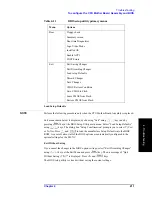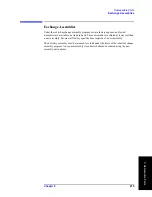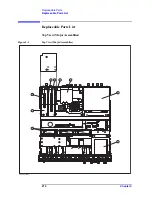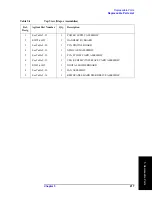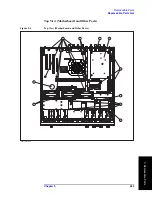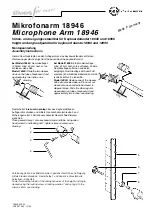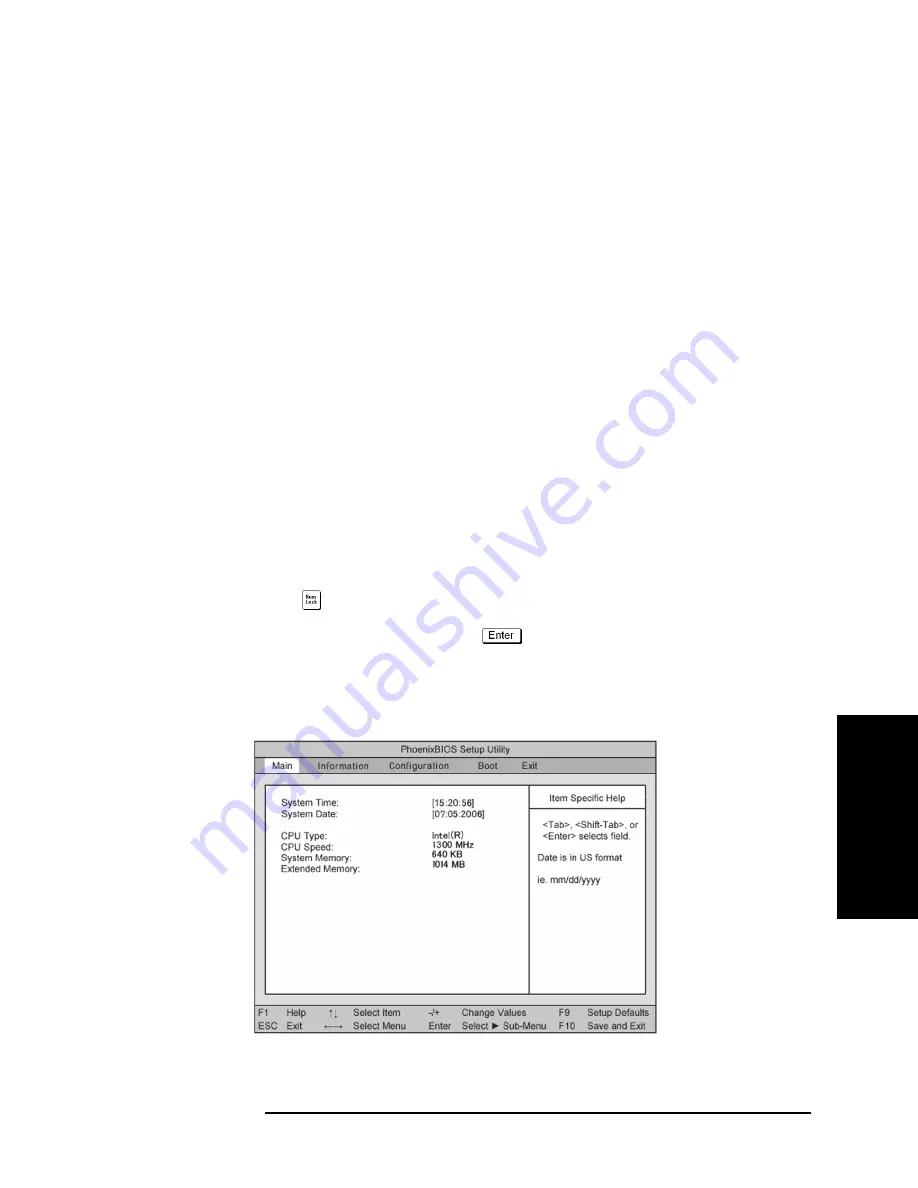
Chapter 4
209
Troubleshooting
To configure the CPU Mother Board Assembly and BIOS
4. T
ro
uble
shoo
tin
g
Step 7.
Verify that "0.99 GB RAM" is displayed in the Computer profile as shown in Figure 4-25.
If it is not correct, the CPU Mother Board Assembly is faulty.
Step 8.
Click "OK" button to close the window.
Step 9.
Turn the E5071C off before proceeding to the next step “To Confirm or Set the BIOS
Options”.
To Confirm or Set the BIOS Options
BIOS is the PC's built-in program describing the standard procedure of basic inputs and
outputs for the system hardware. BIOS involves the system BIOS, start-up program and
BIOS setup utility. The E5071C starts up first with the BIOS when the power is turned on.
Use the following procedure to confirm or set the BIOS options, known as the BIOS setup
utility.
Run the BIOS setup utility
Use the external keyboard to select and set various options in the BIOS setup utility. Do not
operate the E5071C front panel until you exit the BIOS option setup procedure.
Procedure
Step 1.
Connect the external keyboard to the E5071C rear panel USB connector.
Step 2.
Turn the instrument on.
Step 3.
Press
[F2]
key as soon as the splash screen as shown in Figure 4-5 is displayed. Wait a few
seconds until the message "Enter CURRENT Password:" appears.
Step 4.
Press
key (The LED in the key lights.)
Step 5.
Enter password "e507xa" and press
. Then BIOS setup utility main menu is
displayed as shown in Figure 4-26.
Figure 4-26
BIOS setup utility main menu
e5071cse1072
Summary of Contents for E5071C
Page 14: ...14 Contents ...
Page 168: ...168 Chapter2 Performance Test E5071C Performance Test Record ...
Page 212: ...212 Chapter4 Troubleshooting To configure the CPU Mother Board Assembly and BIOS ...
Page 262: ...262 Chapter5 Replaceable Parts Power Cables and Plug Configurations ...
Page 326: ...326 Chapter6 Replacement Procedure Probe Power and Power Switch Board Replacement ...
Page 332: ...332 Chapter7 Post Repair Procedures Post Repair Procedures ...
Page 360: ...360 AppendixB System Recovery Calibration of the Touch Screen ...
Page 364: ...364 AppendixC Firmware Update Firmware Update ...
Page 365: ...365 D Power Requirement D Power Requirement ...