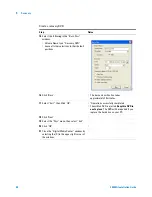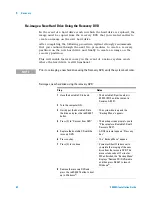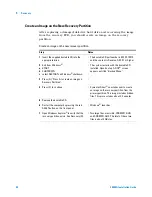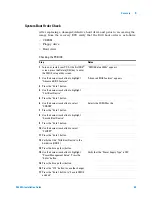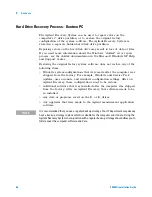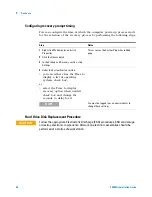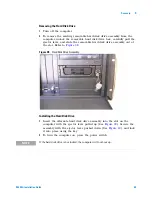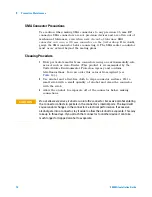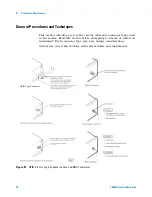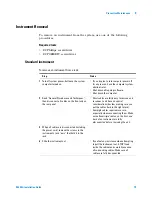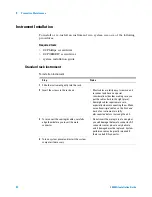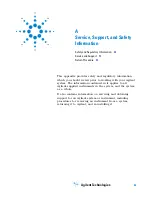72
E5505A Installation Guide
6
Preventive Maintenance
Using, Inspecting, and Cleaning RF Connectors
Taking proper care of cables and connectors will protect your system’s
ability to make accurate measurements. One of the main sources of
measurement inaccuracy can be caused by improperly made connections or
by dirty or damaged connectors.
The condition of system connectors affects measurement accuracy and
repeatability. Worn, out- of- tolerance, or dirty connectors degrade these
measurement performance characteristics.
Repeatability
If you make two identical measurements with your system, the differences
should be so small that they will not affect the value of the measurement.
Repeatability (the amount of similarity from one measurement to another
of the same type) can be affected by:
•
Dirty or damaged connectors
•
Connections that have been made without using proper torque
techniques (this applies primarily when connectors in the system have
been disconnected, then reconnected).
RF Cable and Connector Care
Connectors are the most critical link in a precision measurement system.
These devices are manufactured to extremely precise tolerances and must
be used and maintained with care to protect the measurement accuracy
and repeatability of your system.
To extend the life of your cables or connectors:
•
Avoid repeated bending of cables—a single sharp bend can ruin a cable
instantly.
•
Avoid repeated connection and disconnection of cable connectors.
C A U T I O N
Static-Sensitive Devices
This system contains instruments and devices that are static-sensitive. Always take
proper electrostatic precautions before touching the center conductor of any
connector, or the center conductor of any cable that is connected to any system
instrument. Handle instruments and devices only when wearing a grounded wrist or
foot strap. When handling devices on a work bench, make sure you are working on
an anti-static worksurface.
Summary of Contents for E5505A
Page 18: ...18 E5505A Installation Guide 1 General Information ...
Page 22: ...22 E5505A Installation Guide 2 Flat Panel Display ...
Page 30: ...30 E5505A Installation Guide 3 System Interconnections ...
Page 84: ...84 E5505A Installation Guide 6 Preventive Maintenance ...
Page 96: ...96 E5505A Installation Guide A Service Support and Safety Information ...