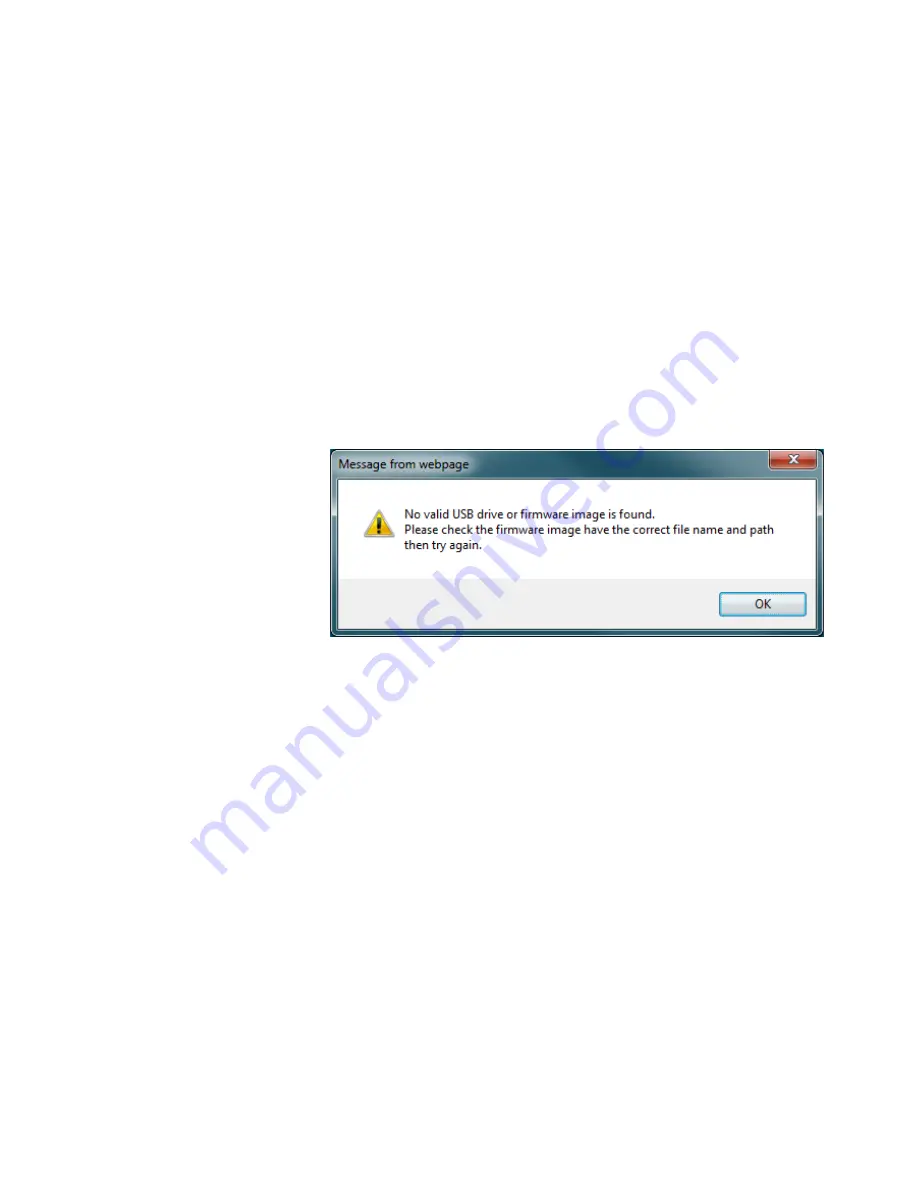
3
E5810B Web Access
Other Web Access Functions
72
E5810B User’s Guide
ii
Ensure that the USB drive with the firmware image file
is connected and select
OK
.
iii
After you have confirmed the update, the E5810B front
panel should display the
Updating firmware…
message.
iv
The USB LED should flash, indicating USB activity is
taking place.
v
If the USB drive is not connected or there is no
firmware image file found, you will be prompted by an
error message dialog box as shown in
Figure 3- 13
.
Select
OK
and repeat
step 3
.
Figure 3-13
Error message dialog box
vi
After the firmware image has been downloaded into
the E5810B, the E5810B will automatically reboot and
display the
Rebooting E5810B...
message. The E5810B will
then begin a normal startup sequence.
5
Verify the firmware revision.
When the E5810B is successfully rebooted, verify that the
firmware has been downloaded successfully by displaying
the E5810B Welcome page and verify that the firmware
revision number shows the correct version of the
firmware.
Summary of Contents for E5810B
Page 1: ...Agilent Technologies Agilent E5810B LAN GPIB USB Gateway User s Guide ...
Page 8: ...VIII E5810B User s Guide THIS PAGE HAS BEEN INTENTIONALLY LEFT BLANK ...
Page 14: ...XIV E5810B User s Guide THIS PAGE HAS BEEN INTENTIONALLY LEFT BLANK ...
Page 18: ...XVIII E5810B User s Guide THIS PAGE HAS BEEN INTENTIONALLY LEFT BLANK ...
Page 156: ...Glossary V 138 E5810B User s Guide THIS PAGE HAS BEEN INTENTIONALLY LEFT BLANK ...















































