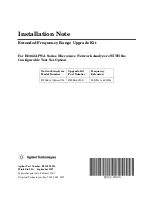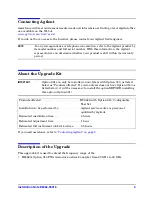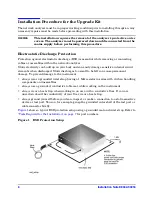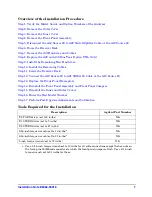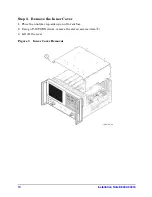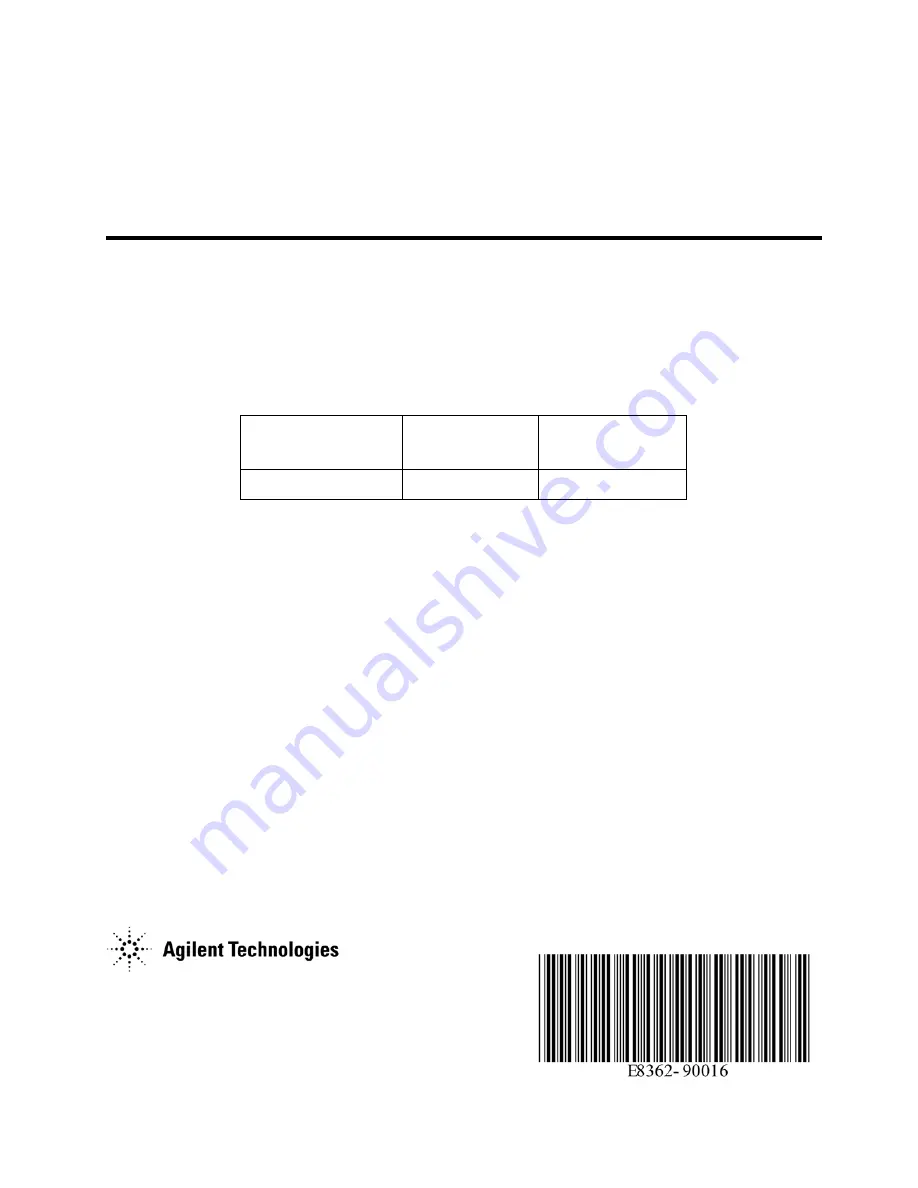
Agilent Part Number: E8362-90016
Printed in USA
September 2007
Supersedes print date: February 2005
© Agilent Technologies, Inc. 2004, 2005, 2007
Installation Note
Extended Frequency Range Upgrade Kit
For E8362A PNA Series Microwave Network Analyzers WITH the
Configurable Test Set Option
Network Analyzer
Model Number
Upgrade Kit
Part Number
Frequency
Extension
E8362A, Option 014
E8362-60105
20 GHz to 40 GHz