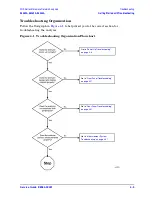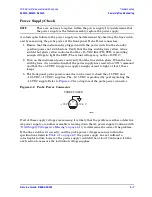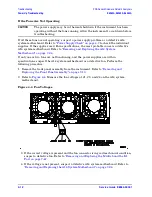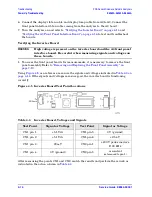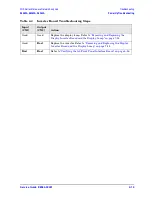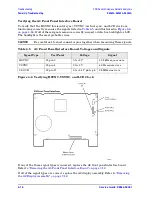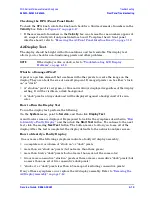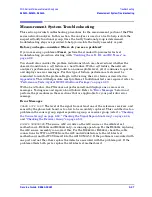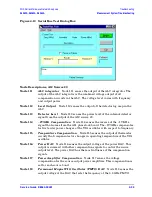Service Guide E8364-90001
4- 19
PNA Series Microwave Network Analyzers
Troubleshooting
E8362A, E8363A, E8364A
Front Panel Troubleshooting
Checking the RPG (Front Panel Knob)
To check the RPG knob, rotate the knob and check for a fluid movement of numbers in the
Velocity
box. Refer to
.
• If the movement of numbers in the
Velocity
box is not smooth or no numbers appear at
all, suspect a faulty A3 front panel interface board. To replace the A3 front panel
interface board, refer to
“Removing the A3 Front Panel Interface Board” on page 7-12
A2 Display Test
The display should be bright with all annotations and text readable. The display test
allows you to check for non-functioning pixels and other problems.
NOTE
If the display is dim or dark, refer to
.
What Is a Damaged Pixel?
A pixel is a picture element that combines with other pixels to create the image on the
display. They are about the size of a small pin point. Damaged pixels can be either “stuck
on” or “dark.”
• A “stuck on” pixel is red, green, or blue and is always displayed regardless of the display
setting. It will be visible on a dark background.
• A “dark” pixel is always dark and will be displayed against a background of its own
color.
How to Run the Display Test
To run the display test, perform the following:
On the
System
menu, point to
Service
, and then click
Display Test
.
A multi-color screen is displayed. Be prepared to look for the symptoms described in
to Identify a Faulty Display,”
and then click the
Start Test
button. To continue to the next
test, click the moving
Next Test
button. The button moves to allow you to see all of the
display. After the test is completed, the display defaults to the network analyzer screen.
How to Identify a Faulty Display
One or more of the following symptoms indicate a faulty A2 display assembly:
• a complete row or column of “stuck on” or “dark” pixels
• more than six “stuck on” pixels (but not more than three green)
• more than twelve “dark” pixels (but not more than seven of the same color)
• two or more consecutive “stuck on” pixels or three or more consecutive “dark” pixels (but
no more than one set of two consecutive dark pixels)
• “stuck on” or “dark” pixels less than 6.5 mm apart (excluding consecutive pixels)
If any of these symptoms occur, replace the A2 display assembly. Refer to
A2 Display Assembly” on page 7-12
.
Summary of Contents for E8362A
Page 11: ...Service Guide E8364 90001 1 1 1 Safety and Regulatory Information ...
Page 19: ...Service Guide E8364 90001 2 1 2 General Product Information ...
Page 29: ...Service Guide E8364 90001 3 1 3 Tests and Adjustments ...
Page 79: ...Service Guide E8364 90001 4 1 4 Troubleshooting ...
Page 139: ...Service Guide E8364 90001 5 1 5 Theory of Operation ...
Page 169: ...Service Guide E8364 90001 6 1 6 Replaceable Parts ...
Page 215: ...Service Guide E8364 90001 7 1 7 Repair and Replacement Procedures ...
Page 287: ...Service Guide E8364 90001 A 1 A Error Terms ...
Page 303: ...Service Guide E8364 90001 B 1 B Option Enable Utility ...
Page 309: ...Service Guide E8364 90001 C 1 C Firmware Upgrades ...
Page 313: ...Service Guide E8364 90001 D 1 D Operating System Recovery ...