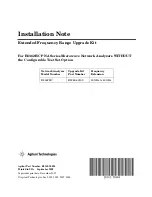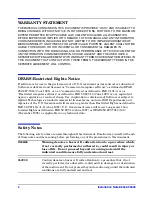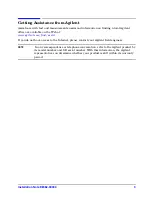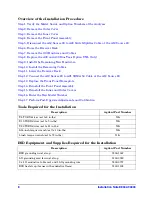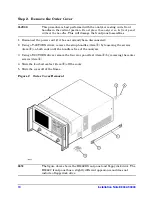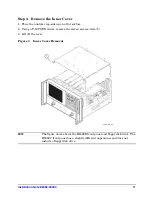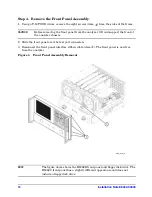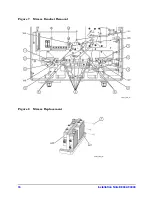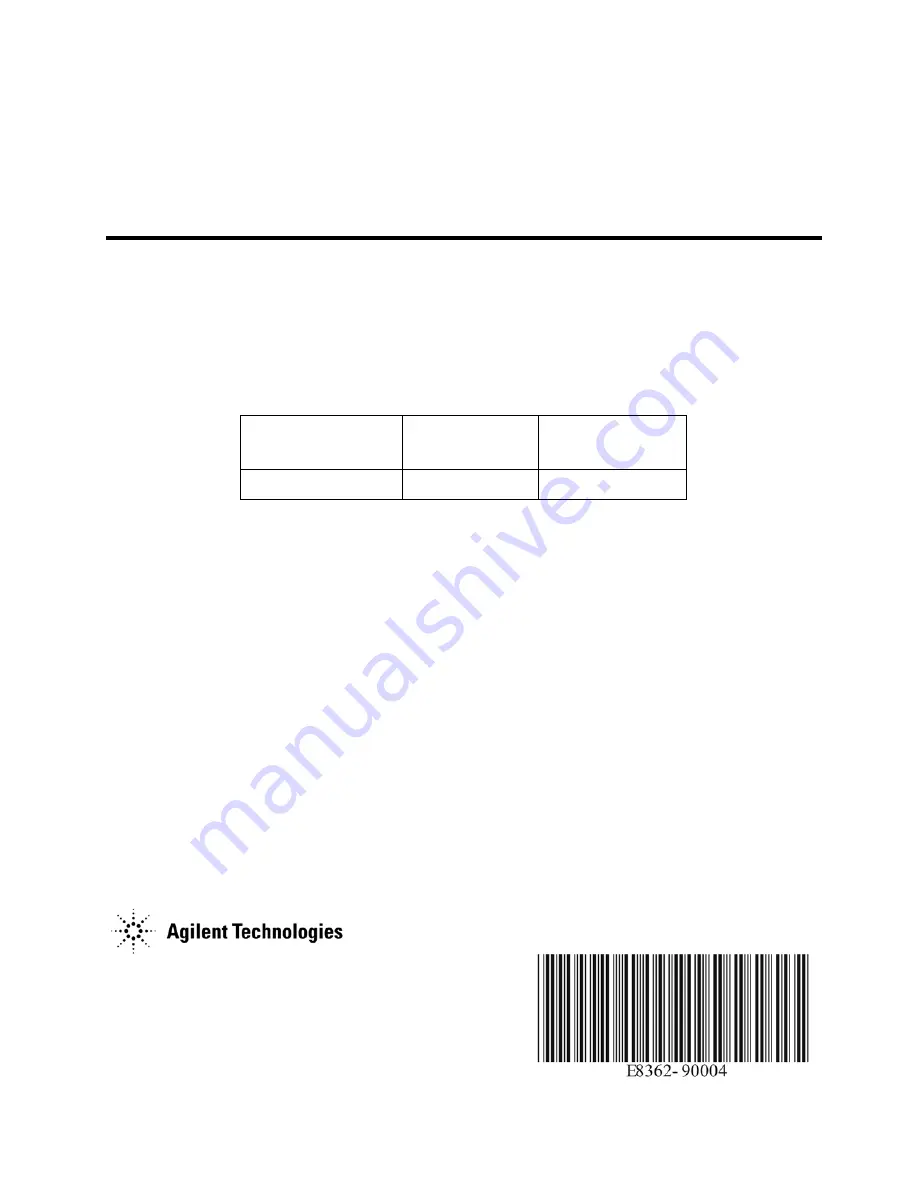
Agilent Part Number: E8362-90004
Printed in USA
September 2008
Supersedes print date: December 2007
© Agilent Technologies, Inc. 2003, 2005, 2007-2008
Installation Note
Extended Frequency Range Upgrade Kit
For E8362B/C PNA Series Microwave Network Analyzers WITHOUT
the Configurable Test Set Option
Network Analyzer
Model Number
Upgrade Kit
Part Number
Frequency
Extension
E8362B/C
E8362-60109
20 GHz to 40 GHz