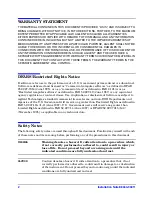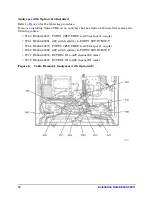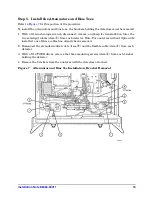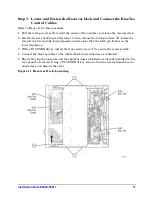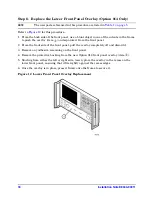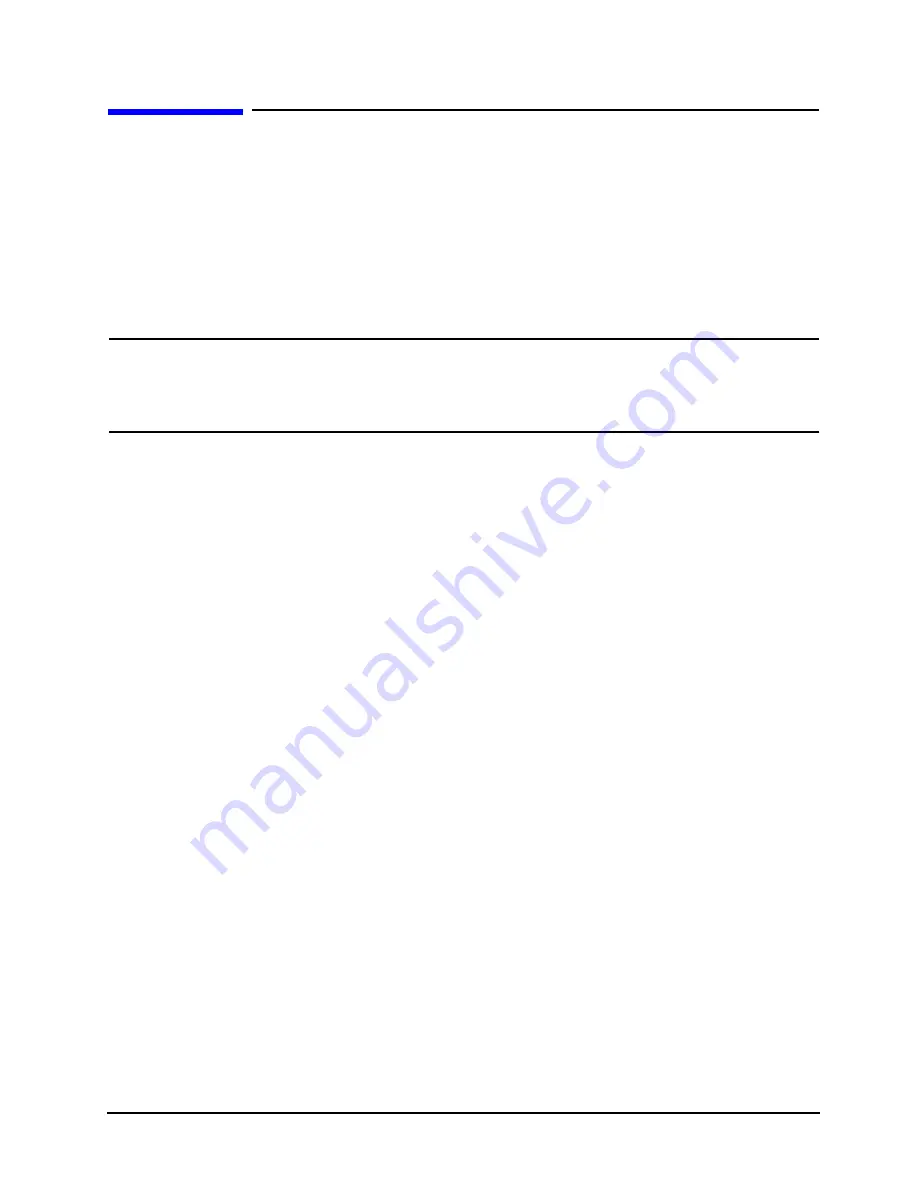
Installation Note E8364-90011
3
Getting Assistance from Agilent
By internet, phone, or fax, get assistance with all your test and measurement needs.
Contacting Agilent
www.agilent.com/find/assist
If you do not have access to the Internet, please contact your Agilent field engineer.
NOTE
In any correspondence or telephone conversation, refer to the Agilent product by
its model number and full serial number. With this information, the Agilent
representative can determine whether your product is still within its warranty
period.