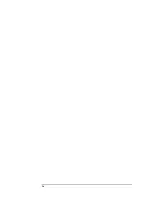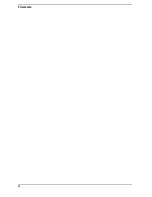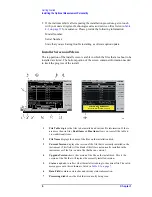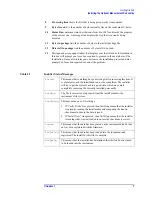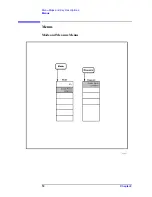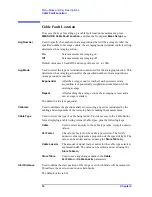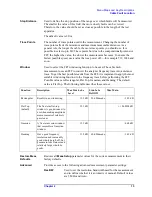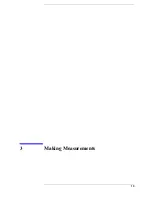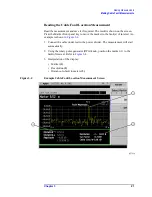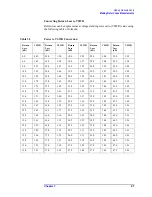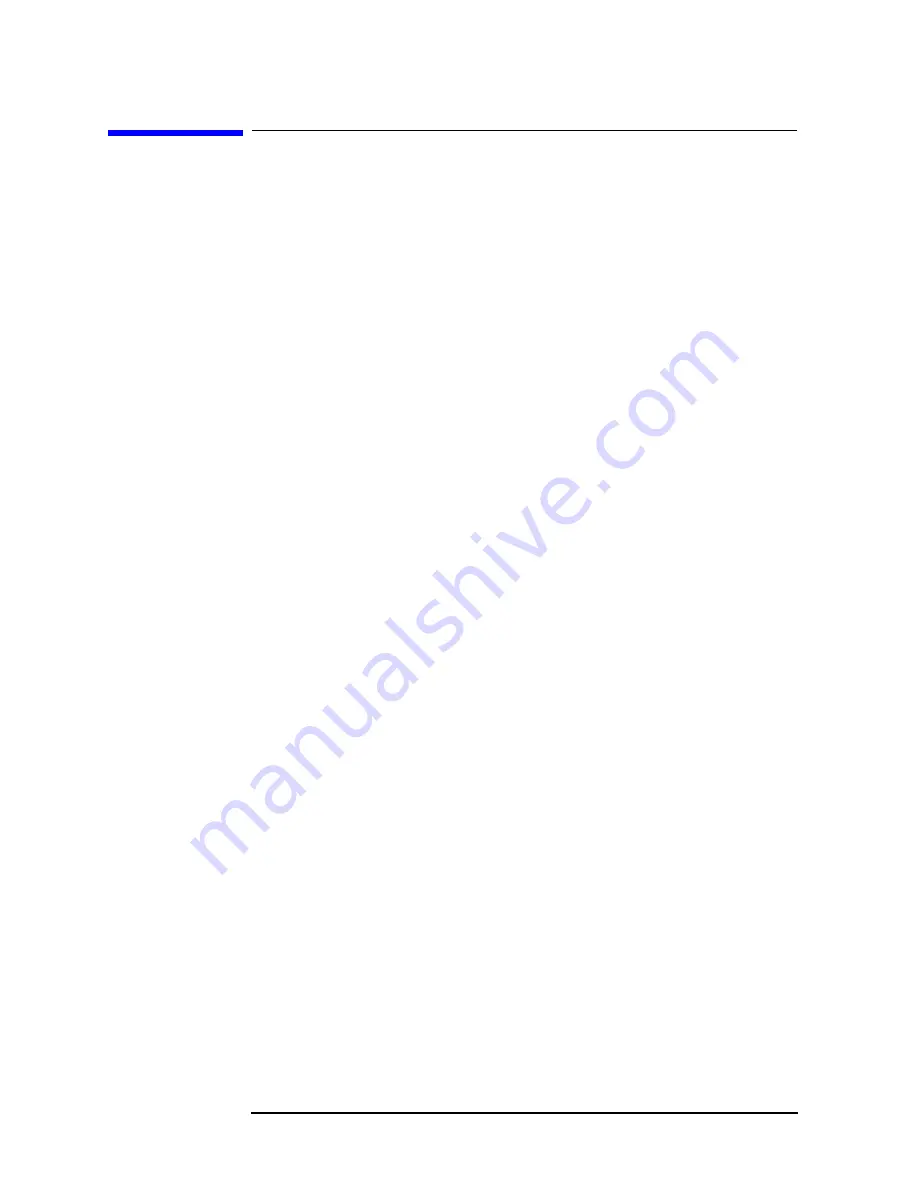
12
Chapter 2
Menu Maps and Key Descriptions
Cable Fault Location
Cable Fault Location
To access the keys for setting up a cable fault location measurement, press
MEASURE
,
Cable Fault Location
, and then the front panel
Meas Setup
key.
Avg Number
Used to specify the number of data acquisitions that will be averaged. After the
specified number of average counts, the averaging mode (terminal control) setting
determines the averaging action.
On
Sets measurement averaging on.
Off
Sets measurement averaging off.
Default values are 10 and Off, and range values are 1 to 1000.
Avg Mode
Used to select the type of termination control used for the averaging function. This
determines the averaging action after the specified number of data acquisitions
(average count) is reached.
Exponential
After the average count is reached, each successive data
acquisition is exponentially weighted and combined with the
existing average.
Repeat
After reaching the average count, the averaging is reset and a
new average is started.
The default value is exponential.
Calibrate
Used to calibrate the spectrum analyzer, removing any errors introduced by the
cabling and components of the test setup before making the measurement.
Cable Type
Used to select the type of cable being tested. Provides access to the Cable Editor
form, displaying a table listing relevant cable types, plus the following keys:
Cable
Used to select an entry in the cable type table. Accepts numeric
values.
Vel Factor
The velocity factor for the cable type selected. The field’s
numeric value represents a proportion of the speed of light. The
value can be edited and saved using the
Store Table
key.
Cable Loss/m
The amount of signal lost per meter for the cable type selected,
expressed in dB. The value can be edited and saved using the
Store Table
key.
Store Table
Used to save any changes made to the
Cable
,
Vel Factor
or
Cable Loss/m
parameters.
Start Distance
Used to define the start position of the range over which faults will be measured.
This allows the user to zoom in on certain faults.
The default value is 0 m.
Summary of Contents for ESA-E Series
Page 4: ...iv ...
Page 6: ...vi Contents ...
Page 7: ...1 1 Getting Started This chapter describes the process for installing the personality ...
Page 14: ...8 Chapter1 Getting Started Installing the Optional Measurement Personality ...
Page 16: ...10 Chapter2 Menu Maps and Key Descriptions Menus Menus Mode and Measure Menus ...
Page 21: ...15 3 Making Measurements ...
Page 44: ...38 Chapter4 If You Have a Problem Before You Call Agilent Technologies ...
Page 46: ...Index 2 Index ...