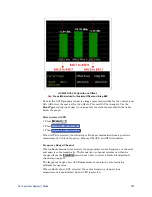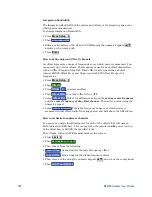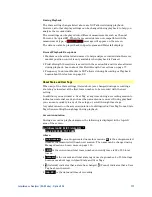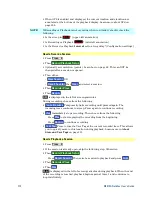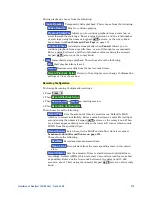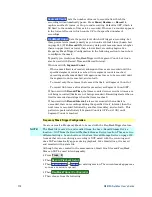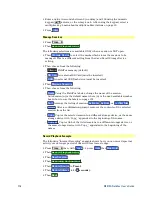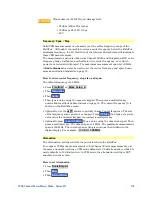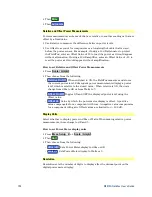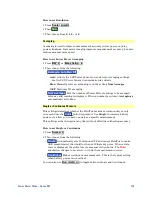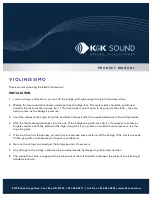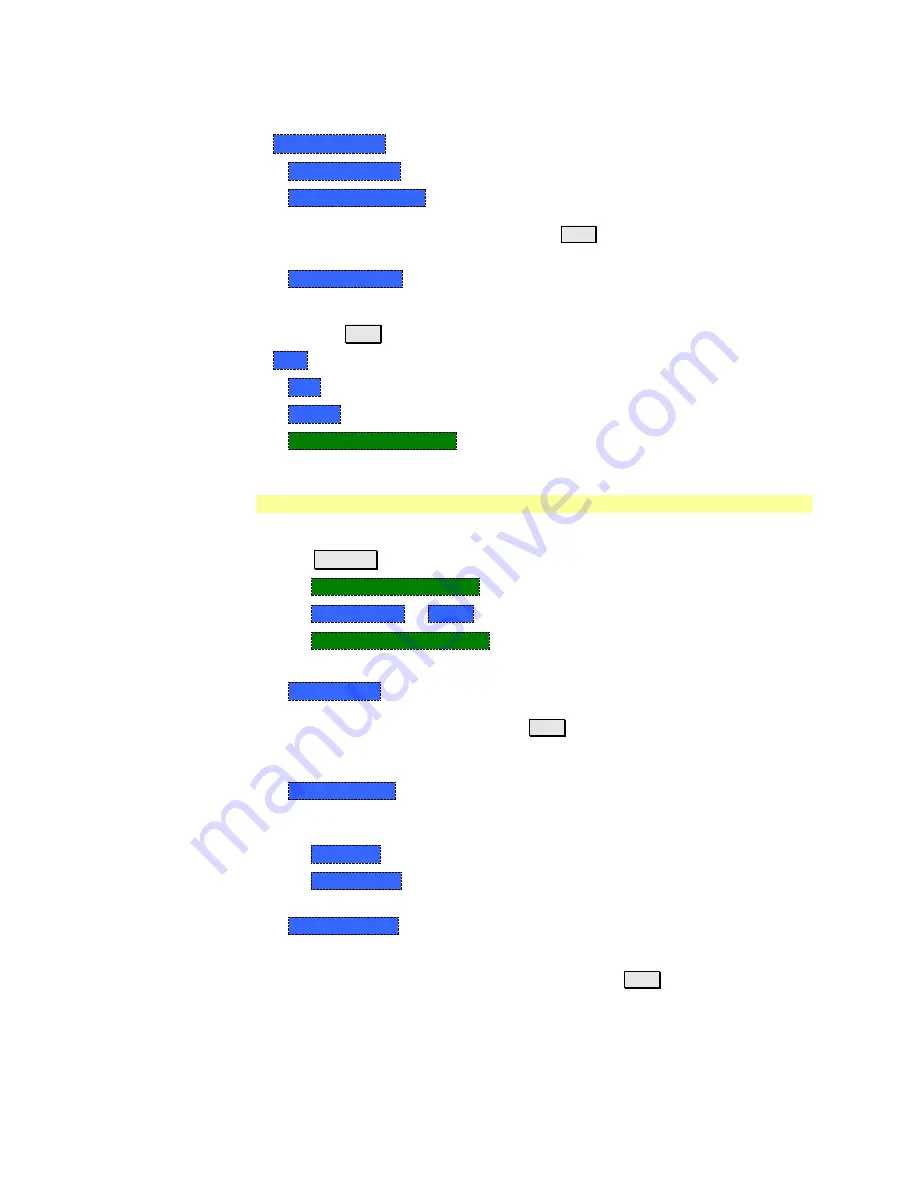
Interference Analyzer (SA Mode) - Option 236
113
During playback, choose from the following:
Pause Resume
Temporarily halts playback. Then choose from the following:
o
Pause Resume
Press to continue playing.
o
Playback State/Tag
Allows you to continue playback from a state tag, or
scroll through the state tags. Enter a value between 1 and the total number
of state tags using the numeric keypad,
▲|▼
arrows, or the rotary knob.
Learn more in
About State and User Tags
on page 111.
o
Playback Trace
Activated automatically when
Paused
. Allows you to
continue playback from a specific trace, or scroll through traces manually.
Enter a value between 1 and the total number of traces using the numeric
keypad,
▲|▼
arrows, or the rotary knob.
Stop
Immediately stops playback. Then choose from the following:
o
Play
Start playback from trace 1.
o
Record
Resume recording from the last recorded trace.
o
Record Playback Setup
Return to the setup menu to change Configuration
settings or Close the session.
Recording Configuration
To change Recording Configuration settings:
Press
Trace 6
Then
Record Playback Setup
Then
New Session
or
Recall
an existing session.
Then
Recording Configuration
Then choose from the following:
o
Record Time
Sets the amount of time to record traces. Default is MAX,
which is to record indefinitely. Enter a value between 1s and 1 Ms (million)
seconds using the numeric keypad,
▲|▼
arrows, or the rotary knob. When
set, a timer appears during recording in the lower-left corner which counts
DOWN from the specified time.
o
Record Source
Sets where, in the FieldFox data flow, data is recorded.
Learn more about Record Source on page
Choose from the following:
o
RawMeas
Records raw measurement data.
o
Trace 1,2,3,4
Records data from the corresponding trace in its current
state.
o
Record Interval
Sets the amount of time to wait between individual trace
recordings. Default is MIN, which is to wait 0 seconds (record traces as fast
as possible). Enter a value in seconds between 0 (no delay) and 10,000
seconds - about 3 hrs) using the numeric keypad,
▲|▼
arrows, or the rotary
knob.
Summary of Contents for FieldFox N9912A
Page 15: ...Preparing for Initial Use of Your New FieldFox 15 Take the FieldFox Tour Front Panel ...
Page 194: ...194 N9912A FieldFox User s Guide Batteries Safe Handling and Disposal ...
Page 195: ...Safety Considerations 195 Inspired Energy Battery ...
Page 196: ...196 N9912A FieldFox User s Guide ...
Page 197: ...Safety Considerations 197 ...
Page 198: ...198 N9912A FieldFox User s Guide ...