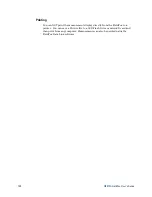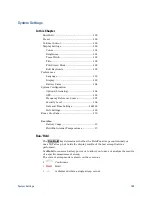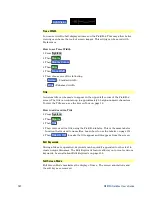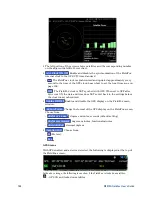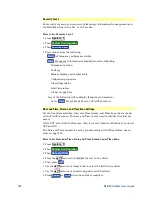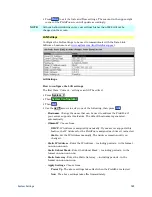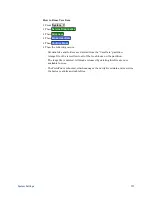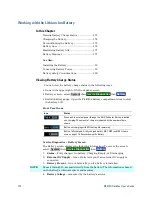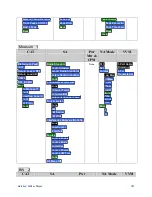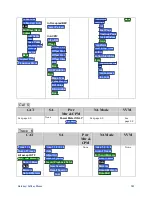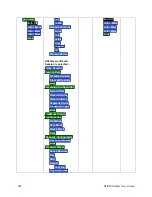System Settings
169
Press
Done
to exit the Date and Time settings. The readout in the upper-right
corner of the FieldFox screen will update accordingly.
NOTE
Although allowed during entry, year settings higher than 2088 will not be
changed on the screen.
LAN Settings
Configure the LAN settings to be used to communicate with the Data Link
Software. Learn more at:
www.agilent.com/find/fieldfoxsupport
LAN Settings
How to configure the LAN settings
The first three ‘Current...’ settings can NOT be edited.
Press
System 7
.
Then
System Configuration
.
Then
LAN
.
Use the
▲|▼
arrows to select one of the following, then press
Edit
.
o
Hostname
Change the name that can be used to address the FieldFox if
your server supports this feature. The default hostname is generated
automatically.
o
Obtain IP
Choose from:
o
DHCP
- IP Address is assigned dynamically. If your server supports this
feature, the IP Address for the FieldFox is assigned each time it is started.
o
Static -
Set the IP Address manually. The Address remains until you
change it.
o
Static IP Address
- Enter the IP Address – including periods - in the format
nnn.nnn.nnn.nnn
o
Static Subnet Mask
- Enter the Subnet Mask – including periods - in the
format nnn.nnn.nnn.nnn
o
Static Gateway
- Enter the Static Gateway – including periods - in the
format nnn.nnn.nnn.nnn
o
Apply Settings
Choose from:
o
Power Up
The above settings take effect when the FieldFox is started.
o
Now
The above settings take effect immediately.
Summary of Contents for FieldFox N9912A
Page 15: ...Preparing for Initial Use of Your New FieldFox 15 Take the FieldFox Tour Front Panel ...
Page 194: ...194 N9912A FieldFox User s Guide Batteries Safe Handling and Disposal ...
Page 195: ...Safety Considerations 195 Inspired Energy Battery ...
Page 196: ...196 N9912A FieldFox User s Guide ...
Page 197: ...Safety Considerations 197 ...
Page 198: ...198 N9912A FieldFox User s Guide ...