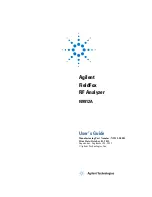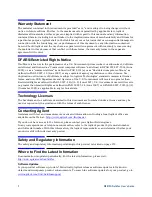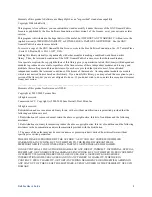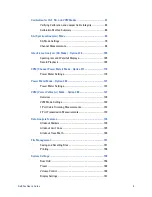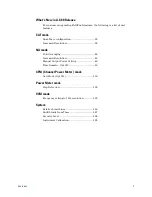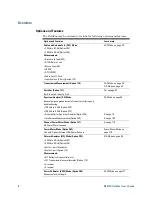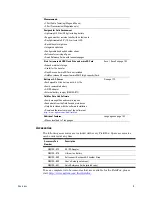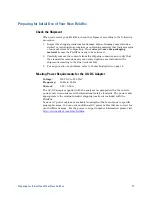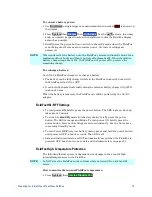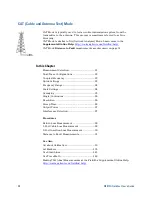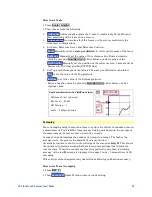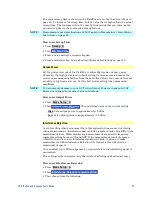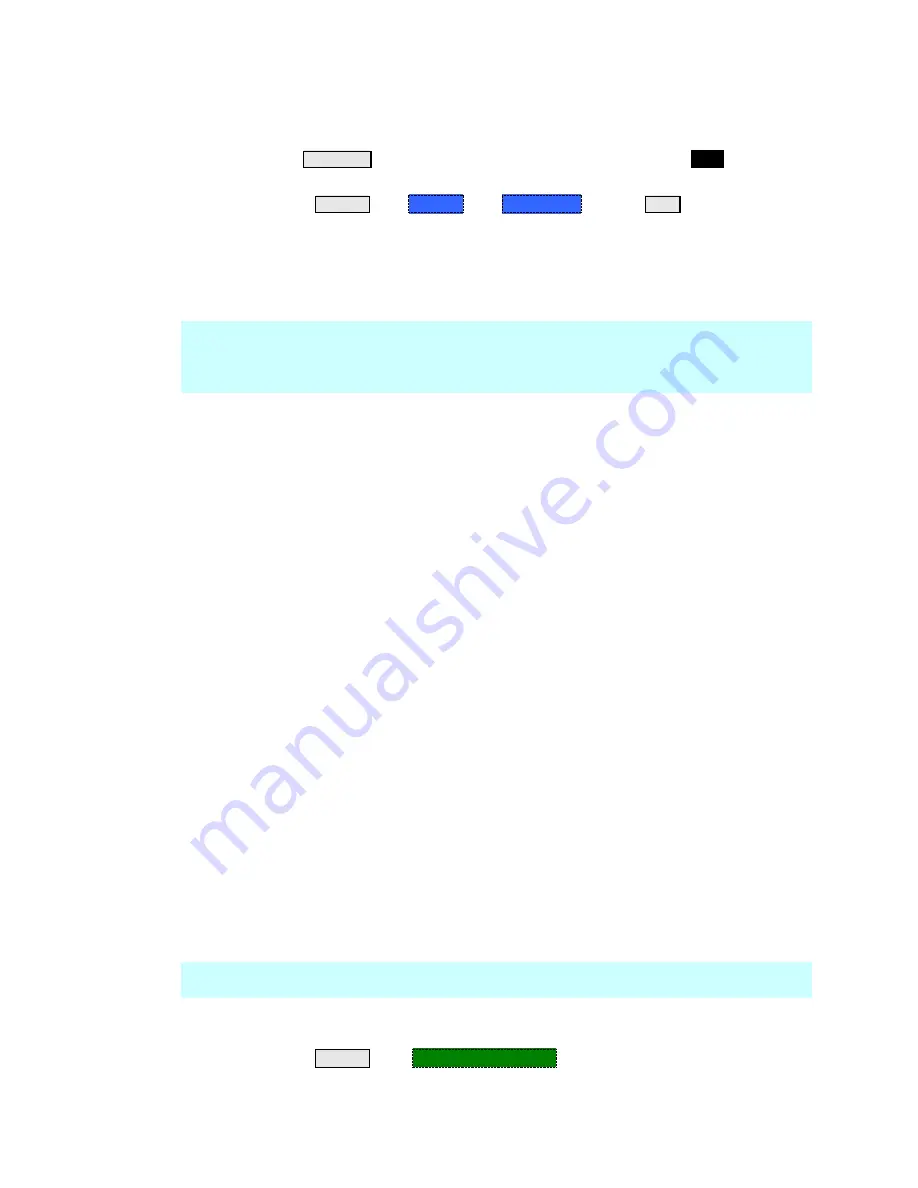
Preparing for Initial Use of Your New FieldFox
13
To conserve battery power:
Use
Run/Hold
to single-trigger a measurement when needed.
Hold
is shown on
the display.
Press
System
then
Display
then
Brightness
. Use the
▲|▼
arrows, the rotary
knob, or numeric keypad to adjust the brightness to dim the FieldFox display
as much as possible.
Briefly press the power button to switch to Stand By mode when the FieldFox
is not being used. Press again to restore power. All current settings are
preserved.
NOTE
When powered by the battery only, the FieldFox can stay in Stand By mode for a
maximum of four hours and then it powers off automatically. When the relative
battery charge drops about 20%, the FieldFox will power off to preserve the
remaining charge.
To recharge a battery:
Use ONLY a FieldFox charger to recharge a battery.
The battery can be fully charged while in the FieldFox in about 4 hours with
the FieldFox either ON or OFF.
It can be fully charged externally using the external battery charger (Opt 872)
in about 4 hours.
When the battery is removed, the FieldFox can still be powered by the AC/DC
adapter.
FieldFox ON/OFF Settings
To turn power
ON
, briefly press the power button. The LED is green. Boot-up
takes about 1 minute.
To switch to
Stand By
mode (low battery drain), briefly press the power
button. The LED is orange and blinks. To turn power ON, briefly press the
power button. Power and settings are restored instantly. See the Note above
concerning Stand By mode.
To turn Power
OFF
(very low battery drain), press and hold the power button
until power is OFF - about 4 seconds. The LED is off.
Data and instrument state are NOT automatically saved when the FieldFox is
powered OFF. Learn how to save data and instrument state on page 151.
FieldFox High-Temperature Protection
The following features prevent degradation or damage in the event of high
internal temperatures in the FieldFox.
NOTE
Do NOT store the FieldFox in the softcase while powered ON or in Stand By
mode.
How to monitor the internal FieldFox temperature:
Press
System
, then
Service Diagnostics
.
Summary of Contents for FieldFox N9912A
Page 15: ...Preparing for Initial Use of Your New FieldFox 15 Take the FieldFox Tour Front Panel ...
Page 194: ...194 N9912A FieldFox User s Guide Batteries Safe Handling and Disposal ...
Page 195: ...Safety Considerations 195 Inspired Energy Battery ...
Page 196: ...196 N9912A FieldFox User s Guide ...
Page 197: ...Safety Considerations 197 ...
Page 198: ...198 N9912A FieldFox User s Guide ...