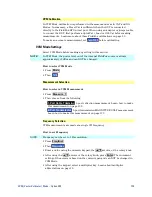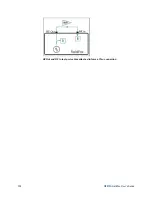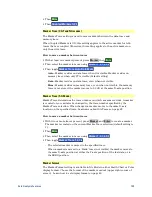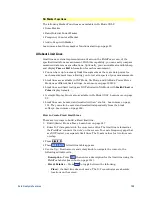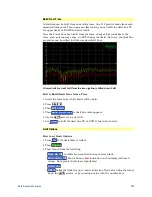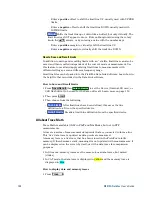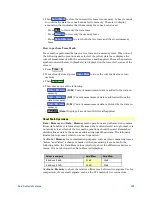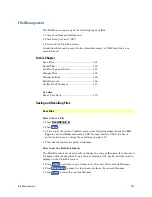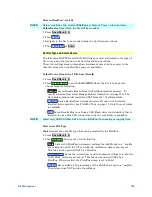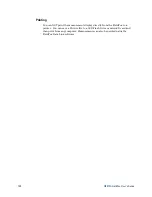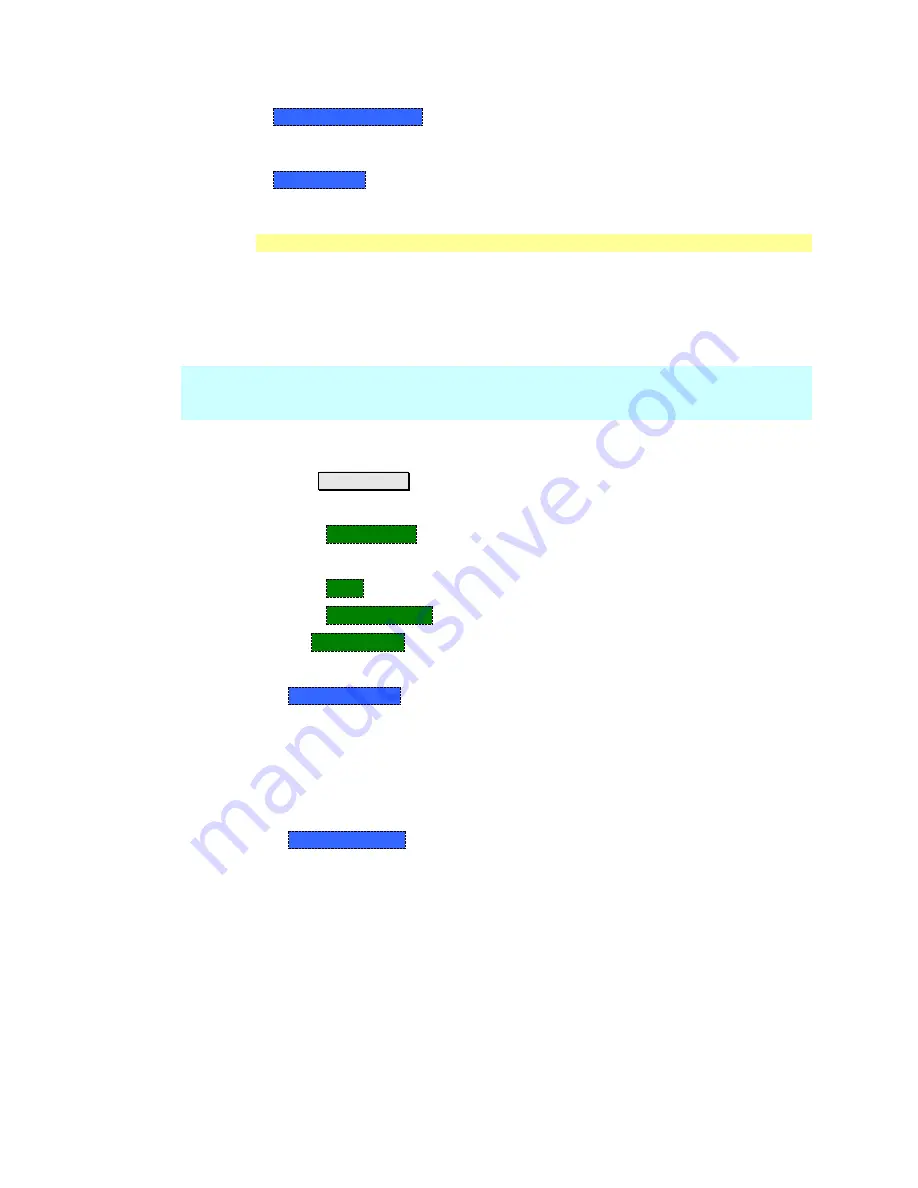
Data Analysis Features
143
Track Peaks ON OFF
When Track Peaks is ON, markers will find the new
peak with every sweep. While in this Mode, the markers can NOT be turned
OFF or moved.
Find 3 Peaks
Three markers are created and find the highest peaks (faults)
on the trace.
What Is a ‘Peak’
You define what the FieldFox considers a "peak" by setting the Peak
Threshold
and Peak
Excursion
.
These two peak criteria settings are set individually for each trace and for each
mode (CAT, SA, or NA).
These settings do NOT survive a FieldFox or Mode Preset.
NOTE
The Peak Threshold and Excursion settings are NOT available in DTF
measurements. To make these settings, create a non-DTF CAT mode
measurement, then change the measurement back to DTF.
How to set Peak Criteria
Press
Mrk ->/Tools
.
In
CAT and NA
modes:
o
Then
Peak Search
.
In
SA
mode:
o
Then
More
o
Then
Mkr Properties
Then
Peak Criteria
Then select the following:
o
Peak Threshold
Minimum amplitude (dB). To be considered valid, the peak
must be
above
the threshold level. The valley on either side can be below the
threshold level. Default = –190 for CAT and NA Modes; –90 for SA Mode.
Note:
CAT mode Loss measurements are displayed in positive values. In
these cases, the Peak Threshold setting is inverted. For example, Peak
Threshold = -20 will consider any peak that has less Loss than 20 dB to be
valid.
o
Peak Excursion
The vertical distance (dB) between the peak and the
valleys on both sides. To be considered a peak, data values must "fall off"
from the peak on both sides by the excursion value. Default = 0.5 dB for CAT
and NA Modes; 6 dB for SA Mode.
For example
, the settings for the trace in the following image are:
o
Threshold: –10 dB
o
Excursion: 1 dB
o
Scale = 1 dB / Division.
Summary of Contents for FieldFox N9912A
Page 15: ...Preparing for Initial Use of Your New FieldFox 15 Take the FieldFox Tour Front Panel ...
Page 194: ...194 N9912A FieldFox User s Guide Batteries Safe Handling and Disposal ...
Page 195: ...Safety Considerations 195 Inspired Energy Battery ...
Page 196: ...196 N9912A FieldFox User s Guide ...
Page 197: ...Safety Considerations 197 ...
Page 198: ...198 N9912A FieldFox User s Guide ...