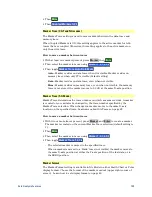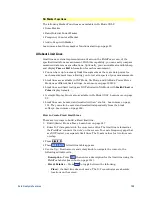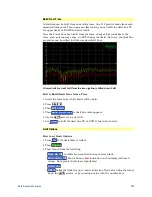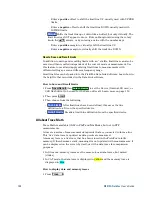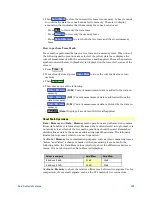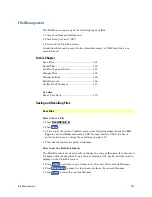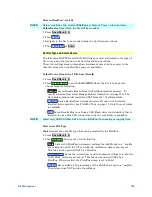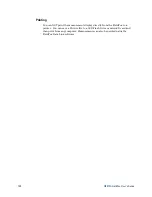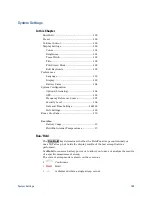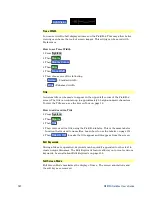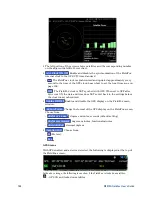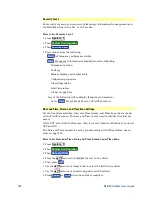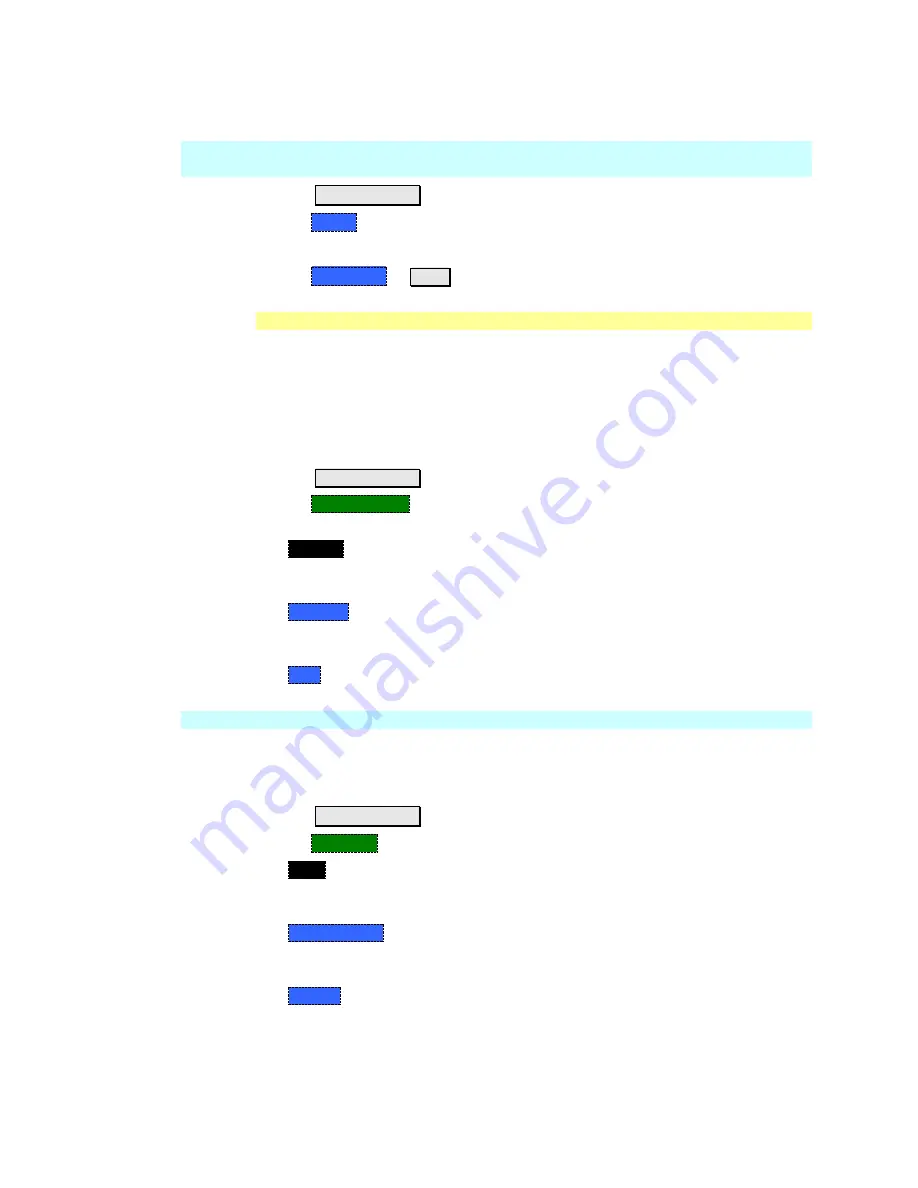
File Management
153
How to Recall an *.sta File
NOTE
Before recalling a file, first set
File Type
to State or Trace + State, and also
Select Device
from which the file will be recalled.
Press
Save/Recall 9
.
Then
Recall
.
Navigate to the file to be recalled using the Up/Down arrow keys.
Then
Recall File
or
Enter
.
Set File Type and Select Device
The following File TYPE and DEVICE settings are used to determine the type of
file to save, and the location to be used for all file operations.
These two settings remain through an instrument preset, but are reset to the
default values when the FieldFox power is shutdown.
Select Device (location of File Save/Recall)
Press
Save/Recall 9
.
Then
Select Device
to set the
LOCATION
where the file is to be saved.
Choose from the following:
o
Internal
Saves/Recalls files to/from the FieldFox internal memory. To
specify a folder, first select Manage Folders (learn how on page 156). The
Data Link software will read data ONLY from the \UserData folder.
o
SD Card
Saves/Recalls files to/from the microSD card (not included),
inserted in the card slot. See FieldFox Tour on page 15. Only the root folder
is available.
o
USB
Saves/Recalls files to or from a USB Flash drive (not included) that is
inserted in one of the USB connectors. Only the root folder is available.
NOTE
Insert only ONE USB Flash Drive in the FieldFox when saving or copying files.
How to set File Type
State
files are the only file type that can be recalled by the FieldFox.
Press
Save/Recall 9
.
Then
File Type
. Choose one of the following:
o
State
Saves ALL FieldFox instrument settings for ALL Modes to a *.sta file.
If a calibration is ON in CAT or NA Mode, calibration data is also saved.
This file can be opened ONLY by a FieldFox.
o
Trace + State
Saves the current trace and instrument settings to a *.sta file.
In SA Mode, all traces are saved. This file can be opened ONLY by a
FieldFox. When recalled, the FieldFox sweep is set to Hold.
o
Picture
Saves a 640 x 453 pixel image of the FieldFox screen to a *.png file.
The picture does NOT include the softkeys.
Summary of Contents for FieldFox N9912A
Page 15: ...Preparing for Initial Use of Your New FieldFox 15 Take the FieldFox Tour Front Panel ...
Page 194: ...194 N9912A FieldFox User s Guide Batteries Safe Handling and Disposal ...
Page 195: ...Safety Considerations 195 Inspired Energy Battery ...
Page 196: ...196 N9912A FieldFox User s Guide ...
Page 197: ...Safety Considerations 197 ...
Page 198: ...198 N9912A FieldFox User s Guide ...