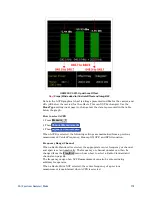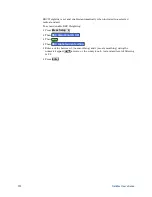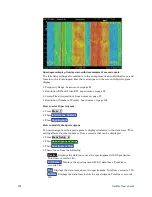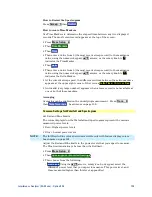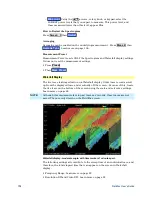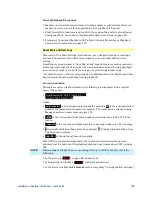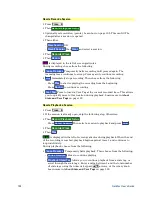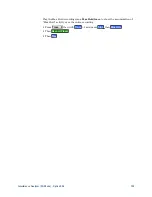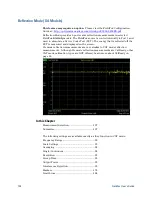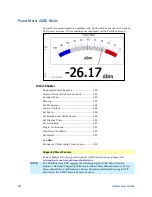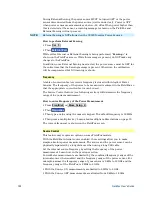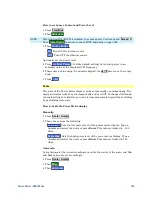Interference Analyzer (SA Mode) - Option 236
131
o
Playback Trace
Activated automatically when
Paused
. Allows you to
continue playback from a specific trace, or scroll through traces manually.
Enter a value between 1 and the total number of traces using the numeric
keypad,
▲|▼
arrows, or the rotary knob.
Stop
Immediately stops playback. Then choose from the following:
o
Play
Start playback from trace 1.
o
Record
Resume recording from the last recorded trace.
o
Record Playback Setup
Return to the setup menu to change Configuration
settings or Close the session.
Recording Configuration
To change Recording Configuration settings:
Press
Trace 6
Then
Record Playback Setup
Then
New Session
or
Recall
an existing session.
Then
Recording Configuration
Then choose from the following:
o
Record Time
Sets the amount of time to record traces. Default is MAX,
which is to record indefinitely. Enter a value between 1s and 1 Ms (million)
seconds using the numeric keypad,
▲|▼
arrows, or the rotary knob. When
set, a timer appears during recording in the lower-left corner which counts
DOWN from the specified time.
o
Record Source
Sets where, in the FieldFox data flow, data is recorded.
Learn more about Record Source on page
Choose from the following:
o
RawMeas
Records raw measurement data.
o
Trace 1,2,3,4
Records data from the corresponding trace in its current state.
o
Record Interval
Sets the amount of time to wait between individual trace
recordings. Default is MIN, which is to wait 0 seconds (record traces as fast
as possible). Enter a value in seconds between 0 (no delay) and 10,000
seconds - about 3 hrs) using the numeric keypad,
▲|▼
arrows, or the rotary
knob.
o
Segment Count
Sets the number of traces to record, after which the
recording will automatically pause. Press
Pause/Resume
or
Record
to
capture another N traces, or Stop to end recording. Default is OFF, which is
NO limit to the number of traces to be recorded. When set, a counter appears
in the lower-left corner which counts UP to the specified number of
recordings.
o
FreqMaskTrigger OFF ON
Sets the power level which will trigger a
recording. Set these power levels (mask) exactly as you would set Limit
Lines. (Learn how on page 184.) With
Record ON
, when any data point
measurement is higher than an upper limit, or lower than a lower limit,
recording begins. See Frequency Mask Trigger Configuration in the following
section to learn how to configure the mask.