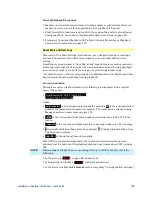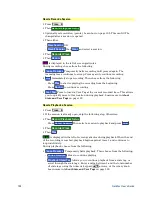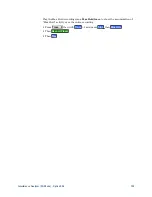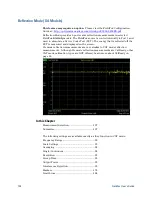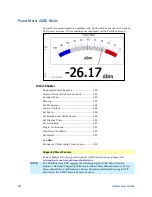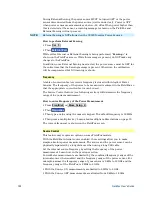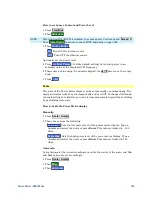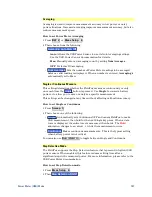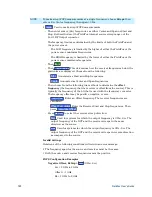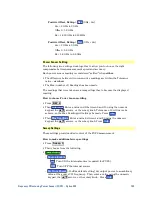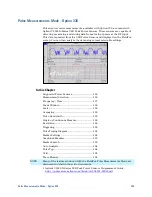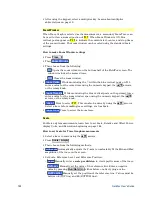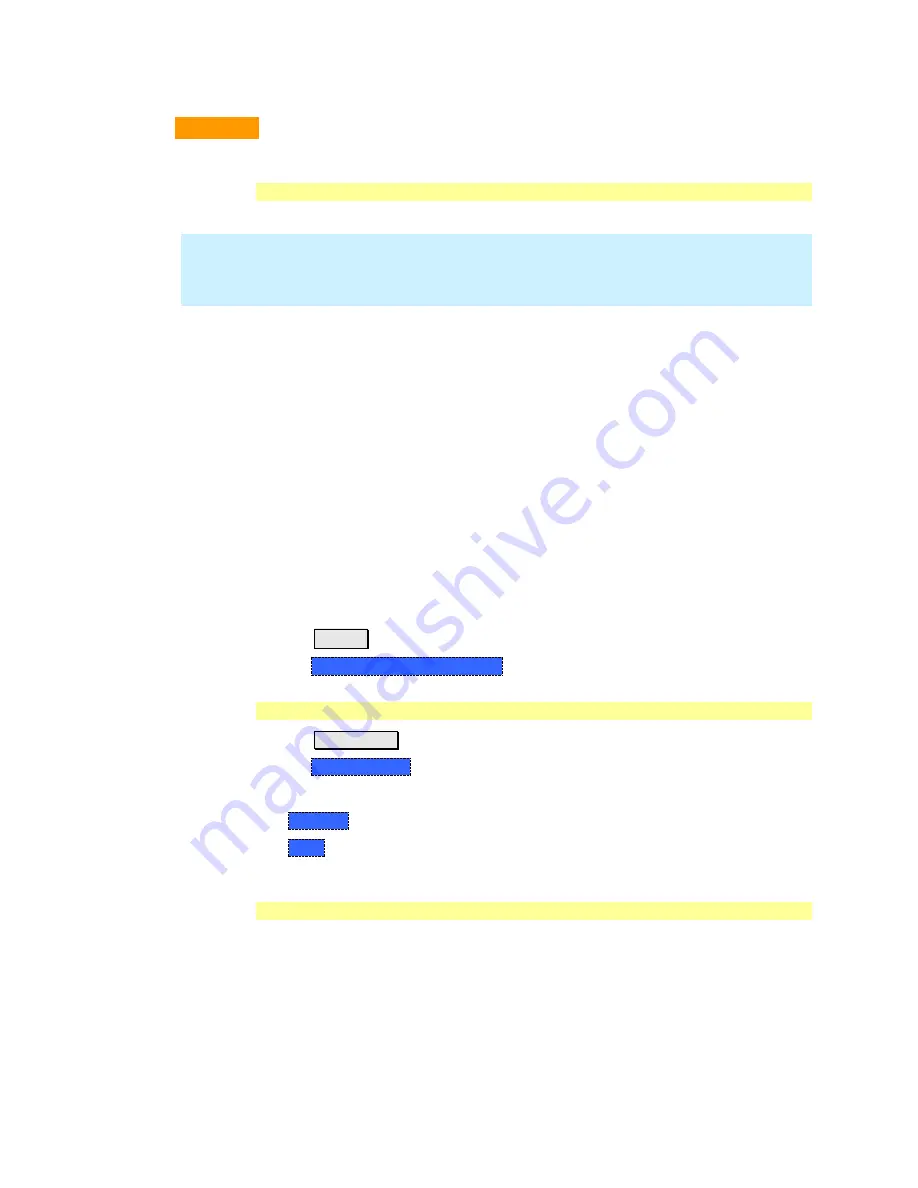
Power Meter (USB) Mode
143
CAUTION
Please refer to your USB Power Sensor User’s Guide and observe the damage
levels of your device.
How to Connect the Power Sensor
Connect your Power Sensor to one of the FieldFox USB ports.
NOTE
Use an attenuator between the DUT and the power sensor when measuring
power levels that are higher than +20 dBm. The attenuator value can be
subtracted from the measurement using the Offset feature, discussed on page
146.
A sequence of status lights are displayed on the base of the power sensor.
Green blinking
light indicates the power sensor is communicating or self-tests
are being performed. Because the FieldFox is usually communicating with the
power sensor when it is connected, this is the normal mode of operation.
Amber light
indicates Zeroing is being performed.
Red light
indicates an error has occurred with the power sensor. Refer to
power sensor documentation.
No light
indicates the FieldFox is not communicating with the power sensor.
This is the case when in Hold mode or when NOT in Power Meter Mode.
USB Power Meter Settings
Select Power Meter Mode before making any setting in this section.
How to select Power Meter Mode
Press
Mode_
.
Then
Power Meter (USB Sensor)
.
Average / Peak
Press
Measure 1
Then
Meter Display
Then choose from the following:
o
Average
Measures and reports the average of the power measurements.
o
Peak
Available ONLY on the U202x power sensors. Measures and reports
peak power detected at sensor input.
Zeroing
The Agilent USB Power Sensors perform Internal Zeroing automatically. Because
Agilent USB Power Sensors have an internal switch, Internal Zeroing does NOT
require that the power source be turned OFF.
For highest measurement accuracy, when measuring power levels below –30
dBm, External Zeroing should be performed.