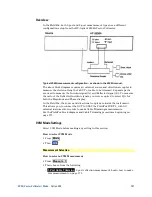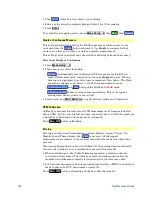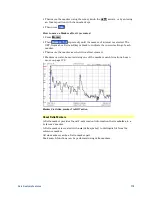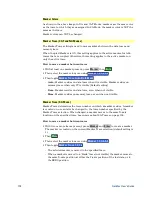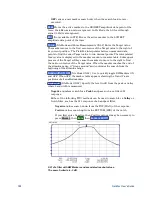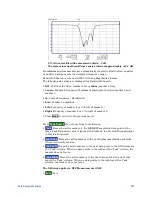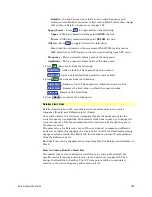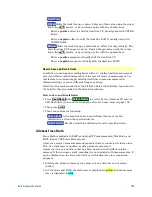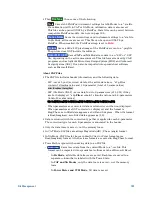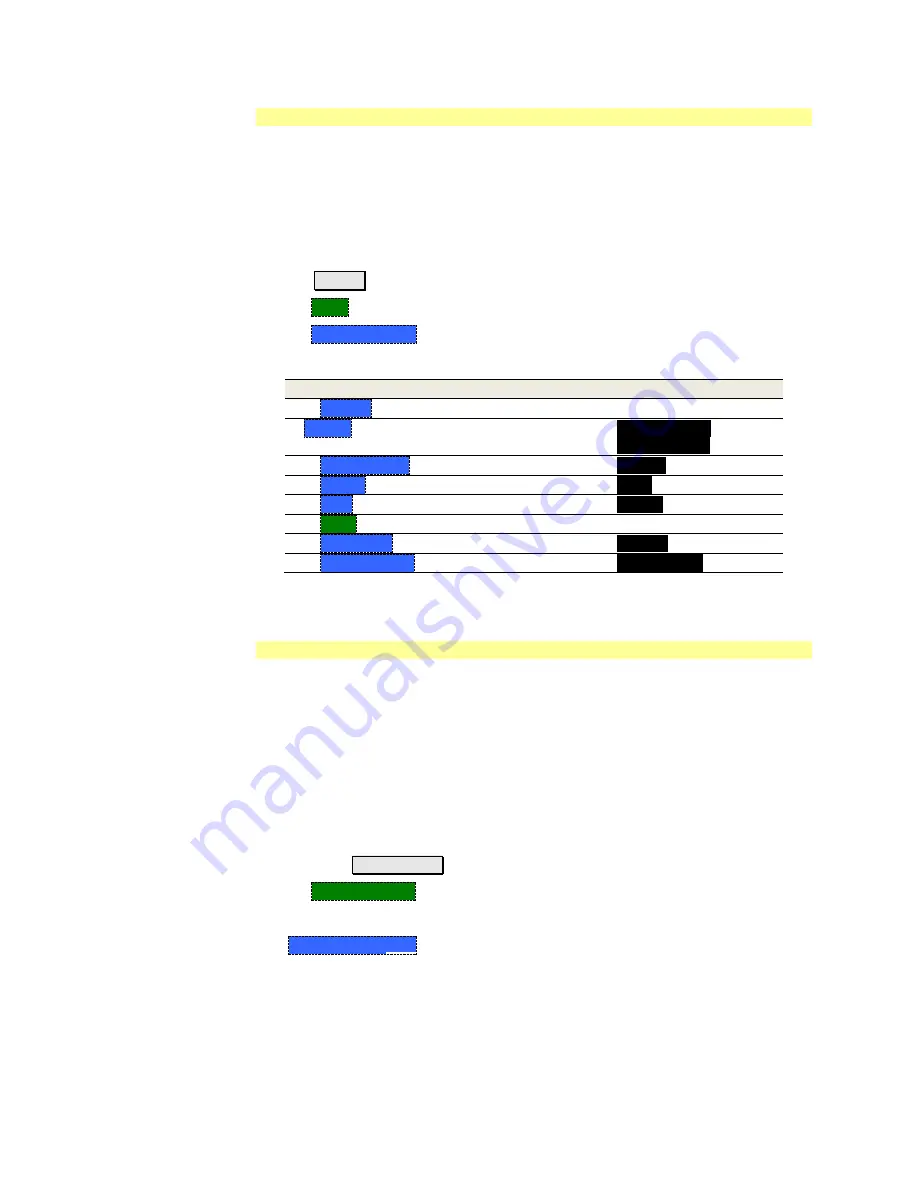
Data Analysis Features
179
Marker Format
The Marker Format setting, available ONLY in NA Mode, allows you to choose the
format of the marker readout that appears in the upper-right corner of the screen
and in the marker table. The marker format can be independent of the trace
format, and can be set independently for each trace. All markers on a trace have
the same marker format.
How to choose marker format
Press
Marker
Then
More
Then
Marker Format
Then choose from the following:
Selection
Example Y-axis value
Default
Same as displayed format
R + jX
Complex impedance format
(3
rd
number is distance for Time Domain)
22.8
Ω -j61.4Ω
287.9fF
Z Magnitude
Impedance Mag.
66.08
Ω
Phase
73.8°
Real
0.2003
More
Imaginary
-0.6727
Mag & Phase
0.705, -73.7°
To view other formats, change the trace format, then select
Default
. Learn how
to change format on page 44.
Searching with Markers
Marker Searches are used to move markers to locations on the trace which
exhibits the characteristics of the search criteria. Learn ‘What is a Peak’’ on page
182.
How to Search with Markers
The following menu structure applies to NA Mode. Keystrokes will be slightly
different for CAT, Pulse Measurements, and SA Modes.
Activate the marker to be used for the search (NOT necessary with Bandwidth
search.)
Then press
Mrk ->/Tools
.
Then
Marker Search
Then choose one of the following:
o
Tracking ON OFF
(NA Mode ONLY)
o
ON
causes the active marker to search for the specified criteria with each
new sweep. Search criteria can include: Target, Bandwidth, Peak, Min.
The searches begin with the first sweep after Tracking is turned ON,
based on the current search type. The stimulus setting for a marker can
NOT be changed manually.
Trk
appears next to the marker number.