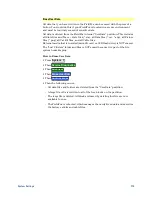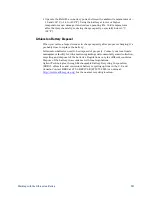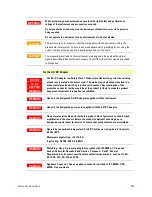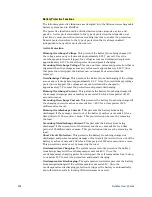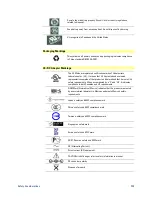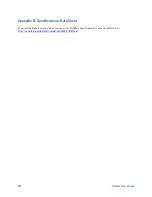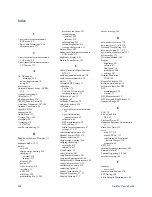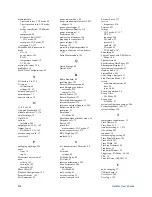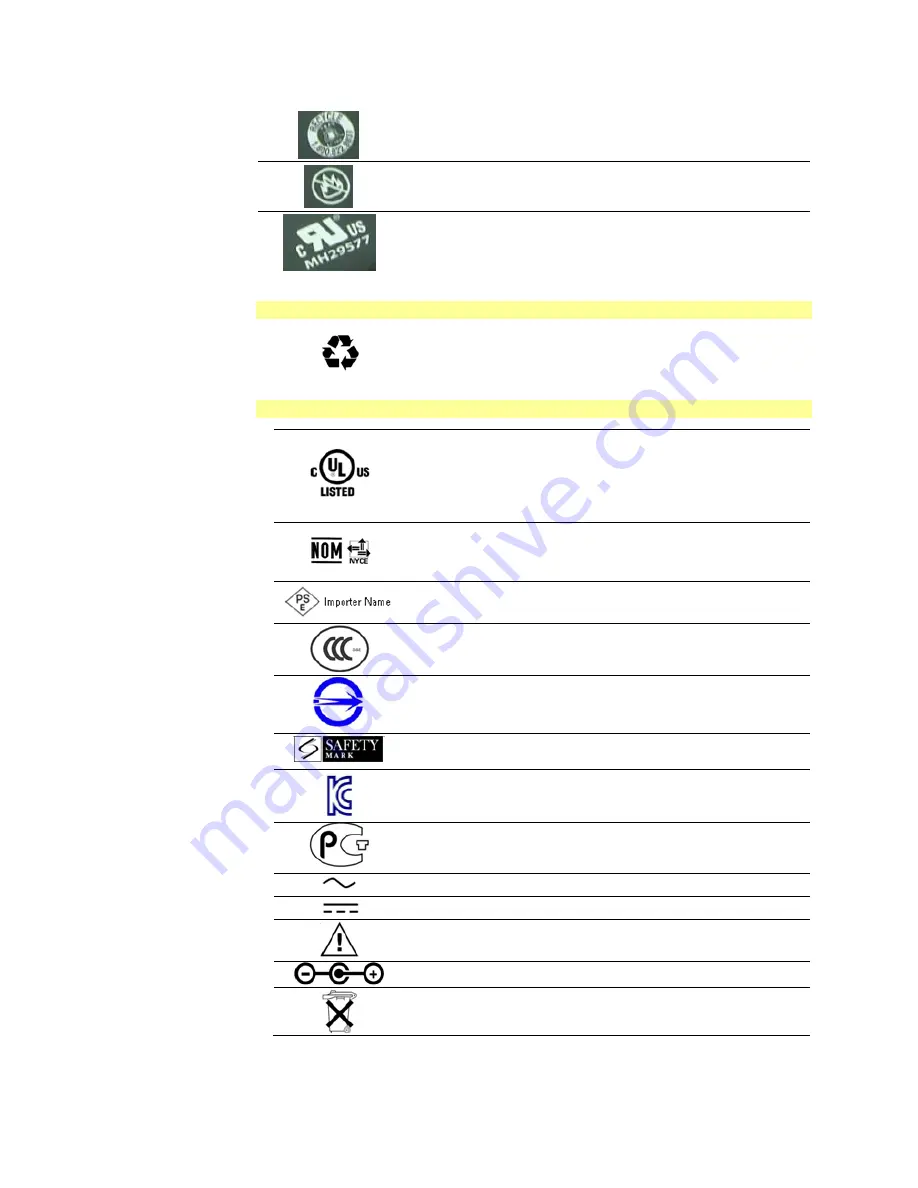
Safety Considerations
229
Recycle the old battery properly. Consult local or country regulations
related to disposal.
Keep battery away from excessive heat. Do not dispose of by burning.
UL recognized in Canada and the United States.
Packaging Markings
This symbol on all primary and secondary packaging indicates compliance
to China standard GB 18455–2001.
AC/DC Adapter Markings
The UL Marks are registered certification marks of Underwriters
Laboratories Inc. (UL). It means that UL has tested and evaluated
representative samples of that product and determined that it meets UL's
safety requirements. When accompanied by a 'C' and 'US', it indicates
compliance to both Canadian and US requirements.
NOM Mark (Normality of Mexico) indicates that the product was tested
by an accredited laboratory in Mexicao and meets Mexico’s safety
requirements.
Japan’s safety and EMC compliance mark.
China’s safety and EMC compliance mark.
Taiwan’s safety and EMC compliance mark.
Singapore’s safety mark.
Korea’s safety and EMC mark.
GOST, Russia’s safety and EMC mark.
AC (Alternating Current).
Direct current (DC) equipment
CAUTION, risk of danger, refer to safety information in manual.
DC connector polarity
Dispose of properly