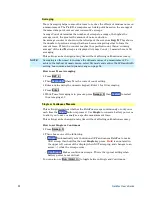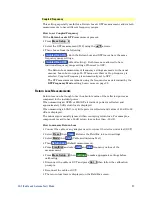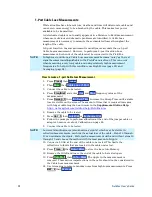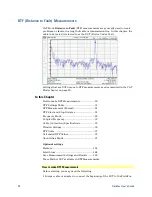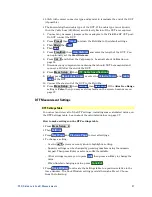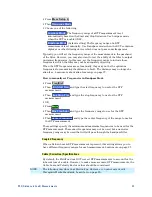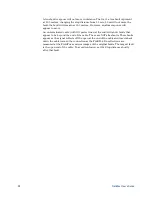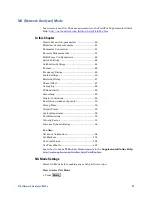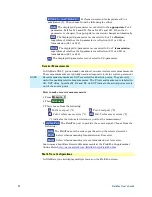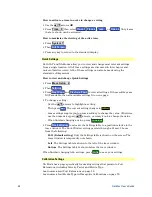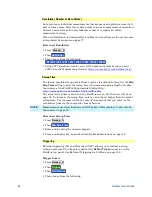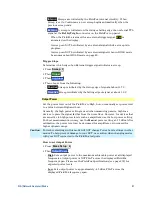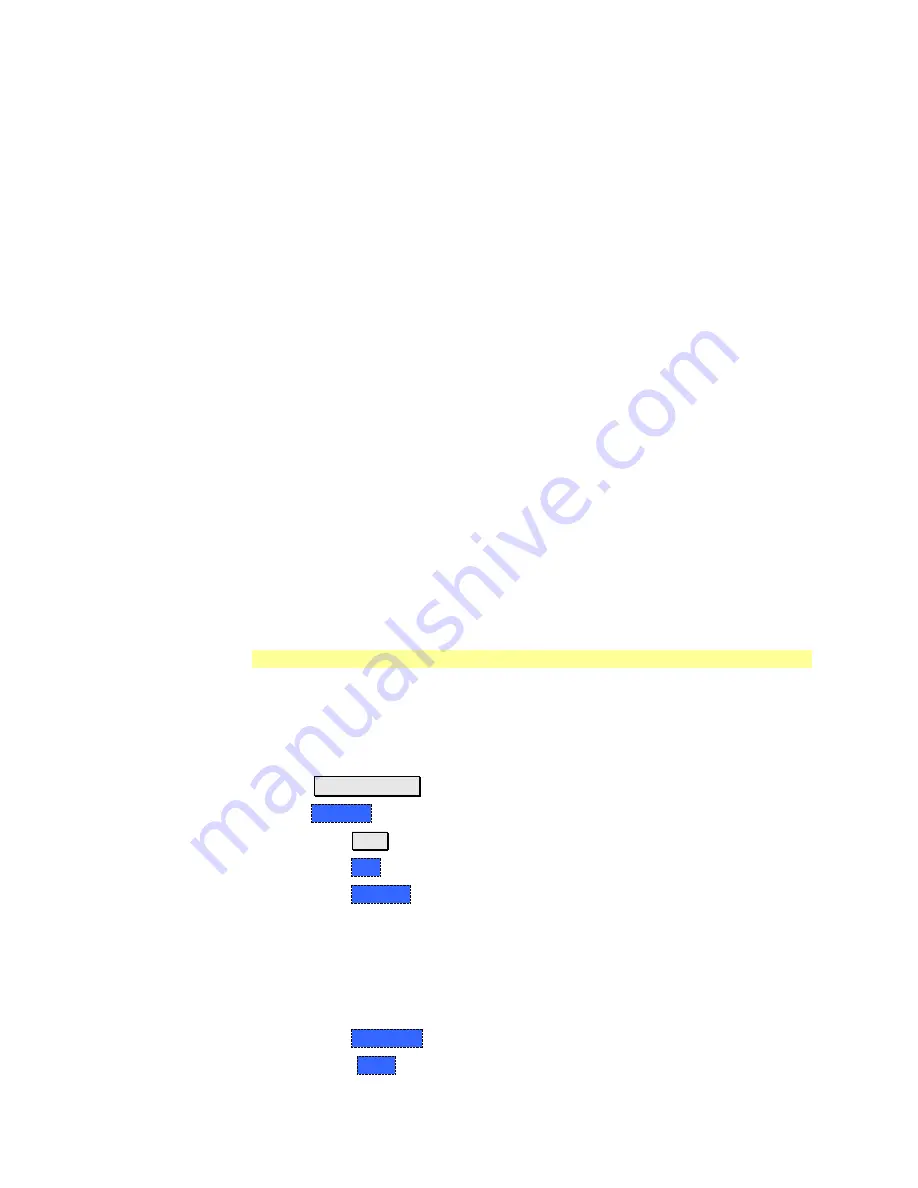
36
FieldFox User’s Guide
Cable files are stored as *.xml files. Existing cable files that are preloaded into
the FieldFox firmware can be overwritten. Your edited file will NOT be
overwritten when firmware is updated.
How the Freq/Loss pairs are applied
When the cable file contains one Freq/Loss pair, that correction value is applied
to the entire displayed frequency span.
When the cable file contains two or more Freq/Loss pairs, the Loss value that is
used is interpolated from the Freq/Loss pairs and the DTF center frequency. For
example, using a cable file with the following Freq/Loss pairs:
1 GHz: 0.1 dB/m
2 GHz: 0.2 dB/m
The center frequency for the measurement is determined from the calculated
(Stop – Start) frequency values (seen on the second page of DTF Settings):
Calculated Start = 2.0 MHz
Calculated Stop = 3.598 GHz
Center Freq = 1.80 GHz
The Loss value for the measurement is interpolated from the Freq/Loss pairs at
the Center Freq:
1 GHz = 0.1 dB/m
1.8 GHz = 0.18 dB/m
2 GHz = 0.2 dB/m
The correction for loss at 5 meters in one direction: 0.18 dB/m * 5m = 0.9 dB.
All DTF measurements correct for loss for travel down the DUT and back, so
double the correction: 0.9 dB * 2 = 1.8 dB.
Window Settings
Window settings provide the ability to choose between optimizing DTF
measurements for resolving closely-spaced faults or for the ability to measure
low-level faults.
How to select Window settings
Press
Meas Setup 4
.
Then
Settings
.
Then press
▲|▼
arrows to move to the Window row.
Then press
Edit
.
Then press
Window
repeatedly and choose from the following:
o
Maximum – Optimized for dynamic range,
the noise floor is lowered to
provide the ability to measure low-level responses. (Default setting)
o
Medium
– Compromise between Min and Max window settings.
o
Minimum – Best Response Resolution
, providing the ability to resolve
between two closely-spaced responses.
Then press
Done Edit
.
Again press
Done
.