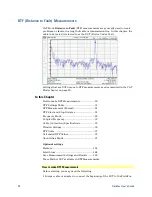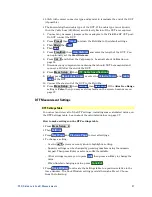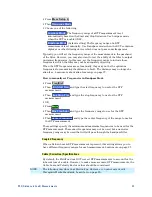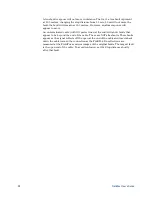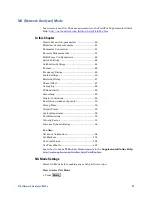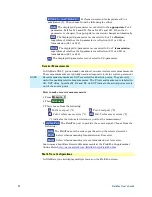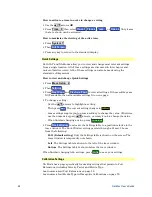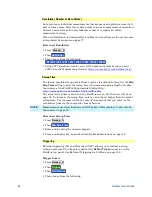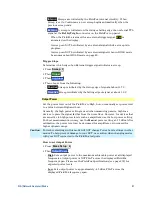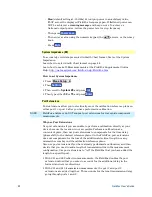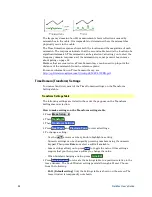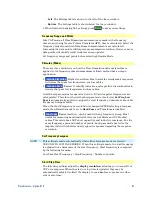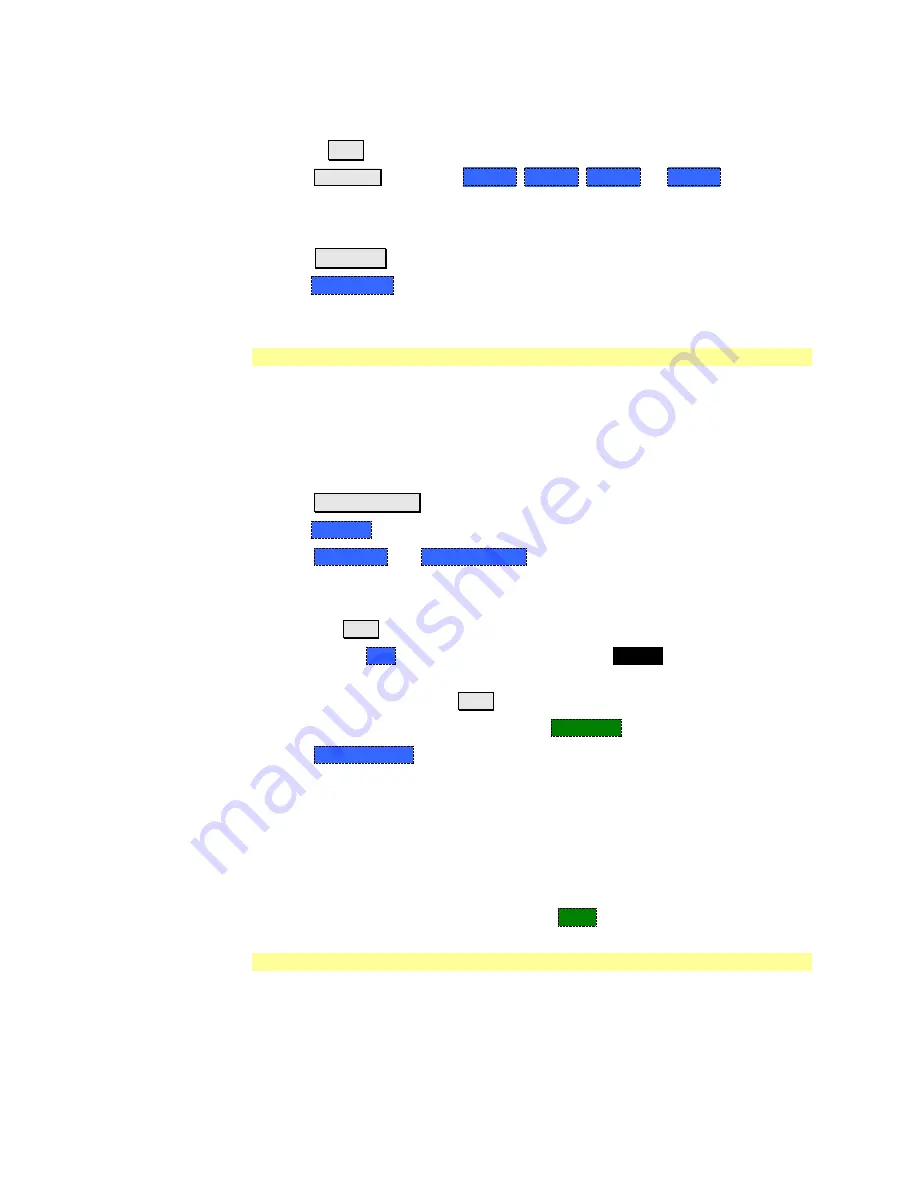
44
FieldFox User’s Guide
How to activate a trace in order to change a setting
Use the
▲|▼
arrows
OR
Press
Trace 6
then select
Trace 1
,
Trace 2
,
Trace 3
, or
Trace 4
, Only traces
that are shown can be activated.
How to maximize the viewing of the active trace
Press
System 7
Then
Full Screen
.
Press any key to return to the standard display.
Quick Settings
Both CAT and NA Modes allow you to view and change most relevant settings
from a single location. All of these settings are discussed in this chapter and,
unless otherwise noted, ALL of these settings can also be made using the
standard softkey menus.
How to view and change Quick Settings
Press
Meas Setup 4
.
Then
Settings
.
Press
Next Page
and
Previous Page
to view all settings. If these softkeys are
NOT available, then all available settings fit on one page.
To change a setting:
o
Use the
▲|▼
arrows to highlight a setting.
o
Then press
Edit
. The current setting changes to
yellow.
o
Some settings require you to press a softkey to change the value. Otherwise,
use the numeric keypad,
▲|▼
arrows, or rotary knob to change the value.
o
When finished changing a value, press
Done Edit
.
Press
Dock Window
to relocate the Settings table to a position relative to the
trace window. The Dock Window setting persists through a Preset. Choose
from the following:
o
Full (Default setting)
Only the Settings table is shown on the screen. The
trace window is temporarily not shown.
o
Left
The Settings table is shown to the left of the trace window.
o
Bottom
The Settings table is shown below the trace window.
When finished changing ALL settings, press
Done
to save your settings.
Calibration Settings
NA Mode has a page specifically for making settings that pertain to Port
Extensions, including Velocity Factor and Media Type.
Learn more about Port Extensions on page 52.
Learn more about Media Type in Waveguide Calibrations on page 76.