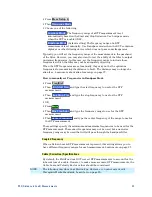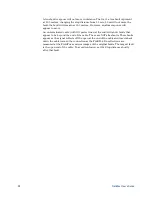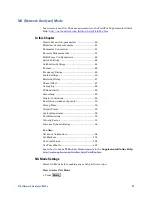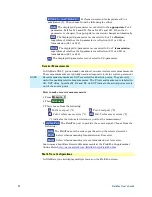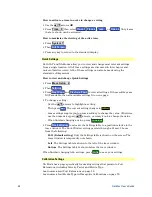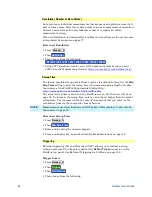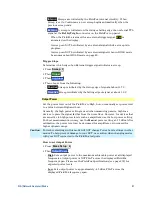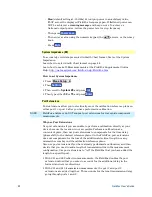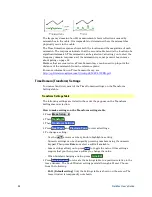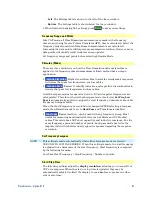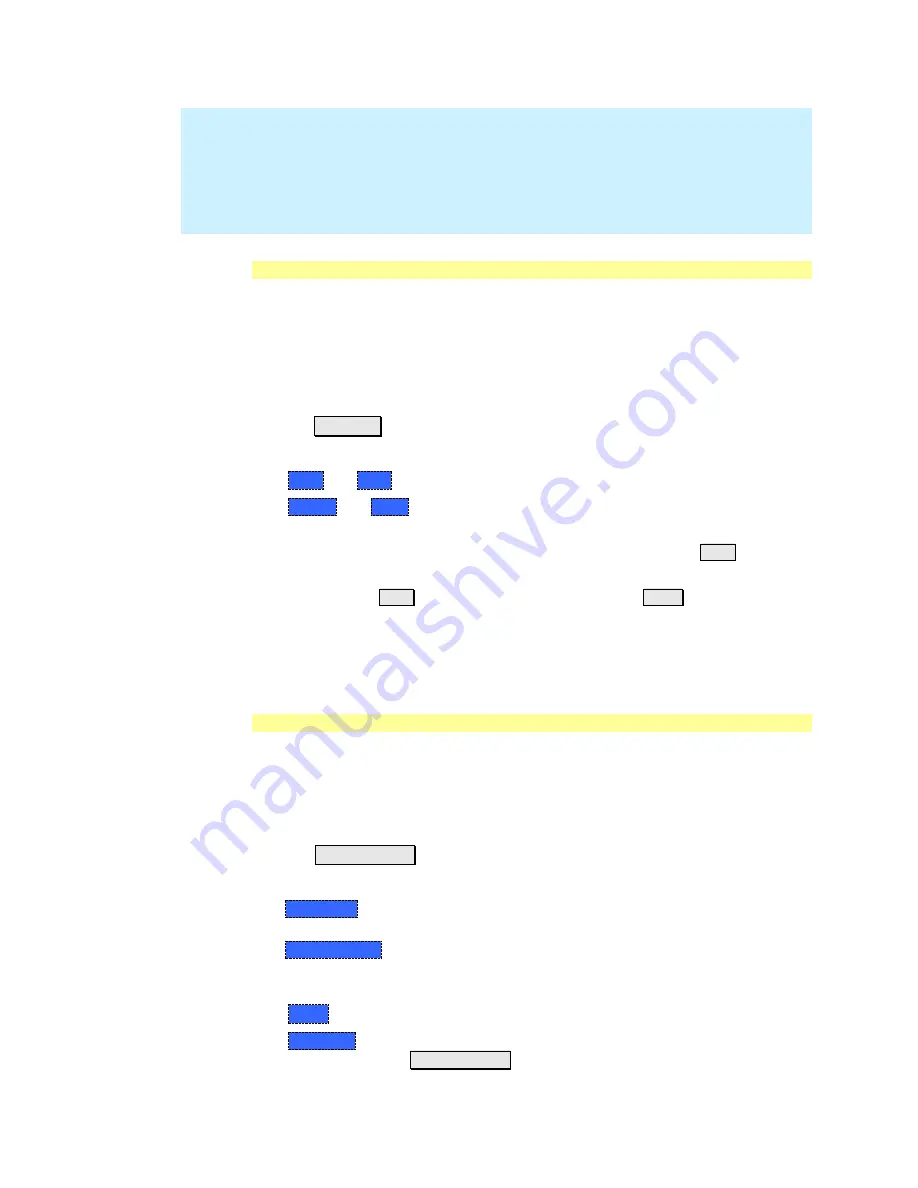
46
FieldFox User’s Guide
NOTE
Phase is unwrapped by comparing the phase from one data point to the next. If
the phase difference between two data points is greater than 180 degrees, or if
the phase of the first data point is greater than 180 degrees from DC, than the
phase measurement is probably NOT accurate. To ensure that the phase
measurement is accurate, increase the resolution setting. When making a
narrowband measurement, reduce the start frequency for the unwrapped phase
measurement to ensure the first data point is less than 180 degrees from DC.
Frequency Range
Set the range of frequencies over which you would like to make measurements.
When the frequency range is changed after a calibration is performed, the cal
becomes interpolated. Learn more on page77.
How to set Frequency Range
This can be done in two ways:
Press
Freq/Dist
Then choose from the following:
o
Start
and
Stop
frequencies – Specify the beginning and end of the sweep.
o
Center
and
Span
frequencies - Specify the center frequency and span of
frequencies (half on either side of center).
Follow each by entering a value using the numeric keypad, the
▲|▼
arrows, or
the rotary knob.
After using the
▲|▼
arrows or the rotary knob, press
Enter
. The increment
setting of the arrows is based on the current span and can NOT be changed in
NA Mode.
After using the keypad, select a multiplier key. Learn about multiplier
abbreviations on page 19.
Scale Settings
Adjust the Y-axis scale to see the relevant portions of the data trace. The Y-axis is
divided into 10 graticules.
This setting can be changed at any time without affecting calibration accuracy.
How to set Scale
Press
Scale / Amptd
.
Then choose from the following methods:
1.
Autoscale
Automatically adjusts the Y-axis to comfortably fit the Min and
Max amplitude of the trace on the screen.
2.
Autoscale All
Autoscales all of the traces on the screen, useful only for
multi-trace configurations.
3. Set Scale, Reference Level, and Reference Position
o
Scale
Manually enter a
scale per division
to view specific areas of the trace.
o
Ref Level
Manually set the value of the reference line. Enter a negative
value by pressing
Run/Hold (+/-)
either before or after typing a value.