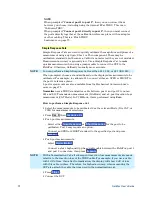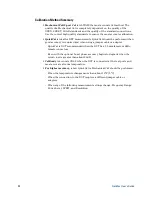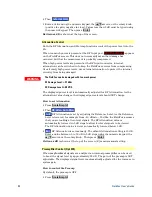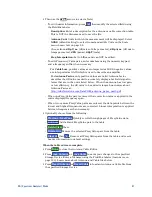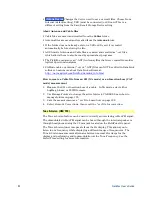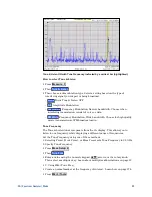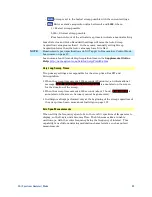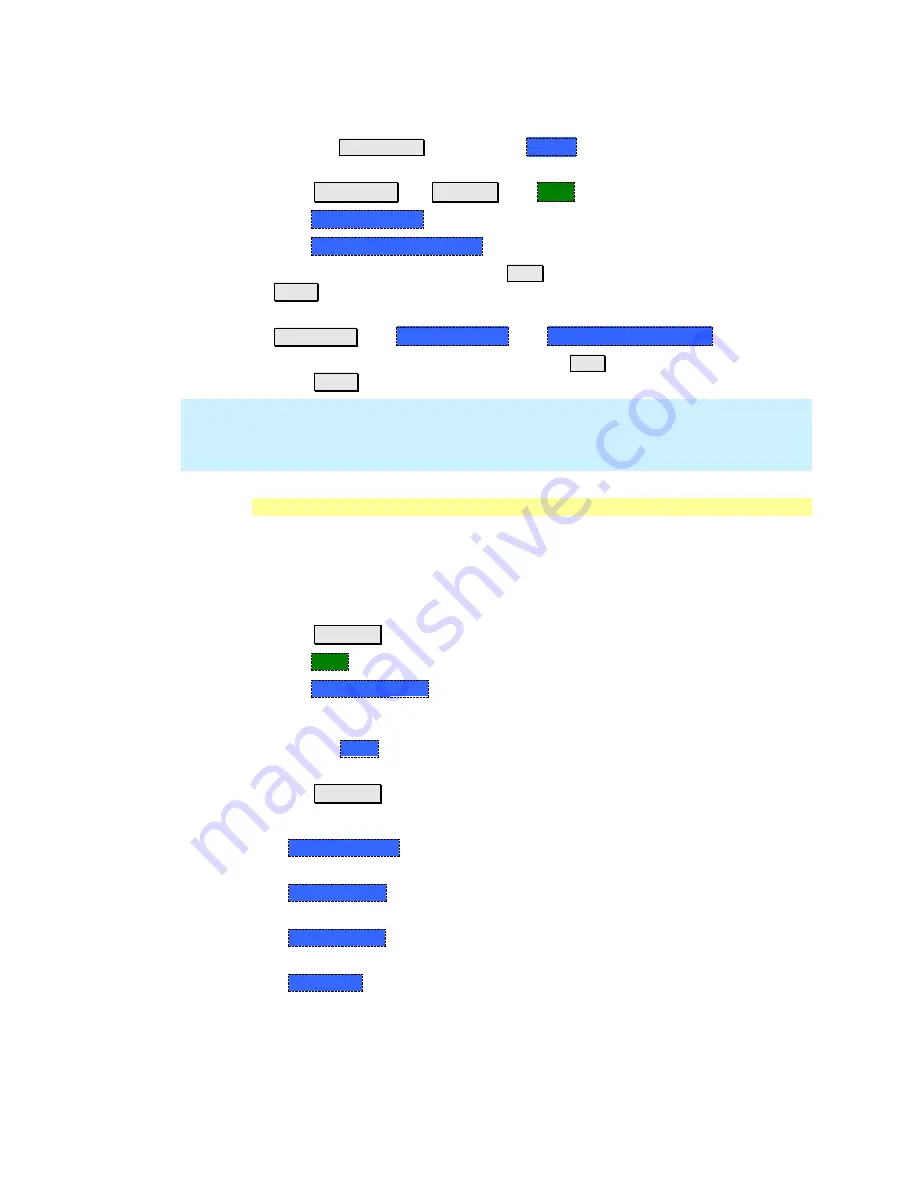
SA (Spectrum Analyzer) Mode
85
How to Import and Delete a Custom Radio Standard
First, press
Save/Recall
and select the
Device
from which the Radio Standard
will be read. Most likely this will be
USB
or
SD Card
.
Press
Measure 1
OR
Freq/Dist
then
More
Then
Radio Standard
Then
Import Radio Standards
Then select the *.csv file using the
▲|▼
arrows or rotary knob and press
Enter.
Custom Radio Standards can be removed from the FieldFox by selecting
Measure 1
then
Radio Standard
then
Delete Radio Standard.
Then select the *.csv file to delete using the
▲|▼
arrows or rotary knob and
press
Enter.
NOTE
To overwrite a custom standard that is already uploaded to the FieldFox, you
must first delete the *.csv file from the FieldFox, then re-upload the file that
contains the standard. A predefined internal standard (such as GSM 450) can
NOT be deleted from the FieldFox.
Channel Selection
After a Radio Standard has been selected, the frequency range can be changed by
selecting channel numbers rather than frequency. Once enabled, the channel
number is appended to the X-axis frequency range.
How to enable Channel
selection
Press
Freq/Dist
Then
More
Then
Unit Freq Chan
How to change the Channel Number of the measurement
With Unit =
Chan
the FieldFox will NOT allow you to specify channels outside of
the selected Radio Standard.
Press
Freq/Dist
Then choose from the following:
o
Center Channel
Places the center frequency of the specified channel in the
middle of the X-axis.
o
Start Channel
Places the lowest frequency of the specified channel at the
beginning of the X-axis.
o
Stop Channel
Places the highest frequency of the specified channel at the
end of the X-axis.
o
Freq Span
Changes the span of frequencies while the center frequency
remains unchanged.
o
Follow each of the above settings by entering a value using the numeric
keypad or the rotary knob.