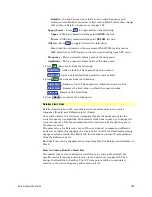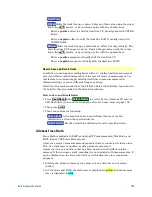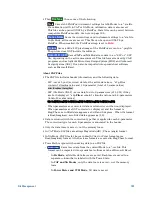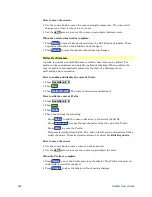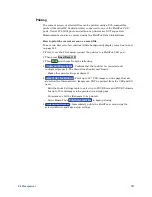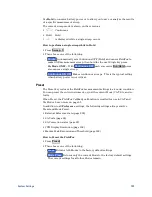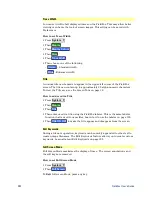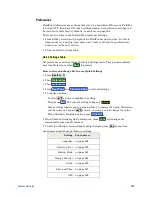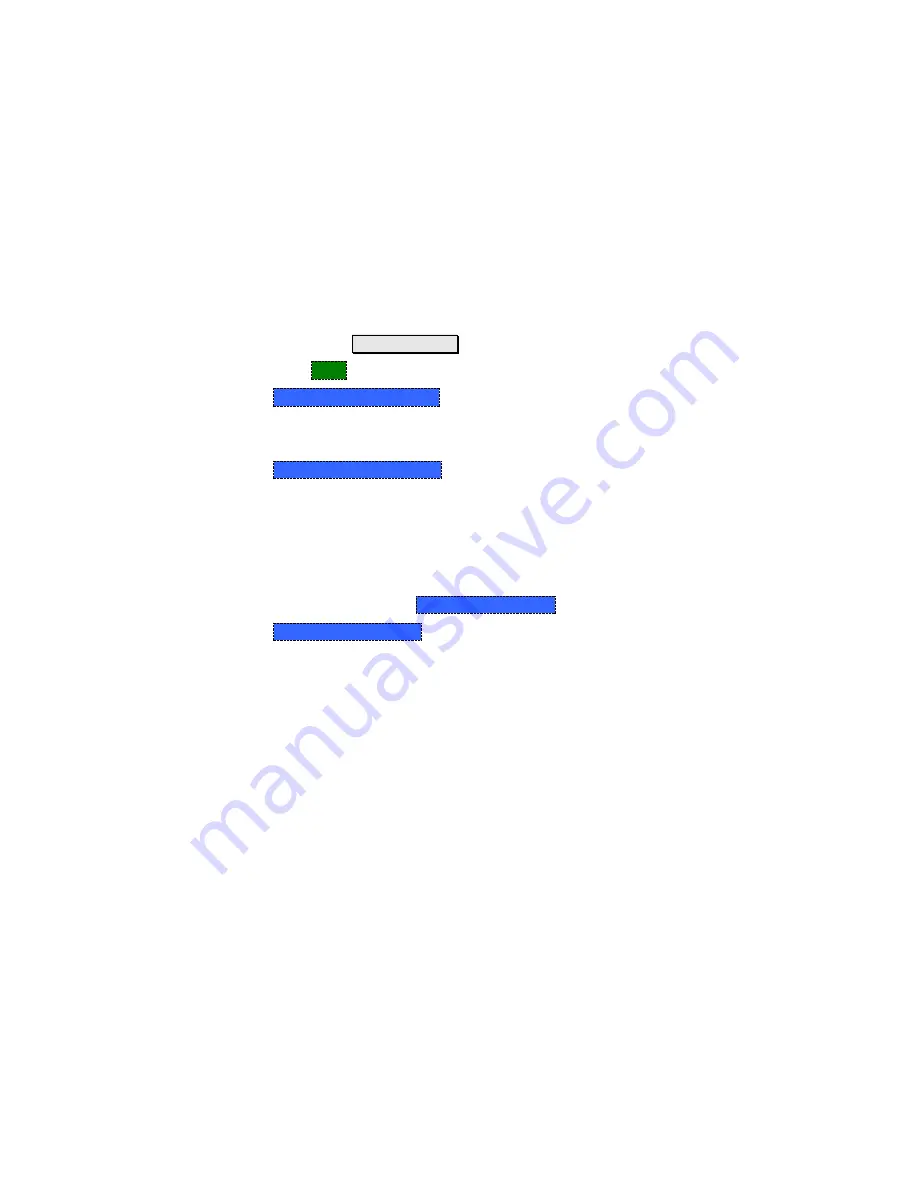
File Management
197
Printing
The current screen or selected files can be printed using a PCL-compatible
printer (like older HP Deskjet printer) connected to one of the FieldFox USB
ports. Newer PCL3GUI photo and all-in-one printers are NOT supported.
Measurements can also be printed using the FieldFox Data Link software.
How to print the current screen or a saved file.
To save ink, first select an outdoor (white background) display color. Learn how
on page 201.
First, to see the Print menu connect the printer to a FieldFox USB port.
Then press
Save/Recall 9
Then
and choose from the following:
Printer and Page Setup
- Confirm that that printer is connected and
configured properly. The Status line should read “Ready’.
o
Make other print settings as desired.
Select Files for Printing
- Print up to 16 *.PNG images on one page that are
stored on the Internal drive. Images can NOT be printed from the USB and SD
card.
o
Edit the Quick Settings table to select up to FOUR Rows and FOUR Columns
for up to 16 total images to be printed on a single page.
o
If necessary, edit the filenames to be printed.
o
Select
Done
. Then
Print Selected Files
to begin printing.
Print Current Screen
– Immediately prints the FieldFox screen using the
selected Printer and Page Setup settings.