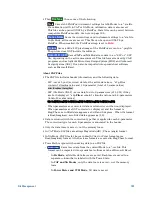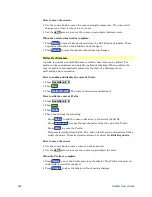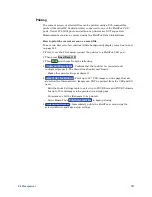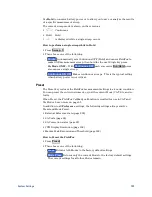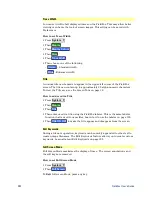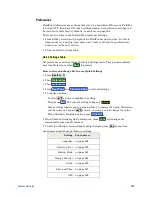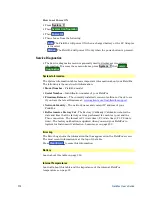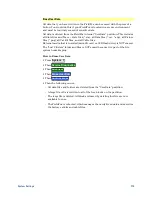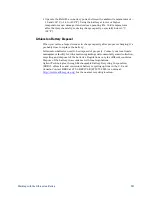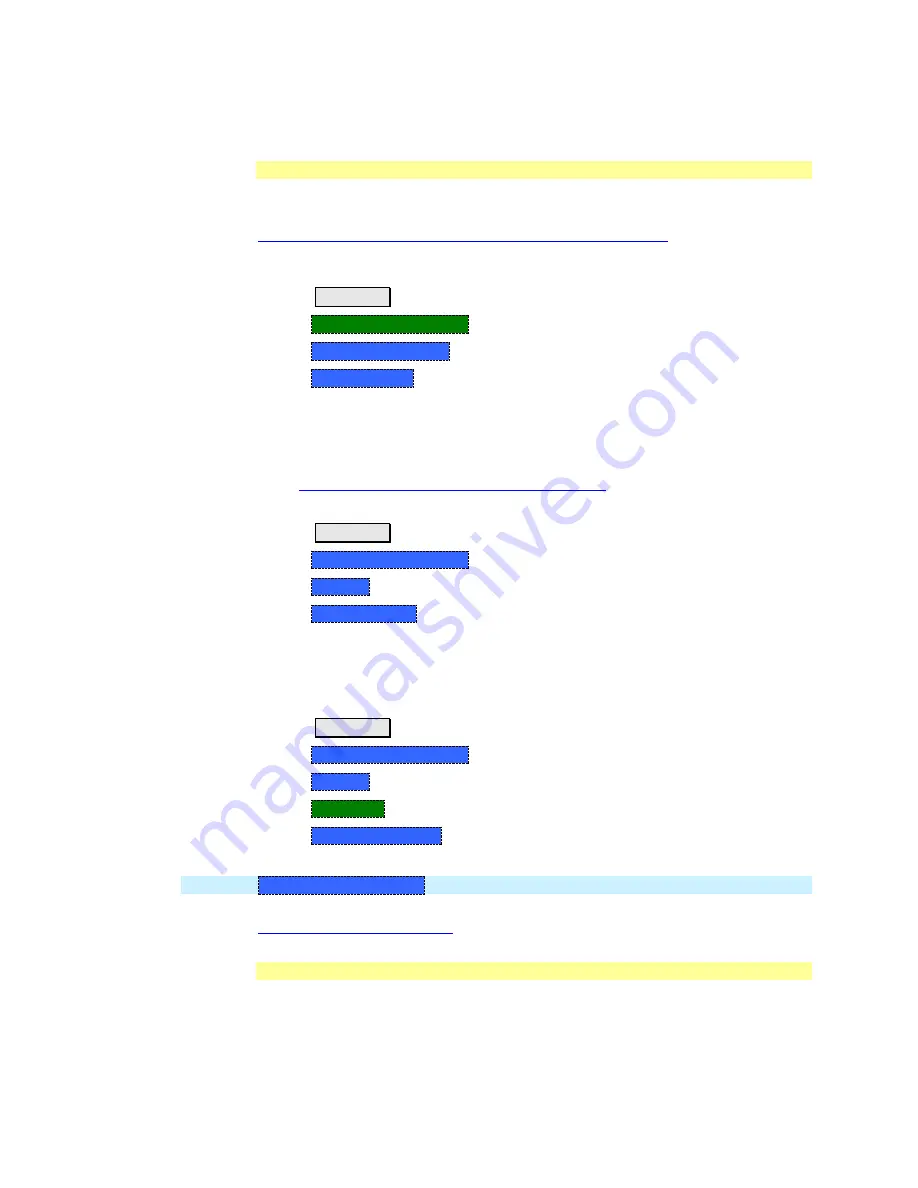
206
FieldFox User’s Guide
System Configuration
Options (Licensing)
You can view and install options on your FieldFox. To see a comprehensive list of
the options that are available, view the FieldFox Configuration Guide at:
http://cp.literature.agilent.com/litweb/pdf/5990-9836EN.pdf
How to view the Installed Options
Press
System 7
Then
System Configuration
Then
Options(Licensing)
Then
Show Options
The currently installed options are listed.
How to Install Options
A .lic file must already be on a USB Flash Drive. To learn how to obtain a .lic file,
visit:
http://www.agilent.com/find/softwarelicense
Insert the USB Flash Drive in the FieldFox.
Press
System 7
Then
System Configuration
Then
Options
Then
Install Options
The FieldFox reads, validates, then installs the options.
Press and hold the power button to shutdown, then restart the FieldFox.
How to Delete ALL Options
Deleting individual options is NOT supported.
Press
System 7
Then
System Configuration
Then
Options
Then
Advanced
Then
Delete All Options
After a warning message, all options on the FieldFox are deleted.
NOTE
Delete All CFG Options
is to be used by Service Personnel ONLY.
For more information about Licensing, see the FieldFox Service Manual at:
http://na.tm.agilent.com/fieldfox.
GPS
GPS (Global Positioning System) allows you to ‘stamp’ each data trace with your
physical position in latitude/longitude/elevation format. This can be useful when
making measurements on cell towers or other antennas at remote locations.