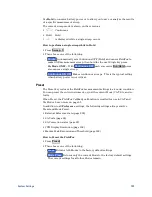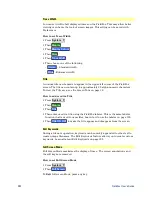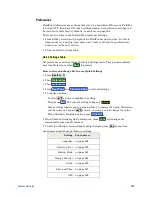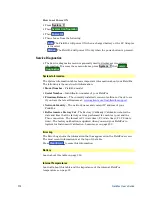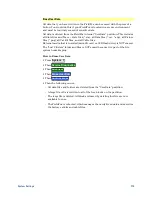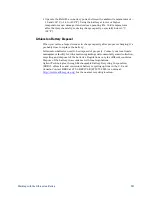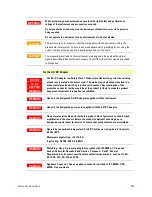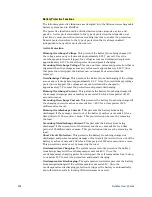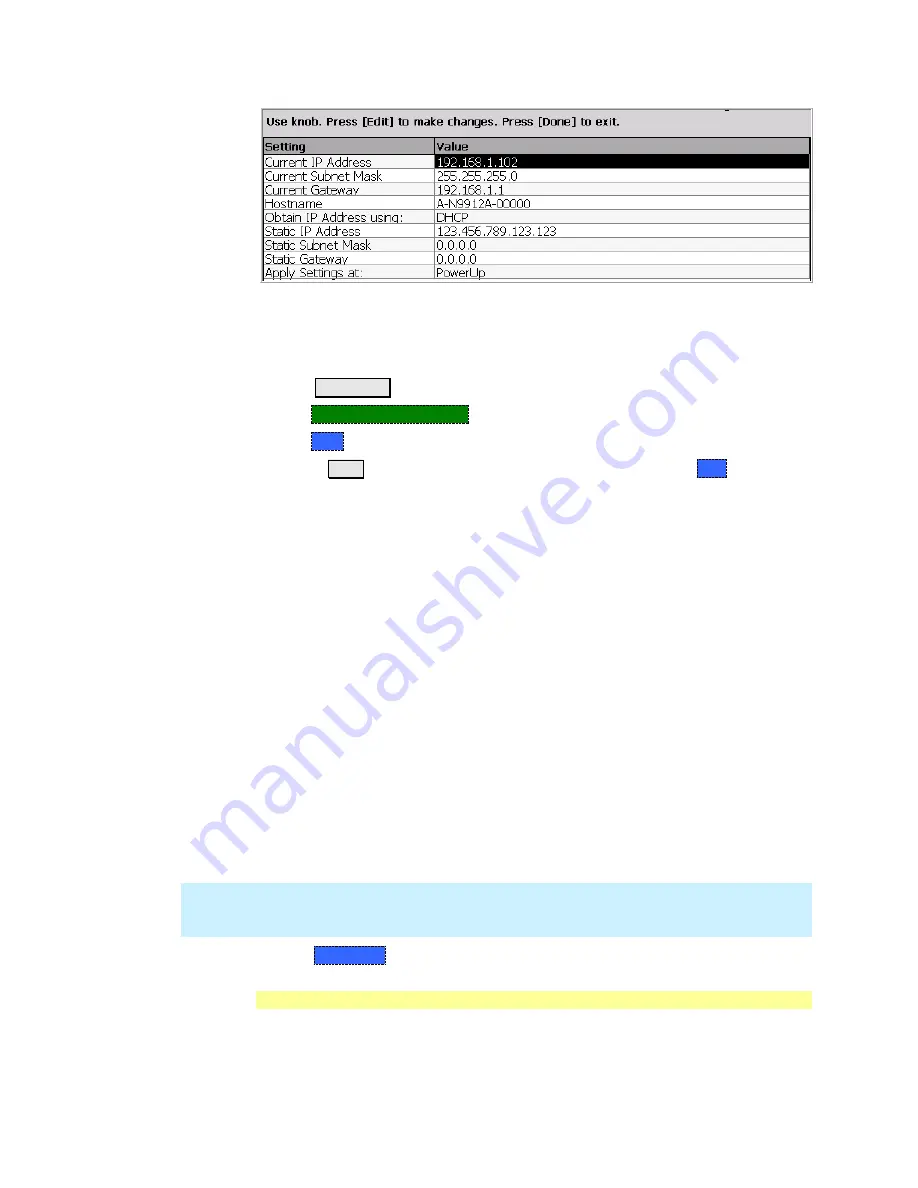
System Settings
213
LAN Settings
How to configure the LAN settings
The first three ‘Current...’ settings can NOT be edited.
Press
System 7
.
Then
System Configuration
.
Then
LAN
.
Use the
▲|▼
arrows to select one of the following, then press
Edit
.
o
Hostname
Change the name that can be used to address the FieldFox if
your server supports this feature. The default hostname is generated
automatically.
o
Obtain IP
Choose from:
o
DHCP
- IP Address is assigned dynamically. If your server supports this
feature, the IP Address for the FieldFox is assigned each time it is started.
o
Static -
Set the IP Address manually. The Address remains until you
change it.
o
Static IP Address
- Enter the IP Address – including periods - in the format
nnn.nnn.nnn.nnn
o
Static Subnet Mask
- Enter the Subnet Mask – including periods - in the
format nnn.nnn.nnn.nnn
o
Static Gateway
- Enter the Static Gateway – including periods - in the
format nnn.nnn.nnn.nnn
o
Apply Settings
Choose from:
o
Power Up
The above settings take effect when the FieldFox is started.
o
Now
The above settings take effect immediately.
NOTE
To make the LAN settings persist after power up, toggle
Apply Settings
to
Now
then back to
Power Up
. You should see a message indicating that the LANconfig
file was saved.
Press
Done Edit
when finished.
Power ON
When the FieldFox is without a power source, this setting allows the FieldFox to
power ON as soon as a charged battery or the DC Adapter is inserted without
pressing the power button.