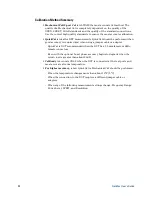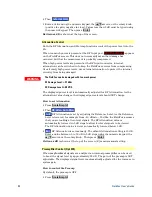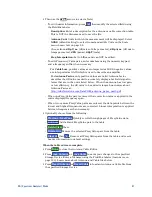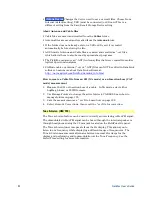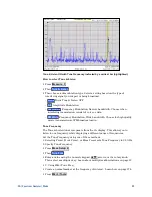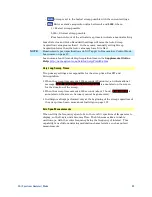92
FieldFox User’s Guide
Storage Device
Changes the device used to save or recall files. Choose from
Internal (default setting), USB (must be connected) or SD card. This is a
different setting from the Save/Recall Storage Device setting.
About Antenna and Cable files
Cable files are saved and recalled from the
Cables
folder.
Antenna files are saved and recalled from the
Antenna
folder.
If the folder does not already exist on a USB or SD card, it is created
automatically before storing the file.
All SA mode Antenna and Cable files are saved and recalled as *.csv files,
which allows them to also be read by spreadsheet programs.
The FieldFox can also read *.ANT (Antenna) files that were created from older
Agilent Spectrum Analyzers.
SA Mode cable or antenna (*.csv or *.ANT) files can NOT be edited in Data Link
software. Learn more about Data Link software at:
http://na.tm.agilent.com/fieldfox/datalink_info.html
How to create a Cable file from an S21 (NA mode) or an Insertion Loss (CAT
mode) measurement
1. Measure the S21 or Insertion Loss of a cable. In NA mode, select either
LogMag, Linear, or VSWR formats.
2. Use Manage Folders to change the active folder to CABLES. Learn how to
manage folders on page 195.
3. Save the measurement as a *.csv file. Learn how on page 192.
4. Select SA mode Corrections, then recall the *.csv file for correction.
Tune & Listen (AM/FM)
The Tune & Listen feature can be used to identify an interfering AM or FM signal.
The demodulated AM or FM signal can be heard through the internal speaker or
through headphones using the 3.5 mm jack located on the FieldFox side panel.
The Tune & Listen tuner is separate from the SA display. This allows you to
listen to one frequency while displaying a different range of frequencies. The
Tune & Listen measurement alternates between normal SA sweeps for the
display and performing audio demodulation at the Tune Frequency. See the
Listen Time setting for more information.