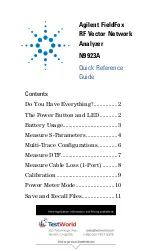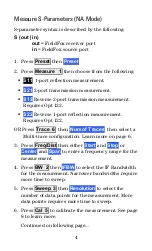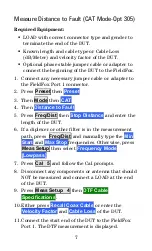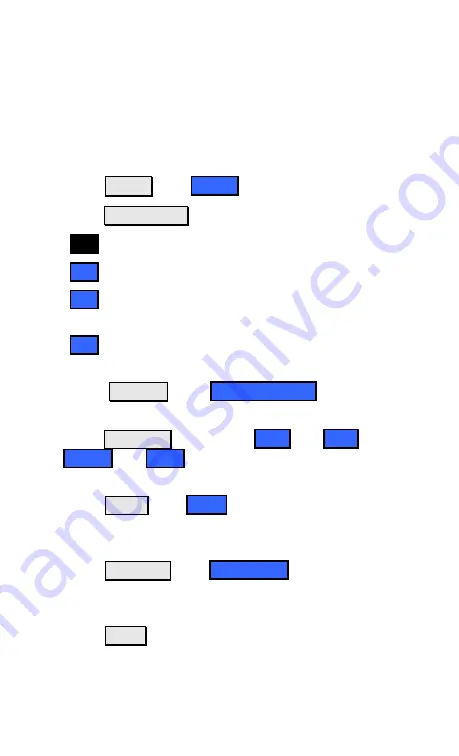
4
Measure S-Parameters (NA Mode)
S-parameter syntax is described by the following:
S (out | in)
out
= FieldFox receiver port
in
= FieldFox source port
1. Press
Preset
then
Preset
2. Press
Measure 1
then choose from the following:
S11
1-port reflection measurement.
S21
2-port transmission measurement.
S12
Reverse 2-port transmission measurement.
Requires Opt 122.
S22
Reverse 1-port reflection measurement.
Requires Opt 122.
OR Press
Trace 6
then
Num of Traces
then select a
Multi-trace configuration. Learn more on page 6.
3. Press
Freq/Dist
then either
Start
and
Stop
or
Center
and
Span
to enter a frequency range for the
measurement.
4. Press
BW 2
then
IFBW
to select the IF Bandwidth
for the measurement. Narrower bandwidths require
more time to sweep.
5. Press
Sweep 3
then
Resolution
to select the
number of data points for the measurement. More
data points requires more time to sweep.
6. Press
Cal 5
to calibrate the measurement. See page
8 to learn more.
Continued on following page…