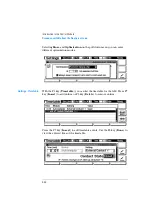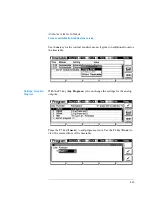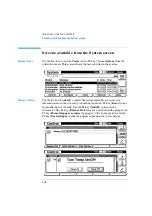262
Introduction to the Control Module
Screens available from the Records screen
Firmware Update
Use the Esc key to receive
Views
on the F5 key. Choose
System
from the
pull-down menu. Use the F3 key (
Records
) to select the ALS. Use the F5 key
(
FW Update
) to enter the Update section. If you want to update the resident
firmware (together with specific main firmware revisions), select the a file
from the PCMCIA card (RESnnnn.DLB) and press execute. If you want to
update the main firmware, press F7 key (
Transfer
) to turn the module into
the resident mode (LED on module should blink yellow).
Use the Esc key to receive
Views
on the F5 key. Choose
System
from the
pull-down menu. Use the F3 key (
Records
) to select the ALS. Use the F5 key
(
FW Update
) to enter the Update section. Select the a file from the PCMCIA
card (1313nnnn.DLB or 1329nnnn.DLB) and press execute. When the update
has finished the update, press F7 key (
Transfer
) to return the module into
the normal mode (LED on module should stays yellow).
Summary of Contents for G1313A
Page 1: ...s1 Agilent 1100 Series Standard Micro and Preparative Autosamplers Reference Manual ...
Page 3: ...Reference Manual Agilent 1100 Series Standard Micro and Preparative Autosamplers ...
Page 12: ...12 Contents ...
Page 39: ...2 2 Optimizing Performance How to optimize the autosamplers to achieve best results ...
Page 93: ...93 Troubleshooting and Test Functions Step Commands ...
Page 216: ...216 Introduction to the Autosampler Electrical Connections ...
Page 244: ...244 Theory of Operation The Main Power Supply Assembly ...
Page 265: ...265 Introduction to the Control Module Diagnostics and Tests ...
Page 268: ...268 Introduction to the Control Module Diagnostics and Tests ...
Page 274: ...274 Specifications Performance Specifications ...
Page 275: ...10 Legal Safety and Warranty Information ...
Page 286: ...286 Agilent Technologies on Internet ...
Page 290: ...290 Index ...
Page 291: ......