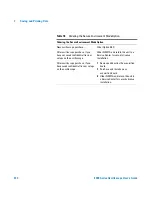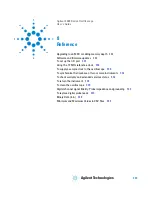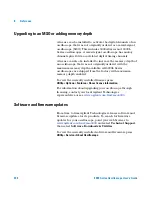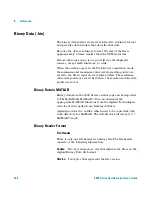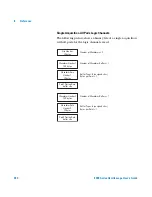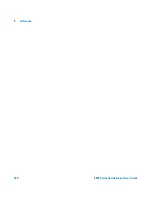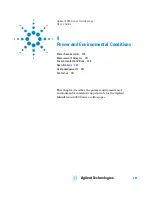344
6000 Series Oscilloscope User’s Guide
8
Reference
Best Probing Practices
Because of the variables
L
,
di
, and
dt
, you may be unsure how
much margin is available in your measurement setup. The
following are guidelines for good probing practices:
•
The ground lead from each digital channel group (D15–D8
and D7–D0) should be attached to the ground of the circuit
under test if any channel within the group is being used for
data capture.
•
When capturing data in a noisy environment, every third
digital channel probe’s ground should be used in addition to
the channel group’s ground.
•
High-speed timing measurements (rise time < 3 ns) should
make use of each digital channel probe’s own ground.
When designing a high-speed digital system, you should
consider designing dedicated test ports that interface directly
to the instrument’s probe system. This will ease measurement
setup and ensure a repeatable method for obtaining test data.
The 01650-61607 16-channel logic probe and termination
adapter is designed to make it easy to connect to
industry-standard, 20-pin board connectors. This probe
consists of a 2 m logic analyzer probe cable and a 01650-63203
termination adapter that provides the proper RC networks in a
very convenient package. Three 20-pin, low-profile, straight
board connectors are included. Additional board connectors
can be ordered from Agilent Technologies.
Summary of Contents for InfiniiVision 6000 Series
Page 1: ...Agilent Technologies Agilent InfiniiVision 6000 Series Oscilloscopes User s Guide ...
Page 60: ...60 6000 Series Oscilloscope User s Guide 1 Getting Started ...
Page 126: ...126 6000 Series Oscilloscope User s Guide 3 Viewing and Measuring Digital Signals ...
Page 292: ...292 6000 Series Oscilloscope User s Guide 6 Displaying Data Interpreting Decoded LIN Data ...
Page 314: ...314 6000 Series Oscilloscope User s Guide 6 Displaying Data ...
Page 354: ...354 6000 Series Oscilloscope User s Guide 8 Reference ...
Page 362: ...362 6000 Series Oscilloscope User s Guide 9 ...