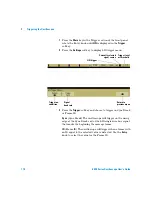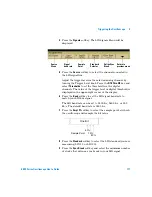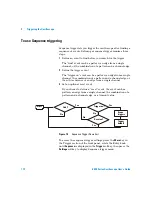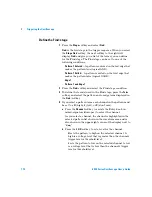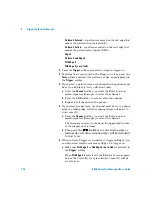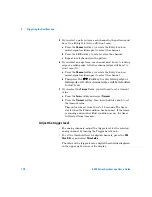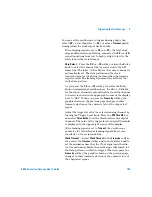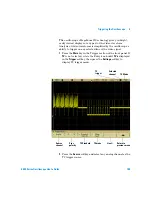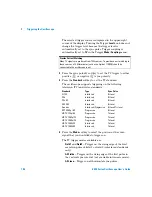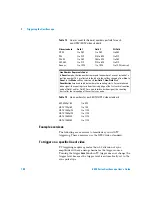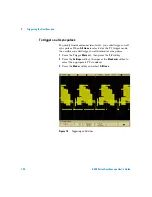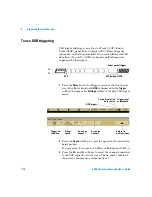Triggering the Oscilloscope
4
6000 Series Oscilloscope User’s Guide
183
You can set the oscilloscope to trigger during a high chip
select (
CS
), a low chip select (
~CS
), or after a
Timeout
period
during which the clock signal has been idle.
•
If the framing signal is set to
CS
(or
~CS
), the first clock
edge as defined, rising or falling, seen after the
CS
(or
~CS
)
signal transitions from low to high (or high to low) is the
first clock in the serial stream.
Chip Select
— Press the
CS
or
~CS
softkey or turn the Entry
knob to select the channel that is connected to the SPI
frame line. The label (
~CS
or
CS
) for the source channel is
automatically set. The data pattern and the clock
transition must occur during the time when the framing
signal is valid. The framing signal must be valid for the
entire data pattern.
As you press the
CS
or
~CS
softkey (or rotate the Entry
knob on mixed-signal oscilloscopes), the
CS
or
~CS
label
for the source channel is automatically set and the channel
you select is shown in the upper-right corner of the display
next to “
SPI
”. When you press the
Frame by
softkey, the
graphic shown on the previous page changes to show
timeout selection or the current state of the chip select
signal.
Adjust the trigger level for the selected analog channel by
turning the Trigger Level knob. Press the
D15 Thru D0
key
and select
Thresholds
to set the threshold level for digital
channels. The value of the trigger level or digital threshold
is displayed in the upper-right corner of the display.
•
If the framing signal is set to
Timeout
, the oscilloscope
generates it’s own internal framing signal after it sees
inactivity on the serial clock line.
Clock Timeout
— Select
Clock Timeout
in the
Frame by
softkey,
then select the
Timeout
softkey and turn the Entry knob to
set the minimum time that the Clock signal must be idle
(not transitioning) before the oscilloscope will search for
the Data pattern on which to trigger. When you press the
Frame by
softkey, the graphic shown on the previous page
changes to show timeout selection or the current state of
the chip select signal.
Summary of Contents for InfiniiVision DSO6014L
Page 2: ...Agilent Technologies Agilent 6000 Series Oscilloscopes User s Guide...
Page 59: ...58 6000 Series Oscilloscope User s Guide 1 Getting Started...
Page 109: ...108 6000 Series Oscilloscope User s Guide 2 Front Panel Controls...
Page 125: ...124 6000 Series Oscilloscope User s Guide 3 Viewing and Measuring Digital Signals...
Page 251: ...250 6000 Series Oscilloscope User s Guide 5 Making Measurements...
Page 287: ...286 6000 Series Oscilloscope User s Guide 6 Displaying Data Interpreting Decoded LIN Data...
Page 321: ...320 6000 Series Oscilloscope User s Guide 7 Saving and Printing Data...
Page 370: ......