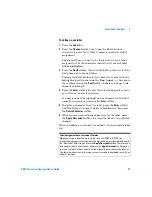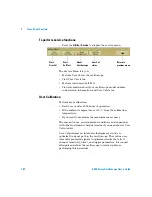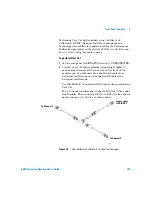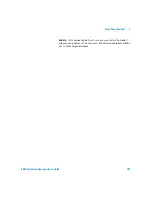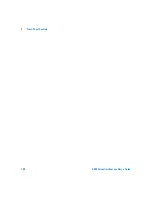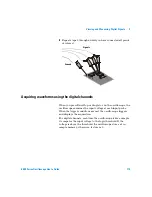Front-Panel Controls
2
6000 Series Oscilloscope User’s Guide
99
To print the display
You can print the complete display, including the status line and
softkeys, to a USB printer or to a USB mass storage device by
pressing the
Quick Print
key. You can stop printing by pressing
the
Cancel Print
softkey.
To set up your printer, press
Utility
&
Print Config
.
For more information on printing, see
To set the clock
The Clock menu lets you set the current date and time of day
(24-hour format). This time/date stamp will appear on hardcopy
prints and directory information on the USB mass storage
device.
To set the date and time, or to view the current date and time:
1
Press
Utility
&
Options
&
Clock
.
2
Press the
Year
,
Month
,
Day
,
Hour
or
Minute
softkey and rotate
the Entry knob to set to the desired number.
The hours are shown in the 24-hour format. So 1:00 PM is hour
13.
The real-time clock only allows selection of valid dates. If a day
is selected and the month or year is changed so the day is
invalid, the day is automatically adjusted.
Year set
Month set
Return to
previous menu
Day set
Hour set
Minute set
Summary of Contents for InfiniiVision DSO6014L
Page 2: ...Agilent Technologies Agilent 6000 Series Oscilloscopes User s Guide...
Page 59: ...58 6000 Series Oscilloscope User s Guide 1 Getting Started...
Page 109: ...108 6000 Series Oscilloscope User s Guide 2 Front Panel Controls...
Page 125: ...124 6000 Series Oscilloscope User s Guide 3 Viewing and Measuring Digital Signals...
Page 251: ...250 6000 Series Oscilloscope User s Guide 5 Making Measurements...
Page 287: ...286 6000 Series Oscilloscope User s Guide 6 Displaying Data Interpreting Decoded LIN Data...
Page 321: ...320 6000 Series Oscilloscope User s Guide 7 Saving and Printing Data...
Page 370: ......