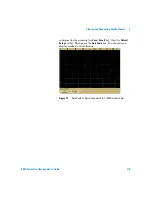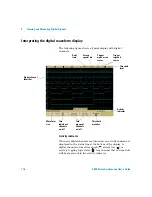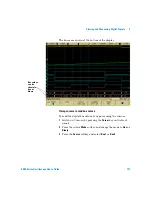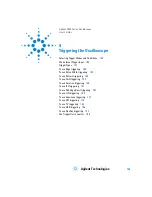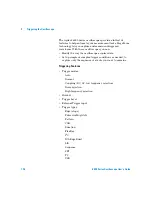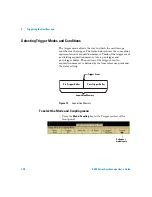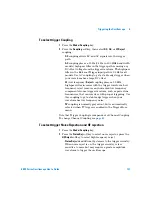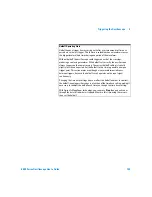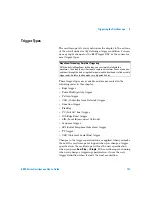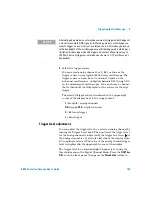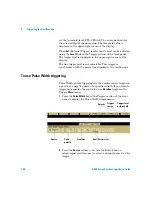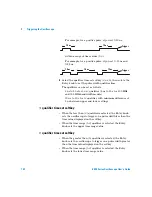Triggering the Oscilloscope
4
6000 Series Oscilloscope User’s Guide
129
Trigger modes: Normal and Auto
An introduction to Normal and Auto trigger modes is given on
1
Press the
Mode/Coupling
key.
2
Press the
Mode
softkey, then select
Normal
or
Auto
.
•
Normal
mode displays a waveform when the trigger
conditions are met, otherwise the oscilloscope does not
trigger and the display is not updated.
•
Auto
mode is the same as Normal mode, except it forces the
oscilloscope to trigger if the trigger conditions are not met.
Auto mode
Use the auto trigger modes for signals other than
low-repetitive-rate signals and for unknown signal levels. To
display a DC signal, you must use auto trigger mode since there
are no edges on which to trigger.
When you select
Run
, the oscilloscope operates by first filling
the pre-trigger buffer. It starts searching for a trigger after the
pre-trigger buffer is filled, and continues to flow data through
this buffer while it searches for the trigger. While searching for
the trigger, the oscilloscope overflows the pre-trigger buffer; the
first data put into the buffer is the first pushed out (FIFO).
When a trigger is found, the pre-trigger buffer will contain the
events that occurred just before the trigger. If no trigger is
found, the oscilloscope generates a trigger and displays the data
as though a trigger had occurred. In this case, the background of
the
Auto
indicator at the top of the display will flash, indicating
that the oscilloscope is forcing triggers.
When you press the
Single
key, the oscilloscope will fill
pre-trigger buffer memory, and continue flowing data through
the pre-trigger buffer until the auto trigger overrides the
searching and forces a trigger. At the end of the trace, the
oscilloscope will stop and display the results.
Summary of Contents for InfiniiVision DSO6014L
Page 2: ...Agilent Technologies Agilent 6000 Series Oscilloscopes User s Guide...
Page 59: ...58 6000 Series Oscilloscope User s Guide 1 Getting Started...
Page 109: ...108 6000 Series Oscilloscope User s Guide 2 Front Panel Controls...
Page 125: ...124 6000 Series Oscilloscope User s Guide 3 Viewing and Measuring Digital Signals...
Page 251: ...250 6000 Series Oscilloscope User s Guide 5 Making Measurements...
Page 287: ...286 6000 Series Oscilloscope User s Guide 6 Displaying Data Interpreting Decoded LIN Data...
Page 321: ...320 6000 Series Oscilloscope User s Guide 7 Saving and Printing Data...
Page 370: ......