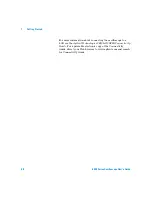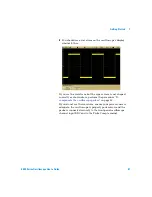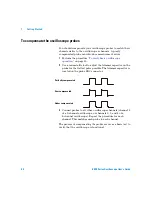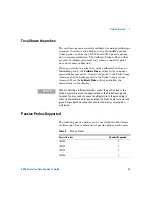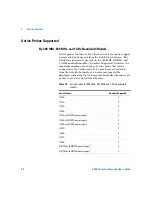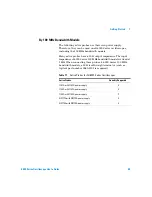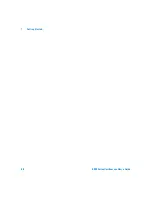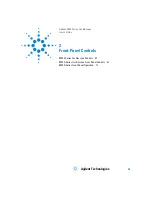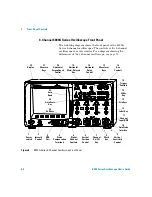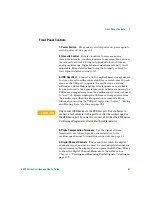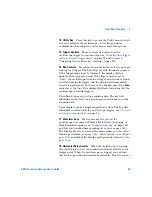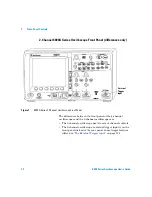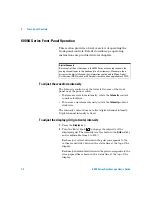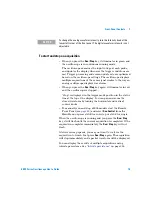Front-Panel Controls
2
6000 Series Oscilloscope User’s Guide
61
Front and Rear Panel Controls and Connectors
1. Power Switch
Press once to switch power on; press again to
switch power off. See
.
2. Power Indicator
Illuminates green when power is on.
3. LAN Status Indicator
This indicator illuminates green when a
LAN connection has been detected and is connected as
configured. The LAN status indicator illuminates red when the
following LAN faults occur:
•
failure to acquire a valid IP address
•
detection of a duplicate IP address
•
failure to renew an already acquired DHCP lease
The LAN status indicator flashes green when the identify
function is activated (see
4. Reset Switch
When power is on, press and release this
recessed pushbutton to default LAN parameters. See
.
5. Intensity Control
Rotate clockwise to increase analog
waveform intensity; counterclockwise to decrease. You can vary
the intensity control to bring out signal detail, much like an
analog oscilloscope. Digital channel waveform intensity is not
adjustable. More details about using the Intensity control to
view signal detail are on
6. USB Host Port
Connect a USB compliant mass storage device
to store or recall oscilloscope setup files or waveforms. You can
also use the USB port to update the oscilloscope’s system
software or Quick Help language files if updates are available.
You do not need to take special precautions before removing the
USB mass storage device from the oscilloscope (you do not need
to “eject” it). Simply unplug the USB mass storage device from
the oscilloscope when the file operation is complete. More
information on using the USB port is given in
Summary of Contents for InfiniiVision DSO6014L
Page 2: ...Agilent Technologies Agilent 6000 Series Oscilloscopes User s Guide...
Page 59: ...58 6000 Series Oscilloscope User s Guide 1 Getting Started...
Page 109: ...108 6000 Series Oscilloscope User s Guide 2 Front Panel Controls...
Page 125: ...124 6000 Series Oscilloscope User s Guide 3 Viewing and Measuring Digital Signals...
Page 251: ...250 6000 Series Oscilloscope User s Guide 5 Making Measurements...
Page 287: ...286 6000 Series Oscilloscope User s Guide 6 Displaying Data Interpreting Decoded LIN Data...
Page 321: ...320 6000 Series Oscilloscope User s Guide 7 Saving and Printing Data...
Page 370: ......