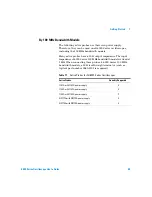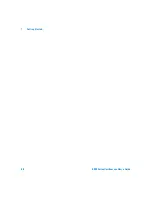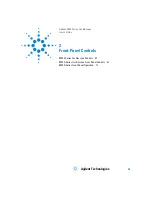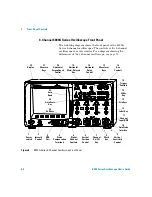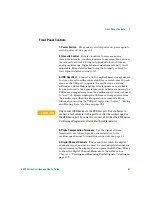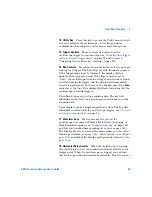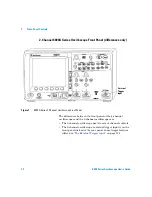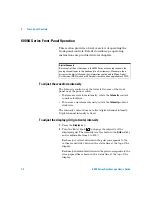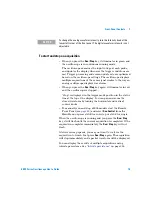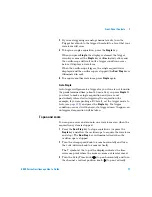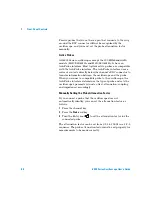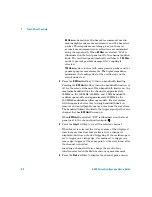Front-Panel Controls
2
6000 Series Oscilloscope User’s Guide
69
14. Utility Key
Press this key to access the Utility menu, which
lets you configure the oscilloscope’s I/O settings, printer
configuration, file explorer, service menu, and other options.
15. Trigger Controls
These controls determine how the
oscilloscope triggers to capture data. See
“Triggering the Oscilloscope,” starting on page 125.
16. Run Controls
Press Run/Stop to make the oscilloscope begin
looking for a trigger. The Run/Stop key will illuminate in green.
If the trigger mode is set to “Normal,” the display will not
update until a trigger is found. If the trigger mode is set to
“Auto,” the oscilloscope looks for a trigger, and if none is found,
it will automatically trigger, and the display will immediately
show the input signals. In this case, the background of the
Auto
indicator at the top of the display will flash, indicating that the
oscilloscope is forcing triggers.
Press Run/Stop again to stop acquiring data. The key will
illuminate in red. Now you can pan across and zoom-in on the
acquired data.
Press Single to make a single acquisition of data. The key will
illuminate in yellow until the oscilloscope triggers. See
17. Waveform Keys
The Acquire key lets you set the
oscilloscope to acquire in Normal, Peak Detect, Averaging, or
High Resolution modes (see
and lets you turn Realtime sampling off or on (see
).
The Display key lets you access the menu where you can select
infinite persistence (see
), switch vectors on or off (see
), and adjust the display grid (graticule) intensity (see
18. Horizontal Delay Control
When the oscilloscope is running,
this control lets you set the acquisition window relative to the
trigger point. When the oscilloscope is stopped, you can turn
this knob to pan through the data horizontally. This lets you see
Summary of Contents for InfiniiVision DSO6014L
Page 2: ...Agilent Technologies Agilent 6000 Series Oscilloscopes User s Guide...
Page 59: ...58 6000 Series Oscilloscope User s Guide 1 Getting Started...
Page 109: ...108 6000 Series Oscilloscope User s Guide 2 Front Panel Controls...
Page 125: ...124 6000 Series Oscilloscope User s Guide 3 Viewing and Measuring Digital Signals...
Page 251: ...250 6000 Series Oscilloscope User s Guide 5 Making Measurements...
Page 287: ...286 6000 Series Oscilloscope User s Guide 6 Displaying Data Interpreting Decoded LIN Data...
Page 321: ...320 6000 Series Oscilloscope User s Guide 7 Saving and Printing Data...
Page 370: ......