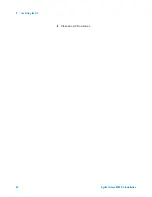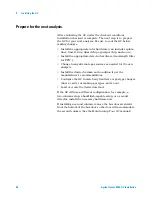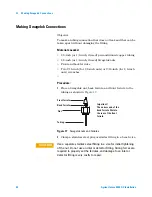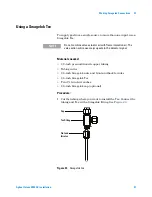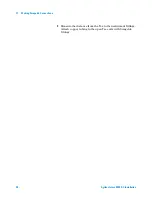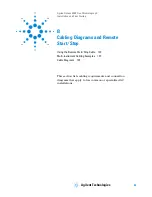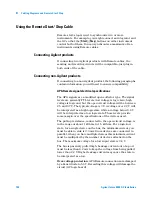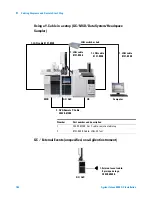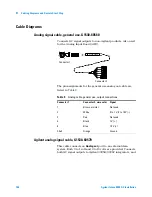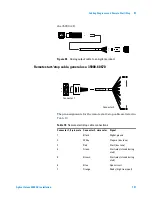92
Agilent Intuvo 9000 GC Installation
1
Installing the GC
3
Check for any available firmware updates. Go to the Agilent
web site at
http://www.chem.agilent.com
.
•
If the available firmware version is newer than the version
on the GC, download it.
•
If no firmware or help updates are available, skip to the
next section.
4
Verify that if a new firmware version is available, it is
compatible with the current hardware and software. For
example, verify that any data system is compatible with the
new firmware. If the new firmware is not compatible or
acceptable for any reason, skip to the next section.
5
If available, install any available firmware updates.
Summary of Contents for Intuvo 9000
Page 1: ...Agilent Technologies Agilent Intuvo 9000 Gas Chromatograph Installation and First Startup...
Page 6: ...6 Agilent Intuvo 9000 GC Installation...
Page 25: ...Installing the GC 1 Agilent Intuvo 9000 GC Installation 25 3 Reinstall the GC covers...
Page 27: ...Installing the GC 1 Agilent Intuvo 9000 GC Installation 27 Turn on the GC...
Page 29: ...Installing the GC 1 Agilent Intuvo 9000 GC Installation 29...
Page 84: ...84 Agilent Intuvo 9000 GC Installation 1 Installing the GC 8 Close the GC front door...
Page 114: ...Agilent Technologies...