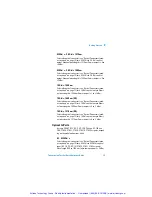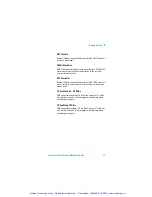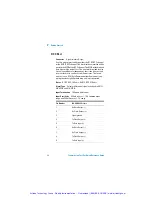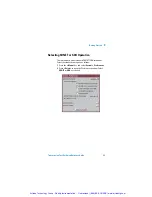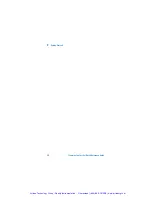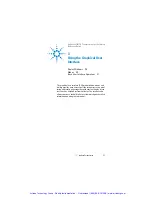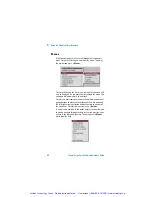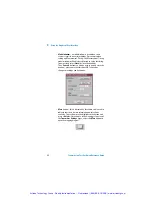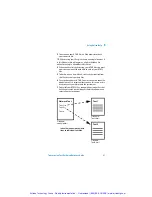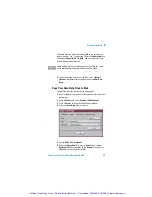3
Using the Graphical User Interface
38
Transmission Test Set Quick Reference Guide
Display Windows
Instrument Windows
Two main instrument windows display the pages for setting
up, monitoring and viewing results.
Only one of these windows is active at a time. The active win-
dow is indicated by a colored (magenta) border. Change the
active window by pressing the
<Window>
button next to the
arrow navigation keys.
Move around within a window by using the arrow navigation
keys. The current position on the window is shown by a red
highlight box around the control field.
The title of the current displayed page is given at the top of the
window in the title bar. This also gives the menu name that the
page has come from, for example Overhead Setup - Trace Mes-
sages is the Trace Messages page selected from Overhead
Setup on the menu.
A single line of Context-sensitive help appears at the bottom of
the display. This gives you helpful information relating to the
area of the screen that is highlighted by the red box.
The Status line displays the instrument and keyboard status.
Window
Title Bar
>
Field
>
Highlight
Active
Window
>
(magenta
border)
Summary
Window
>
Status
>
Information
Inactive
<
Window
(gray
border)
Context-
Sensitive
<
Help
Message
Artisan Technology Group - Quality Instrumentation ... Guaranteed | (888) 88-SOURCE | www.artisantg.com