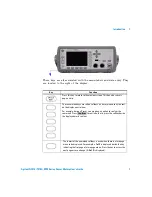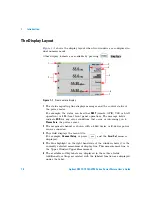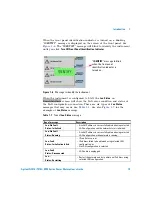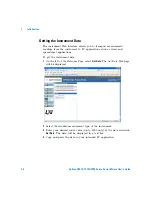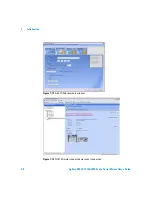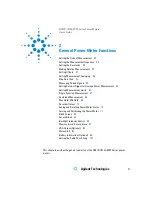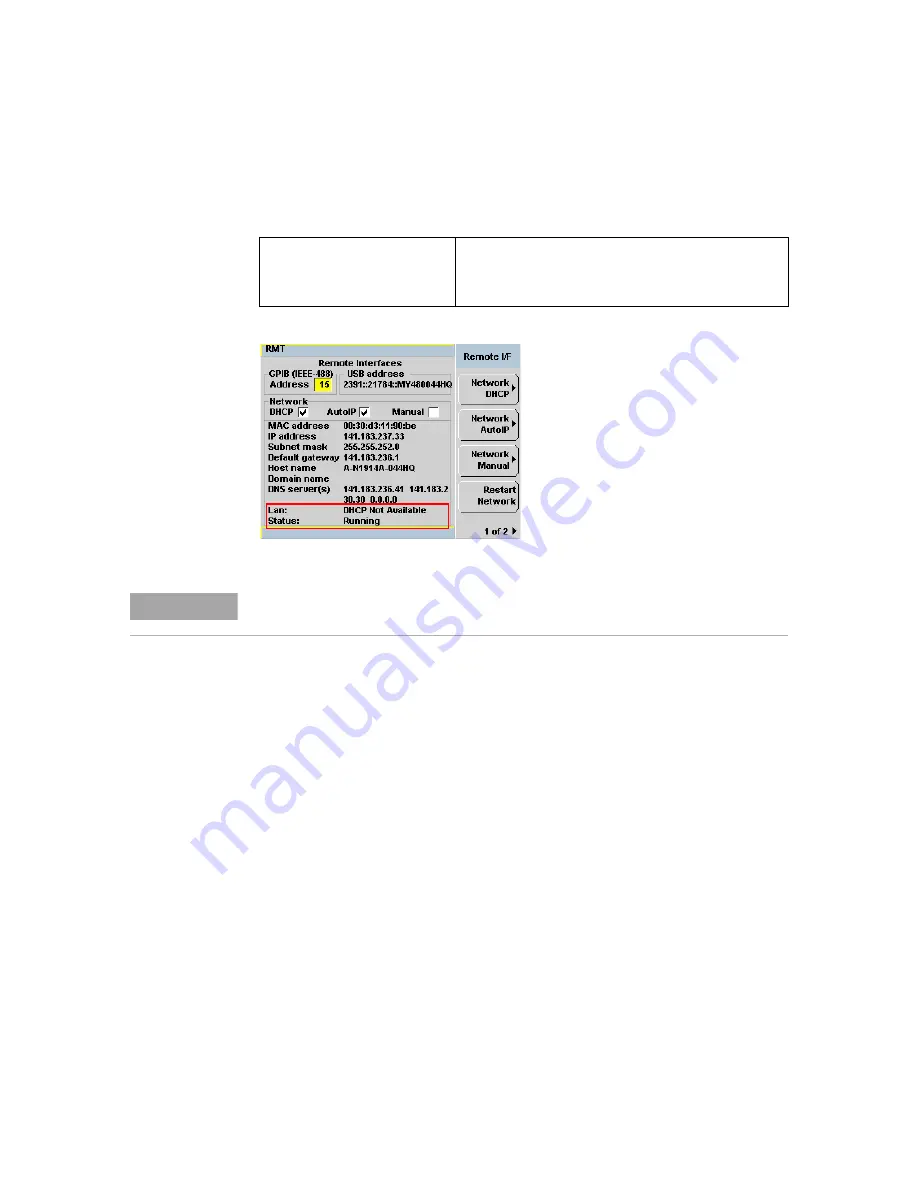
1
Introduction
20
Agilent N1913/1914A EPM Series Power Meters User’s Guide
Figure 1-7
Example of
Lan Status
message
Lan: DHCP Not Available
Status: Running
•
Unable to obtain IP address from DHCP server (if user
select DHCP configuration)
•
IP address obtained from Auto-IP or manual
configuration.
N O T E
For more details on remote interface configuration, refer to
N1913/1914A EPM Series
Power Meters Installation Guide
.