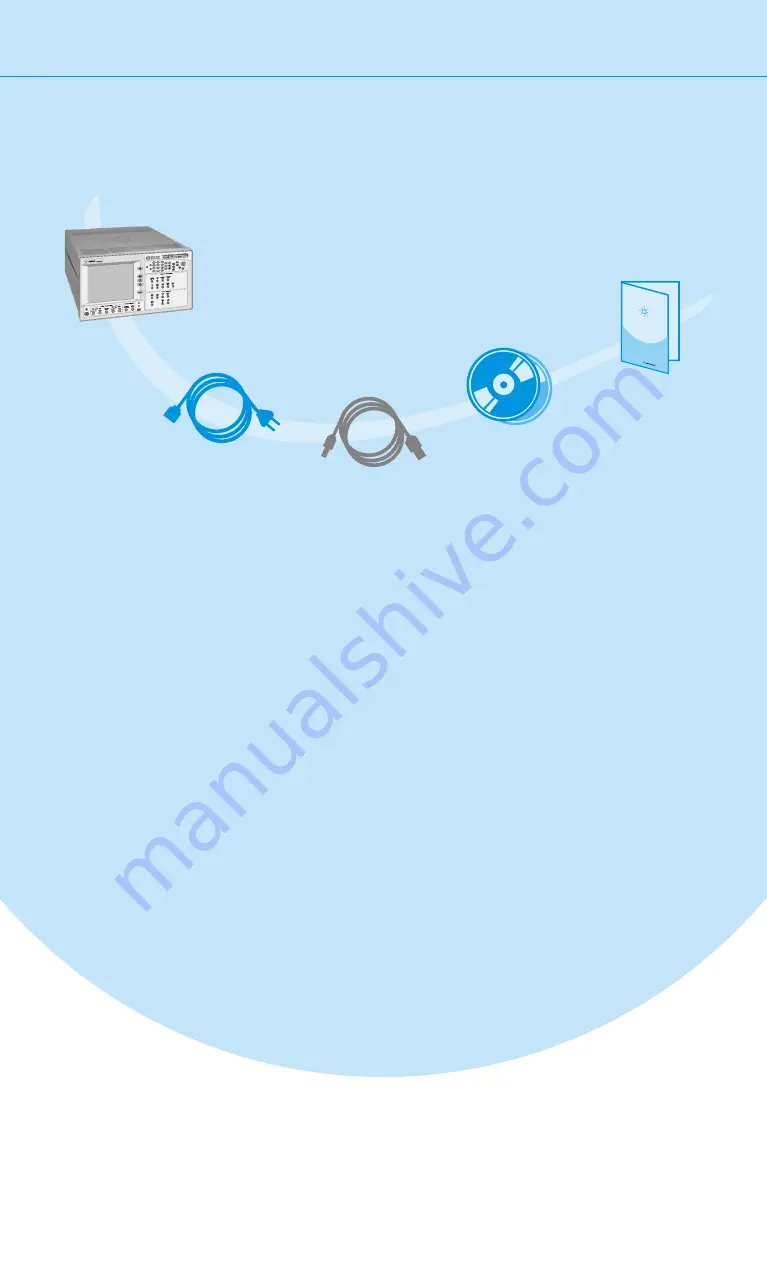
Installing the Agilent Serial BERT
Agilent P
ulse Gen
arator
This Getting Started Brochure
Power Cable
3
USB Cable
Inspect Shipment
Check if the Serial BERT shipping container contains the following standard deliverables:
If the contents are incomplete, if there is mechanical
damage, or if the instrument does not work within its
specifications, notify the nearest Agilent office. The
Agilent office will arrange for repair or replacement
without awaiting settlement.
The Agilent Serial BERT
N4906B
Windows XP Professional and
Agilent IO Libraries Suite CDs
Power Requirements
Connect the Instrument
Connect the keyboard and mouse.
This is optional, the instrument can be operated
without external input devices. Mouse and keyboard
are not included in the shipment. You can use
standard USB or PS/2 devices.
Connect the line cord.
Turn on the instrument.
Please refer to the Online Help for detailed
information about working with the instrument.
All data and clock input and output connectors of the
instrument that are not used in your test setup
must be terminated with 50 Ohm.
1
2
3
The instrument can operate from any single-phase
AC power source supplying 100 – 240 V in the
frequency range from 47 – 63 Hz. The maximum
power consumption is 350 VA with all options
installed. The power supply automatically adapts to
the applied AC power (Auto Selection) and monitors
the AC power range.
The mains plug can only be inserted in a socket
outlet that provides protective earth contact. Any
interruption of the protective earth contact inside or
outside the instrument makes any operation of the
instrument dangerous. Intentional interruption is
prohibited.
When the front panel switch is off, the instrument
is in standby mode. The instrument can only be
disconnected from the AC line power by
disconnecting the power cord. The instrument
must be positioned so that the operator can easily
access the power cable inlet.
Ventilation Requirements
Do not cover the ventilation holes.
Make sure that there is adequate clearance of 50 mm (2 in) at the top and right side of the
instrument to ensure adequate air flow. If the air flow is restricted, the internal
operating temperature will be higher, reducing the instrument's reliability.
For the complete content of your delivery
please refer to the Box Contents List.






























