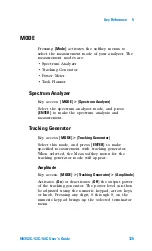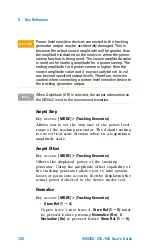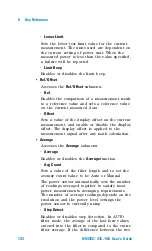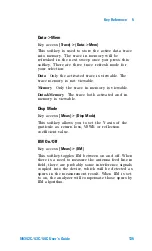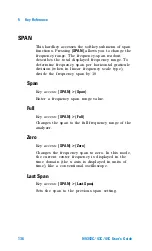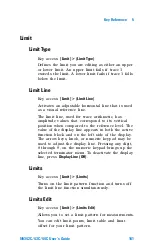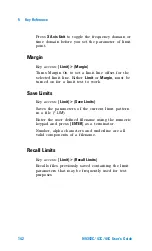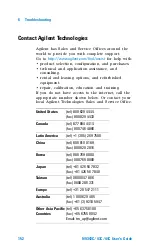Key Reference
5
N9342C/43C/44C User’s Guide
139
of the data evaluated during that time and present
a single point of trace data based on the detector
mode. We call the interval during which data for
that trace point is being collected, the “bucket”.
Thus a trace is more than a series of single points.
It is actually a series of trace “buckets”. The data
may be sampled many times within each bucket.
• Normal
Selects the maximum and minimum video signal
values alternately. When selecting the normal
detector, “
N
” appears in the upper- left corner.
• Average
Measures the average value of the amplitude
across each trace interval (bucket). When
Average
is
selected, “
A
” appears on the upper- left corner.
• Pos Peak
Obtains the maximum video signal between the last
display point and the present display point and
stores this value in memory. It is used primarily
when measuring sinusoidal (spectral) components.
When
Positive Peak
is selected, “
P
” appears in the
upper- left corner.
• Sample
Primarily used to display noise (or noise- like)
signals. It should not be used to measure the
accurate amplitude of non noise- like signals.
In sample mode, the instantaneous signal value at
the present display point is placed in memory.
When
Sample
detector is selected, “
S
” appears in
the upper- left corner of the display.
• Neg Peak
Similar to peak detector, but selects the minimum
video signal value. Not to be used to measure the
most accurate amplitude. When in
Negative Peak
mode, an “
N
” also appears in the upper- left corner.
Summary of Contents for N9342C
Page 1: ... Agilent N9342C 43C 44C Handheld Spectrum Analyzer User s Guide ...
Page 8: ......
Page 39: ...31 AgilentN9342C 43C 44C Handheld Spectrum Analyzer 3 Functions and Measurements ...
Page 92: ...3 Functions and Measurements 84 N9342C 43C 44C User s Guide ...
Page 156: ...5 Error Messages 148 N9342C 43C 44C User s Guide ...