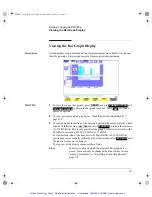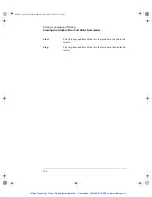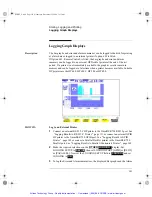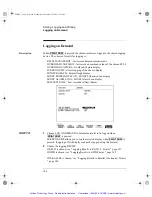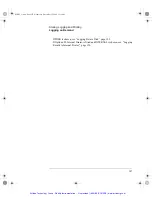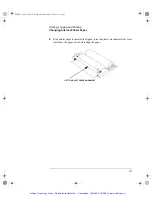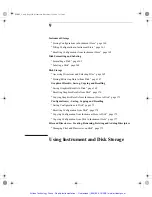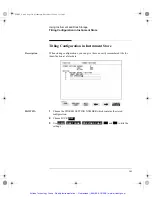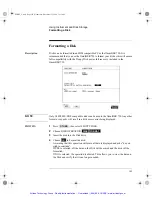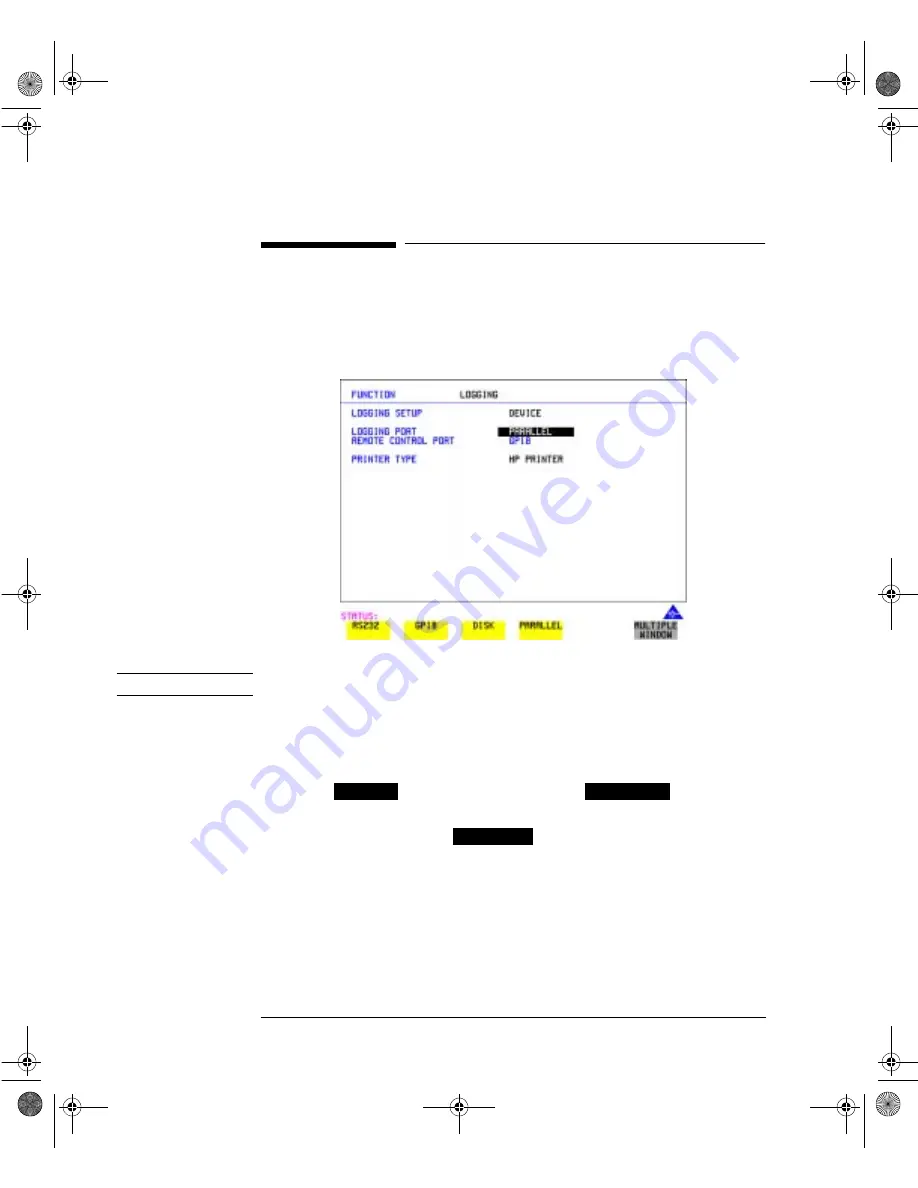
148
Storing, Logging and Printing
Logging Results to Parallel (Centronics) Printer
Logging Results to Parallel (Centronics) Printer
Description
If Option 601, Remote Control Interface, is fitted, you can log the results and alarms
to an external Parallel printer connected to the PARALLEL port. The Parallel port
provides a standard IEEE 1284-A compatible interface.
C A U T I O N
Damage to the instrument may result if a serial connection is made to this port.
HOW TO:
1
Connect the Parallel printer to the PARALLEL port. See "Connecting an HP
Printer to a Parallel Port " page 154.
2
If a non HP printer is connected choose ALT PRINTER.
Choose
80 character column width or
40 character
column width according to the capabilities of your printer.
3
Choose LOGGING SETUP
and set up the display as required. See
"Logging Results " page 143 or "Logging on Demand " page 146.
NORMAL
COMPRESS
CONTROL
SONET_Usr.bk Page 148 Wednesday, December 13, 2000 11:11 AM
Artisan Technology Group - Quality Instrumentation ... Guaranteed | (888) 88-SOURCE | www.artisantg.com