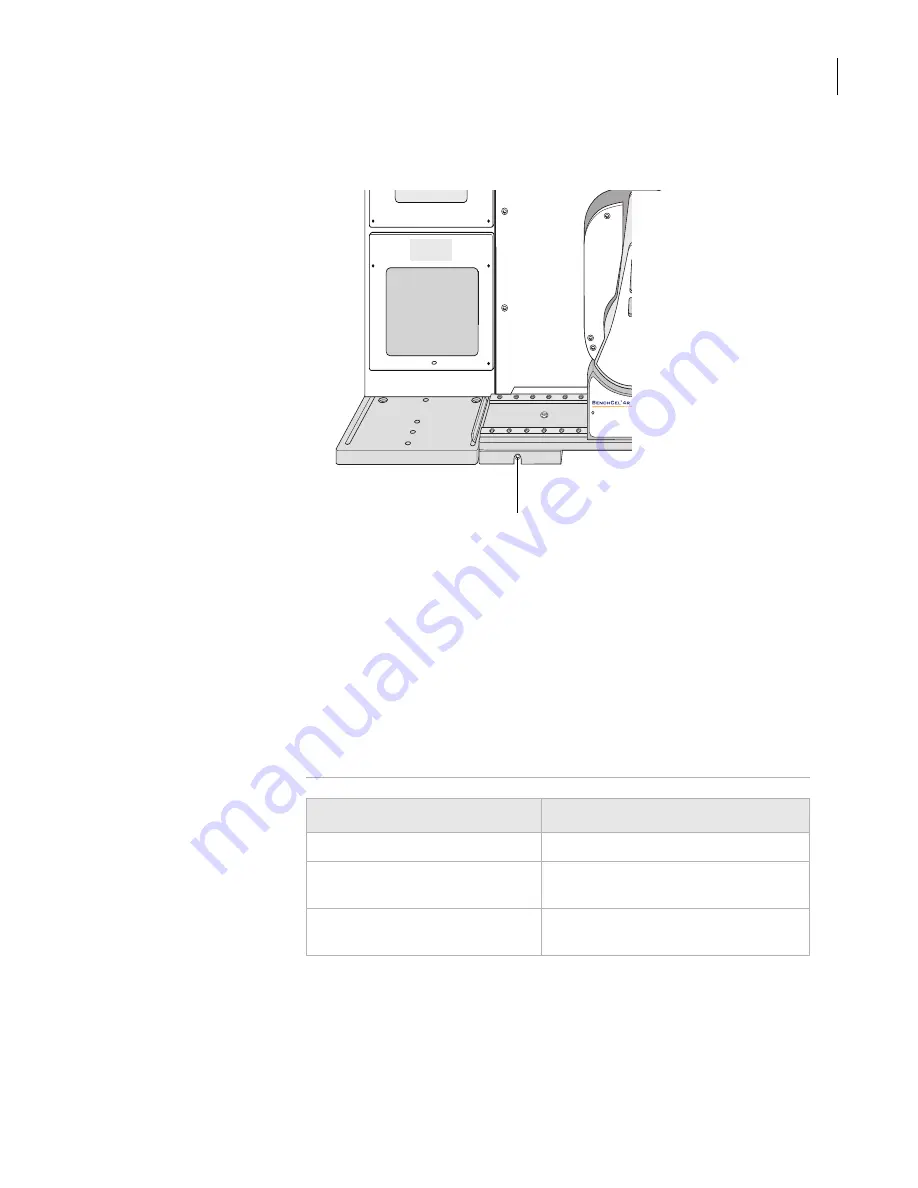
37
Chapter 2: Unpacking and installing the workstation
BenchCel Microplate Handling Workstation R-Series User Guide
4.
Slightly tighten the BenchCel device integration plate clamp screw
using the 3-mm hex wrench. You will not tighten the screw all the
way until the devices are correctly aligned.
5.
Visually inspect the position of the device relative to the BenchCel
device. The two devices should be aligned along the
y
-axis (front-to-
back direction) so that the BenchCel robot will be able to place a
microplate on the plate stage accurately. If the devices are not
properly aligned, slide the devices along the y-axis until they appear
to be correctly aligned.
Note:
You will verify and refine the alignment when you set up the
teachpoints for the external devices (see “Setup Workflow” on
page 50).
6.
Repeat the procedure for each external device.
Related topics
Tighten slightly so that the plate can still move.
For more information about...
See...
Integration options
“Integration options” on page 14
BenchCel Workstation installation
requirements
“Verifying laboratory requirements” on
page 29
External device installation
requirements
External device user documentation
Summary of Contents for R Series
Page 4: ...Letter to our Customers 2 Agilent Technologies Inc Automation Solutions Division ...
Page 10: ......
Page 23: ......
Page 24: ......
Page 26: ......
Page 34: ...Preface BenchCel Microplate Handling Workstation User Guide viii ...
Page 60: ...Chapter 1 Introduction BenchCel Microplate Handling Workstation R Series User Guide 26 ...
Page 124: ...Chapter 4 Performing a run BenchCel Microplate Handling Workstation R Series User Guide 90 ...
Page 210: ...Appendix B Quick reference BenchCel User Guide 176 ...
Page 218: ...Index BenchCel Microplate Handling Workstation R Series User Guide 184 ...
Page 219: ......
Page 220: ...Agilent Technologies User Guide G5400 90001 ...
















































