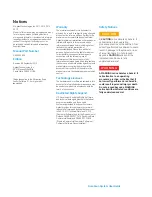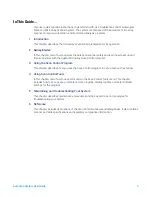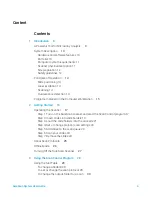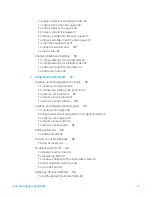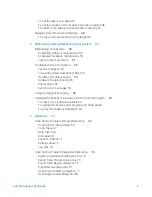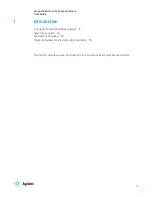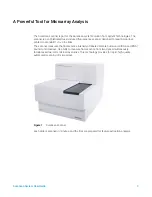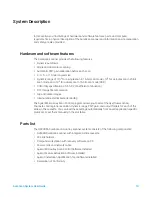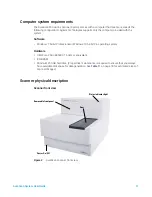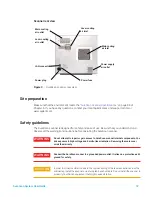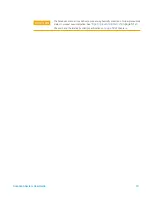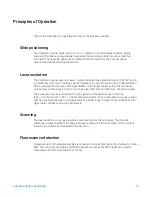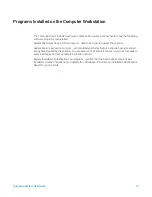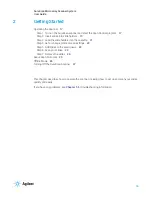Reviews:
No comments
Related manuals for SureScan G4900DA

3820
Brand: Hand Held Products Pages: 180

MAGELLAN 8400
Brand: Datalogic Pages: 20

IIID Scanner
Brand: 4DDynamics Pages: 2

Reading Pen
Brand: WizCom Technologies Pages: 55

XC4881
Brand: DigiTech Pages: 30

Granit XP 1990i
Brand: Honeywell Pages: 11

4800p
Brand: Honeywell Pages: 2

Stratos MS2400
Brand: Honeywell Pages: 2

6300dpm
Brand: Honeywell Pages: 2

8620
Brand: Honeywell Pages: 13

Voyager XP 1470g Series
Brand: Honeywell Pages: 16

HH480
Brand: Honeywell Pages: 36

HH400
Brand: Honeywell Pages: 36

StratosH MS2321
Brand: Honeywell Pages: 62

4850DR
Brand: Honeywell Pages: 34

HH450
Brand: Honeywell Pages: 36

HF680
Brand: Honeywell Pages: 66

4022
Brand: Honeywell Pages: 239