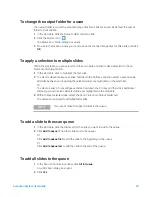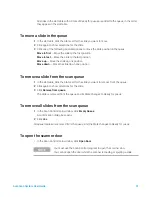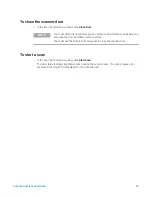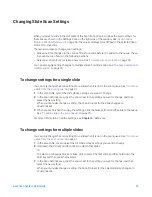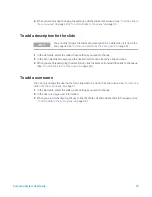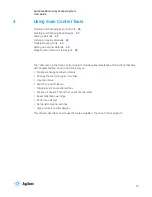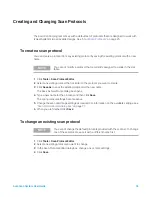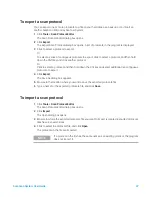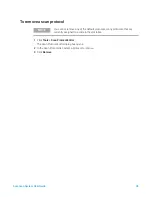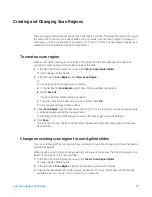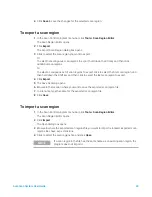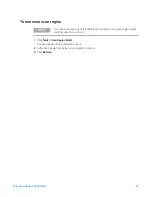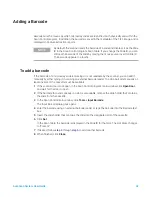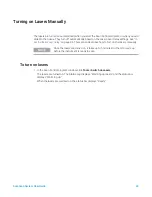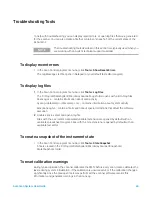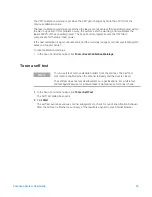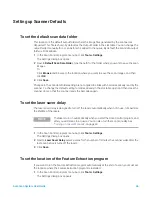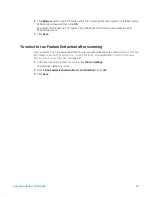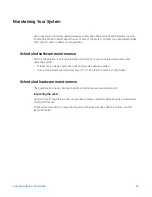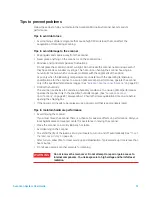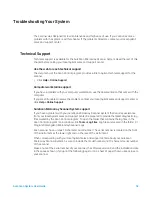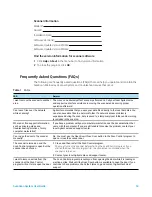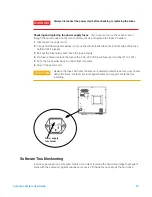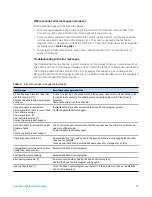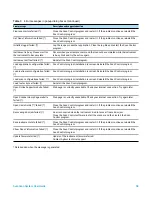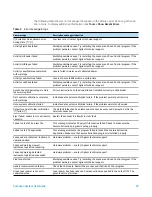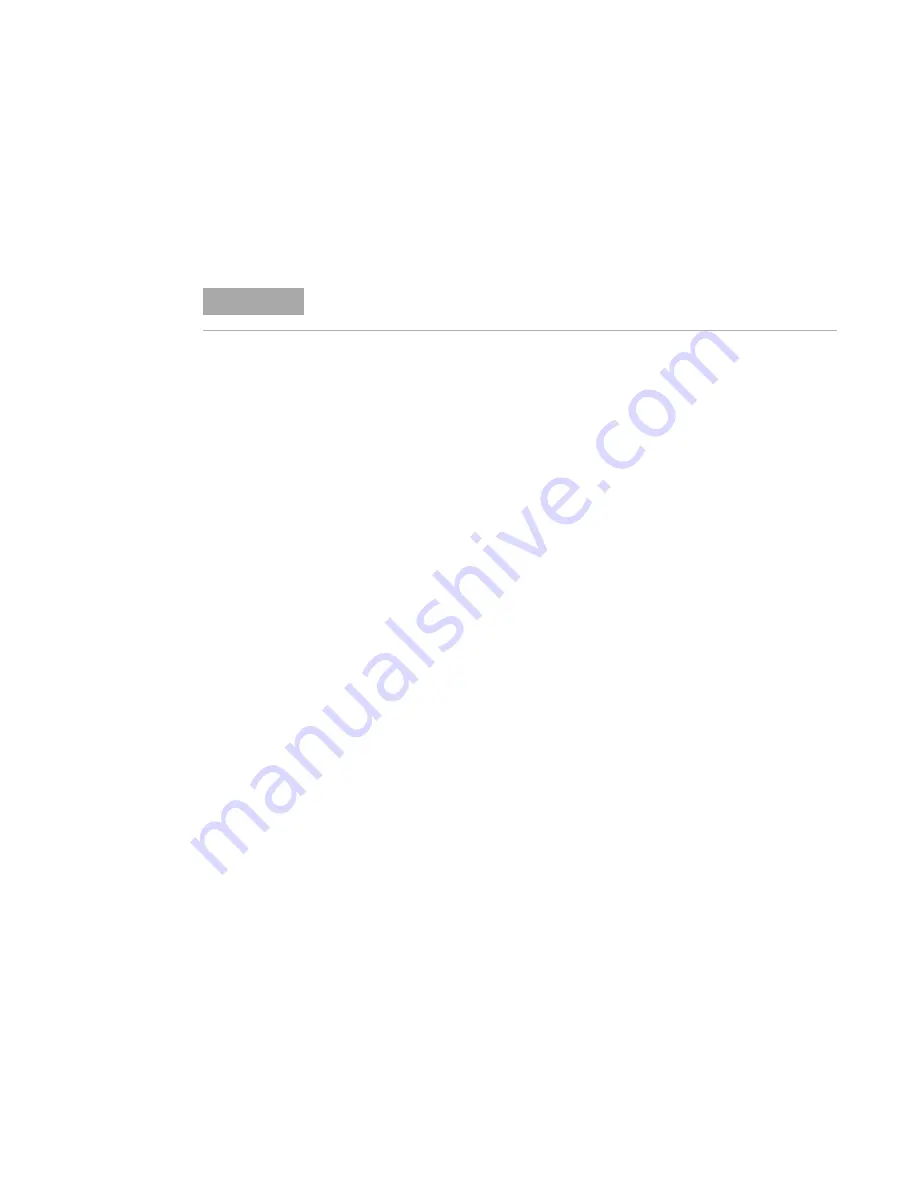
SureScan System User Guide
44
Troubleshooting Tools
To help with troubleshooting, you can display recent errors, or open log files that were generated
for the scanner. You can also create a file that contains a “snapshot” of the current state of the
instrument.
To display recent errors
•
In the Scan Control program menu bar, click
Tools > Show Recent Errors
.
The LogMessages.txt file opens in Notepad (or your default text editor program).
To display log files
1
In the Scan Control program menu bar, click
Tools > Log Files
.
The C:\ProgramData\Agilent\MicroArrayScanner\Logs folder opens with a list of log files:
ScanLog.csv – contains information about scan activity
SysLog-<datestamp>-<timestamp>.csv – contains information about system activity
ExceptionLog.txt – contains information about special conditions that affect the software
execution
2
Double-click to select and open a log file.
Files with the .csv (comma-separated variable) extension are opened by default with an
available spreadsheet program. Files with the .txt extension are opened by default with an
available text editor.
To create a snapshot of the instrument state
•
In the Scan Control program menu bar, click
Tools > State Snapshot
.
A file is created in the C:\ProgramData\Agilent\MicroArrayScanner\Snapshots\
StateSnapshots folder.
To reset calibration warnings
During typical operation, the scanner calibrates the PMTs before every scan. It also calibrates the
lasers during system initialization. If the calibration is unsuccessful, or if the calibration changes
significantly since the previous time it was performed, the scanner software records this
information, and generates warnings in the Scan Log.
NOTE
The troubleshooting tools described in this section are typically used when you
are working with an Agilent technical support specialist.