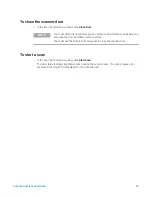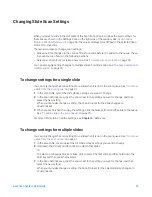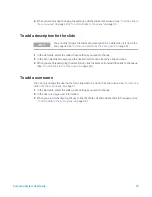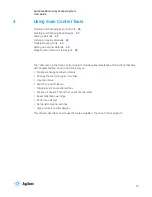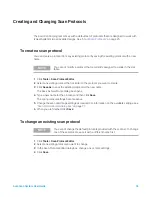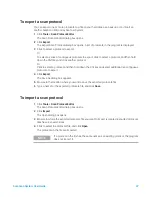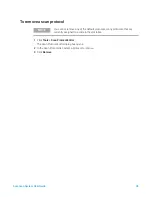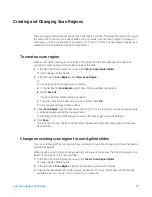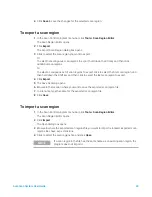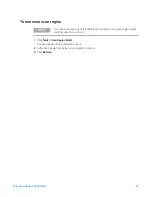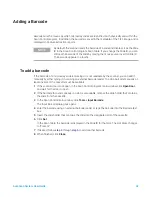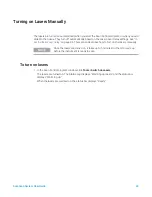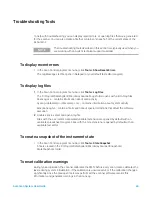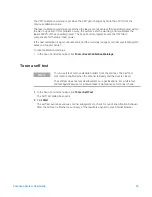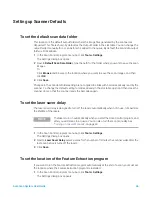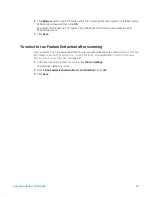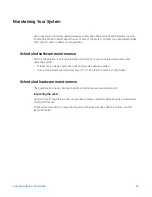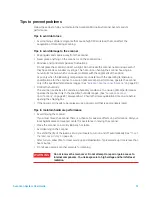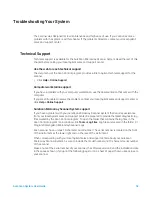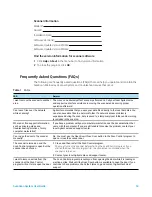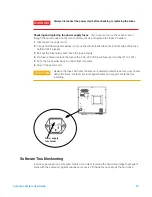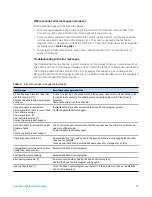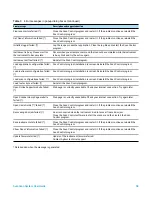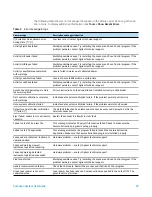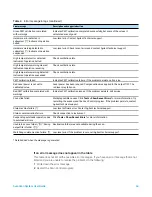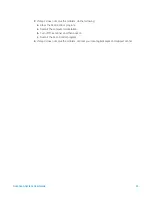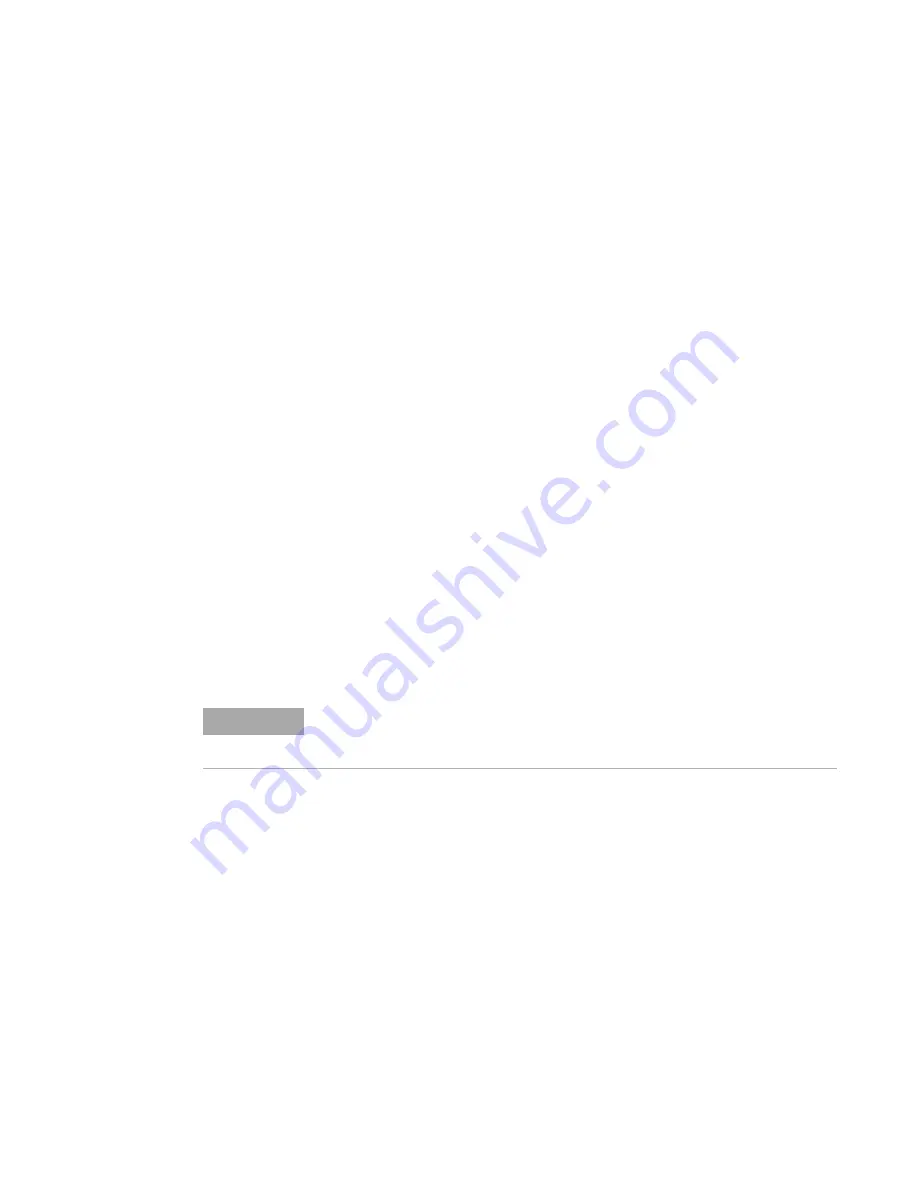
SureScan System User Guide
46
Setting up Scanner Defaults
To set the default scan data folder
This location is the default output folder where the image files generated by the scanner are
deposited. This file is shown by default as the Output Folder in the slot table. You can change the
output folder manually for a scan before it is added to the queue. By default, the scan data output
folder is D:\ScanData.
1
In the Scan Control program menu bar, click
Tools > Settings
.
The Settings dialog box opens.
2
Next to
Default Scan Data Folder
, type the path for the folder where you want to save the scan
images.
Or
Click
Browse
and browse to the location where you want to save the scan images, and then
click
OK
.
3
Click
Save
.
Changes to the scan data folder setting are not applied to slides with barcodes already read by the
scanner. To change the default setting for slides already in the slot table, open and then close the
scanner door so that the scanner reads the barcodes again.
To set the laser saver delay
The laser saver delay is designed to turn off the lasers automatically when not in use, to maximize
the lifetime of the lasers.
1
In the Scan Control program menu bar, click
Tools > Settings
.
The Settings dialog box opens.
2
Next to
Laser Saver Delay
, select a value for the number of minutes the scanner waits after the
last scan before it turns off the lasers.
3
Click
Save
.
To set the location of the Feature Extraction program
If you want to run the Feature Extraction program automatically at the end of a scan, you must set
the location where the Feature Extraction program is installed.
1
In the Scan Control program menu bar, click
Tools > Settings
.
The Settings dialog box appears.
NOTE
The lasers turn on automatically when you start the Scan Control program, and
after you add scans to a queue. You can also turn them on manually. See